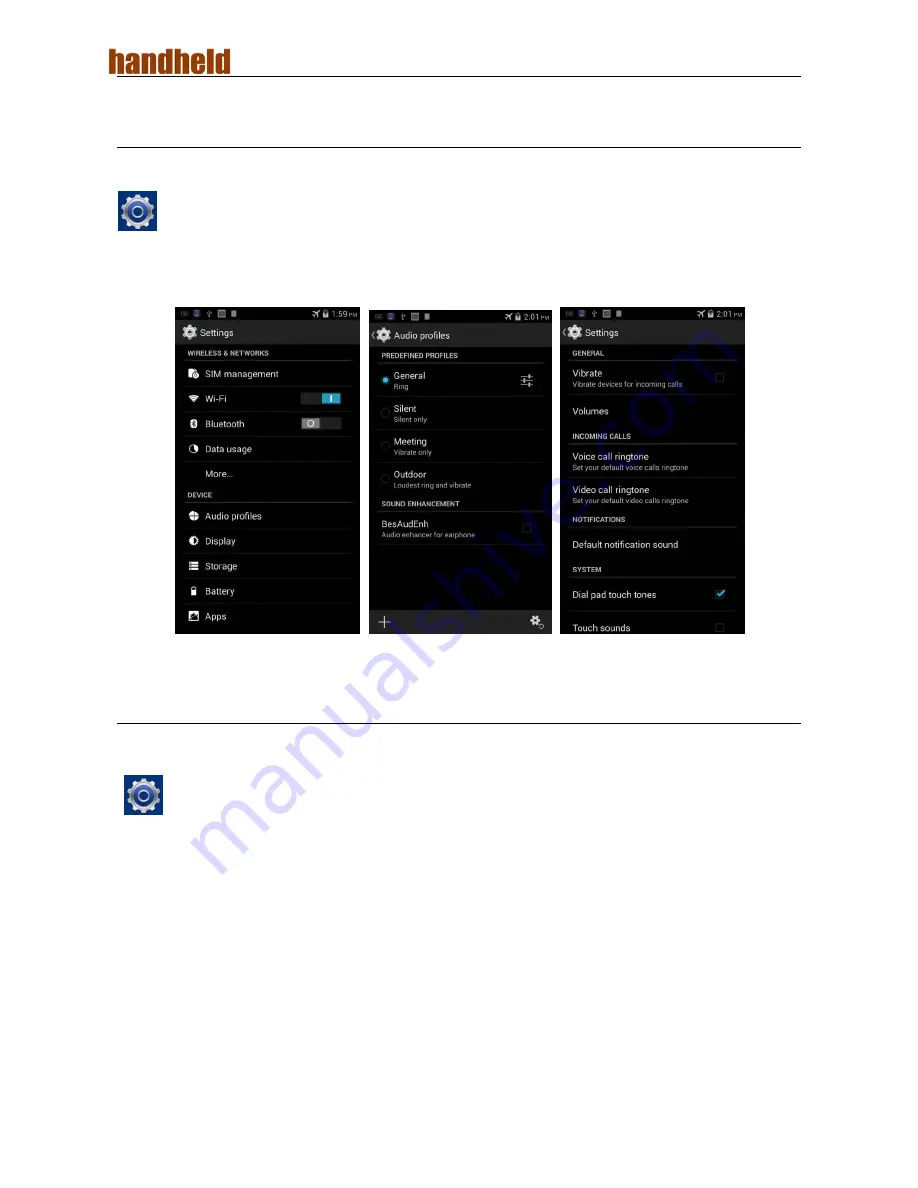
NAUTIZ X2
User Manual
- 9 -
2.6.3 Ringtone Setting
1. Find the following icon.
2. Select
Settings
>
Audio profiles
>
General
/
Silent
/
Meeting
/
Outdoor
. Click different
modes and set the ringtone in the modes.
2.6.4 Security Setting
1. Find the following icon.
2. Select
Settings
>
Backup & reset
>
Factory data reset
.
The NAUTIZ X2 starts to restore factory settings.
Summary of Contents for NAUTIZ X2
Page 1: ...NAUTIZ X2 User Manual ...


























