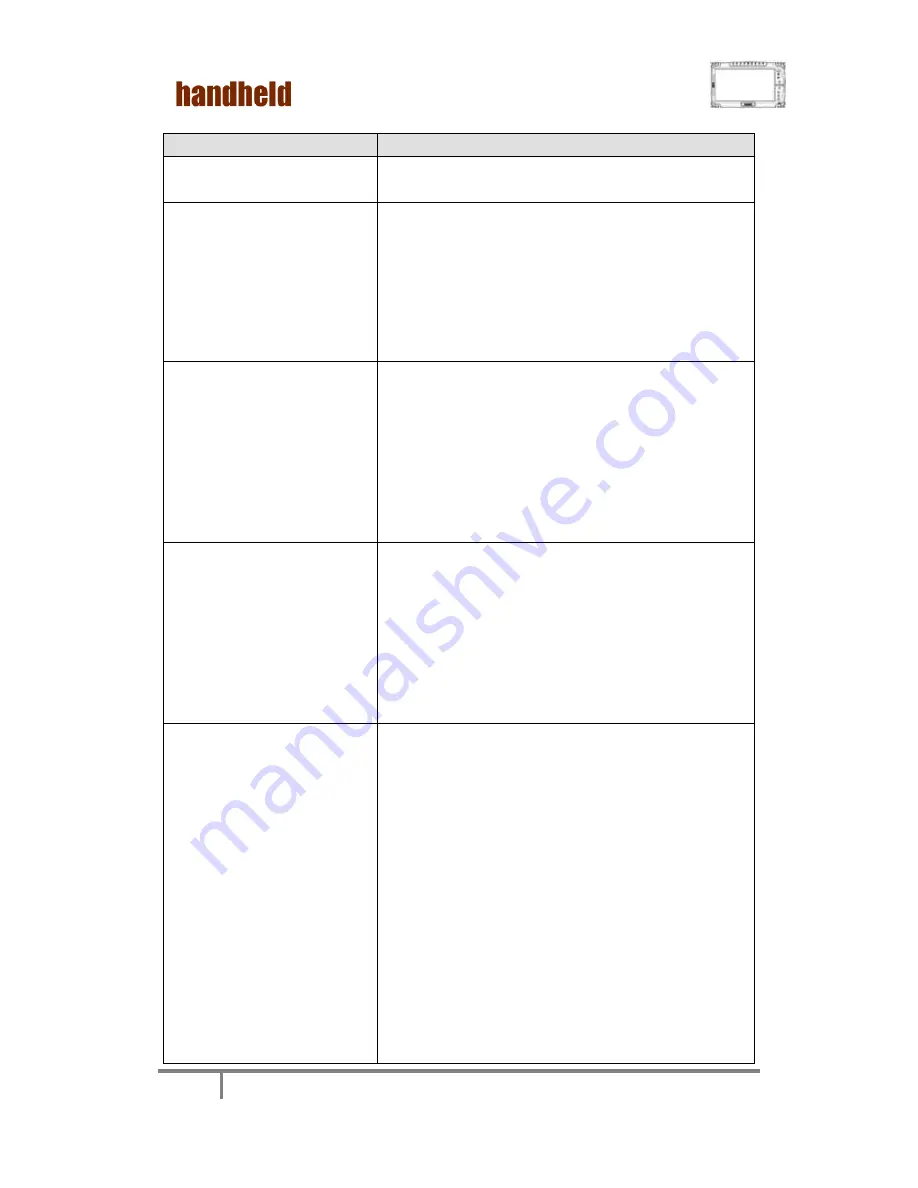
ALGIZ 10X User
’s Manual
75
J. Wireless LAN Problem
Condition
Check Point
I cannot use the wireless LAN
feature.
Make sure that the wireless LAN feature is
turned on.
Transmission quality is poor.
Your Tablet PC may be in an out-of-range
situation. Move your Tablet PC closer to the
Access Point or another wireless LAN device it is
associated with.
Check if there is high interference around the
environment and solve the problem as described
next.
Radio interference exists.
Move your Tablet PC away from the device
causing the radio interference such as
microwave oven and large metal objects.
Plug your Tablet PC into an outlet on a different
branch circuit from that used by the affecting
device.
Consult your dealer or an experienced radio
technician for help.
I cannot connect to another
wireless LAN device.
Make sure that the wireless LAN feature is
turned on.
Make sure that the SSID setting is the same for
every wireless LAN device in the network.
Your Tablet PC is not recognizing changes.
Restart the Tablet PC.
Make sure that the IP address or subnet mask
setting is correct.
I cannot communicate with
the computer in the network
when
Infrastructure mode is
configured.
Make sure that the Access Point your Tablet PC is
associated with is powered on and all the LEDs
are working properly.
If the operating radio channel is in poor quality,
change the Access Point and all the wireless
station(s) within the BSSID to another radio
channel.
Your Tablet PC may be in an out-of-range
situation. Move your Tablet PC closer to the
Access Point it is associated with.
Make sure that your Tablet PC is configured with
the same security option (encryption) to the
Access Point.
Use the Web Manager/Telnet of the Access Point
to check whether it is connected to the network.
Summary of Contents for ALGIZ 10X
Page 1: ...ALGIZ 10X User s Manual ALGIZ 10X User s Manual V1 0 ...
Page 11: ...ALGIZ 10X User s Manual 5 Chapter 1 Specification ...
Page 13: ...ALGIZ 10X User s Manual 7 Chapter 2 Identifying Hardware Components ...
Page 17: ...ALGIZ 10X User s Manual 11 Chapter 3 Buttons and Indicators ...
Page 20: ...ALGIZ 10X User s Manual 14 Chapter 4 Getting Your Device Ready ...
Page 42: ...ALGIZ 10X User s Manual 36 3 Click on Next to install driver 4 Click on Yes to agree License ...
Page 43: ...ALGIZ 10X User s Manual 37 5 Click on Next to install driver ...
Page 44: ...ALGIZ 10X User s Manual 38 6 Click on Yes I want to restart this computer now to go on ...
Page 46: ...ALGIZ 10X User s Manual 40 3 Click on Next to install Driver ...
Page 47: ...ALGIZ 10X User s Manual 41 4 Click on Yes I want to restart this computer now to go on ...
Page 49: ...ALGIZ 10X User s Manual 43 2 Click on Next to install driver ...
Page 54: ...ALGIZ 10X User s Manual 48 3 Click Close to finish the installation ...
Page 59: ...ALGIZ 10X User s Manual 53 5 Click Finish to complete the installation ...
Page 62: ...ALGIZ 10X User s Manual 56 ...
Page 64: ...ALGIZ 10X User s Manual 58 2 Press Finish to complete the installation ...
Page 69: ...ALGIZ 10X User s Manual 63 ...
Page 70: ...ALGIZ 10X User s Manual 64 5 Click Finish to complete the installation ...
Page 72: ...ALGIZ 10X User s Manual 66 ...
Page 73: ...ALGIZ 10X User s Manual 67 3 Click Finish to complete the installation ...
Page 74: ...ALGIZ 10X User s Manual 68 Chapter 6 Caring Your Tablet PC ...
Page 83: ...ALGIZ 10X User s Manual 77 4 Appendix A COM PORT Define ...

















