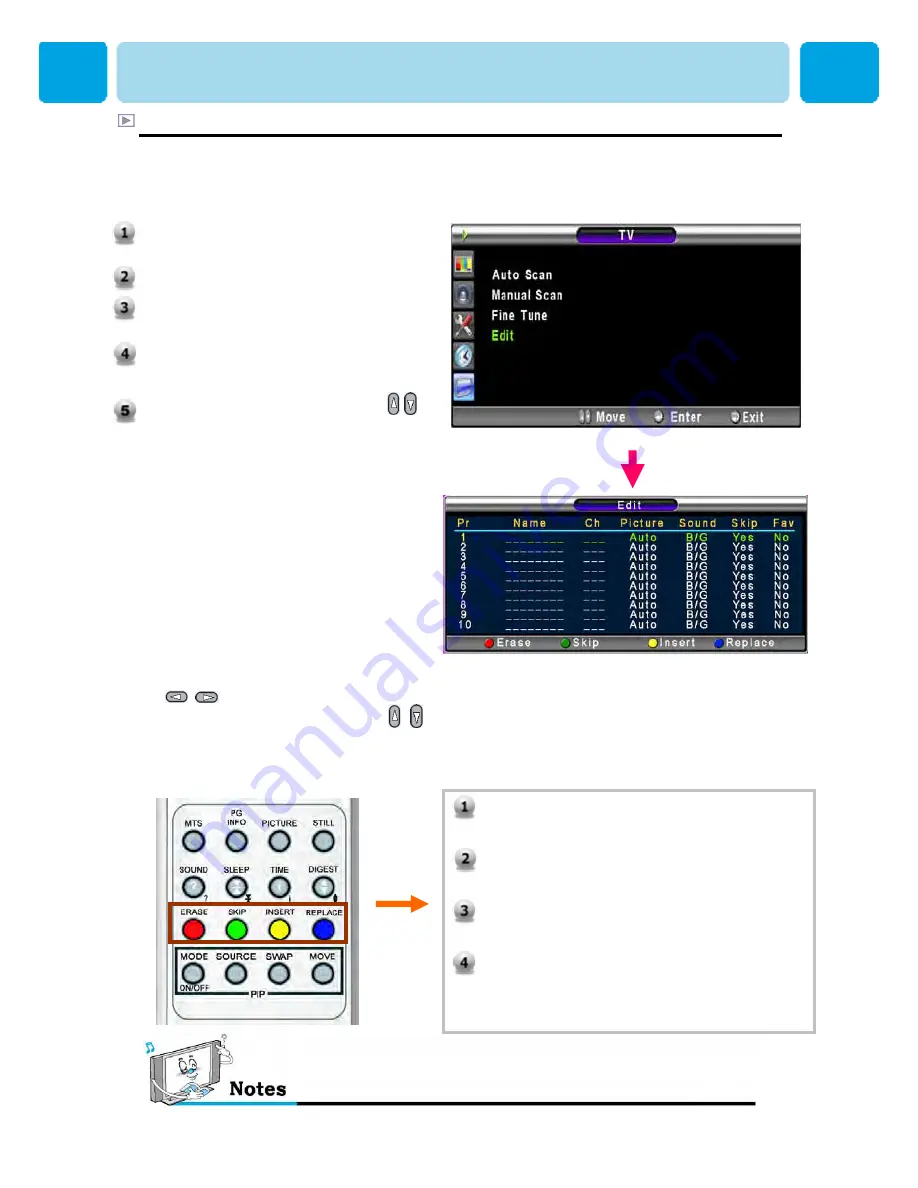
OWNER'S MANUAL
32
Edit Favorite programme List
You can store of your favorite channels for each available input source (such as TV or CATV). Then,
when you press the FAVORITE button on the remote control, the TV display only the favorite
channels you previously stored, allowing you to quickly and easily find frequently wanted channels.
Only scanned channels can be set as Favorite Channels.
1.
ERASE
Erase the selected programme from the list.
2.
SKIP
Make the selected programme will be skipped.
3.
INSERT
Insert new list item.
4.
REPLACE
Replace the selected programme with the
Current programmes that you’re watching.
You can INSERT, ERASE, SKIP and
REPLACE the programmes in the list.
Refer to the picture of the remote control
below.
If you want to edit a programme, press
Menu/Set button. Then you can select a field
with / button. Press Menu/Set button
on the field to edit. Adjust the field with /
button. To return, press Exit button.
To edit the programme in the list
To edit the list
CHANNEL (TV)
1.
Press Menu/set button to display the
main OSD menu.
2.
Select the TV main menu.
3.
Press Menu/Set to enter the TV sub
menu.
4.
Select
Edit
and press the Menu/Set
button. Then you can see the Favorite
programme List.
5.
You can select a programme with /
button on the remote control.






























