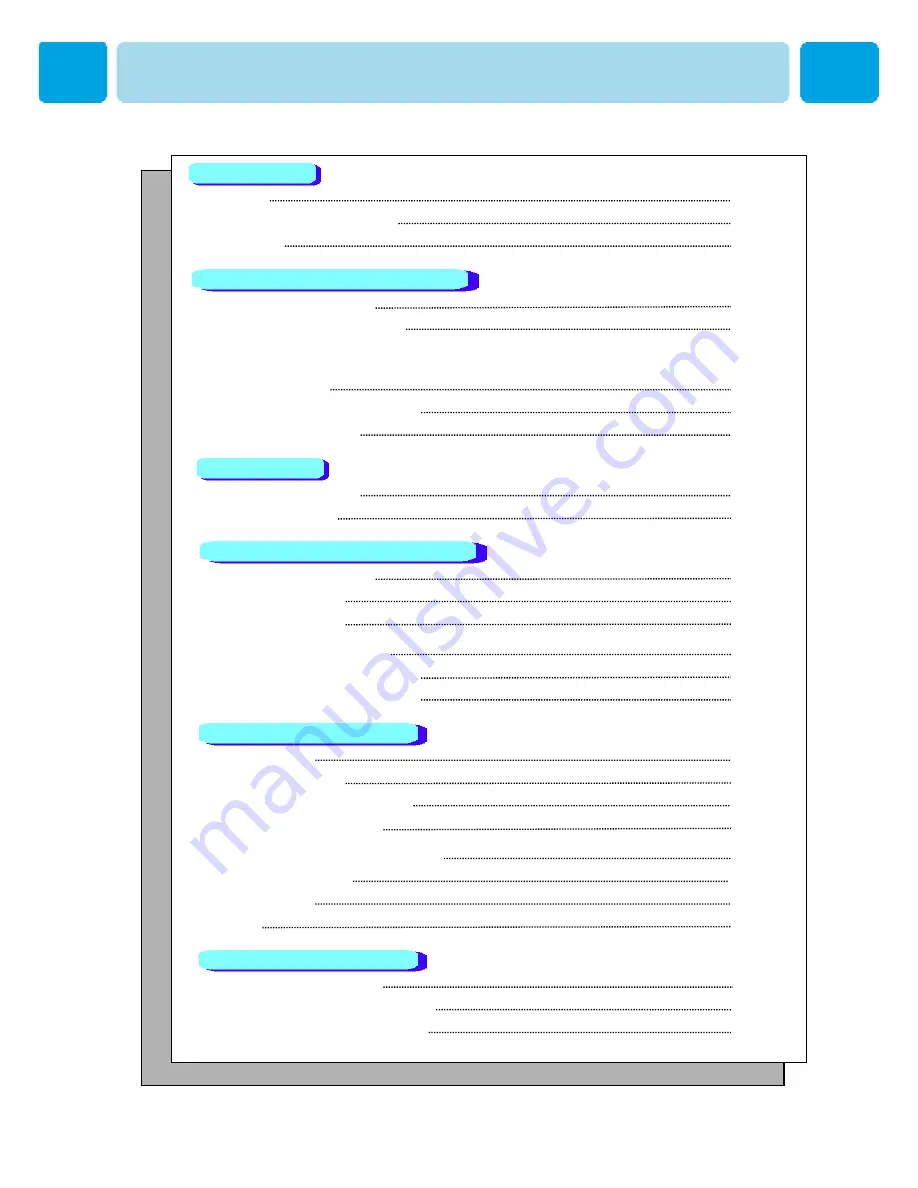
OWNER'S MANUAL
2
■
Caution
3
■
Important Safety Instructions
4
■
Precaution
5
■
Viewing the Control Panel
10
■
Viewing the Connecting Panel
11
■
Viewing the Remote Control
- Key Description
13
- PIP(Picture In Picture)
15
- Loading the Batteries
16
■
Table Stand Installation
17
■
Speaker Installation
18
■
Connection the TV Cable
19
■
Connection the VCR
20
■
Connection the DVD
21
■
Connection the Set Top Box
22
■
Connection the PC (D-Sub & DVI)
23
■
Displayable Monitor Specification
24
■
Basic Operation
25
■
OSD Menu Structure
26
■
Storing Channels Automatically
27
■
Storing Channels Manually
29
■
Fine Tunning the Channel Reception
29
■
Editing the Channels
30
■
Digest Function
31
■
Teletext
32
■
Changing the Picture Mode
33
-Adjusting the User Mode
33
■
Changing the Colour Temperature
35
Foreword
Overviewing your the Monitor
Installation
Connection the Cable/Devices
Setting the Channel
Setting the Picturel
Contents



































