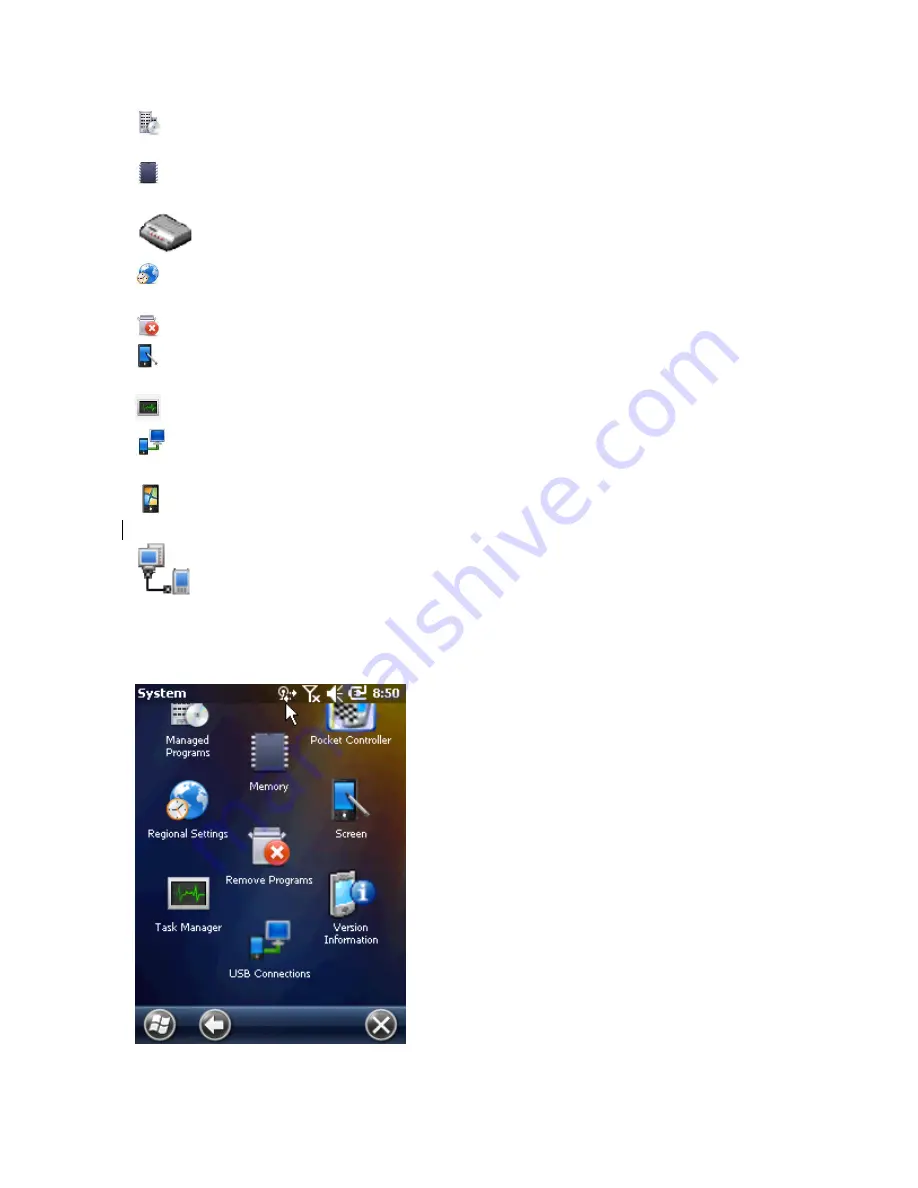
Managed Programs:
Displaying installed applications in NAUTIZ X3 using Mobile
Device Manager.
Memory:
Checking memory allocation status and memory card information; aborting
currently running programs.
Modem Band Setting:
Configuring Modem band settings.
Regional Settings:
Configuring NAUTIZ X3 locale settings according to each region
including how to display numbers, currencies, date/time, or time format.
Remove Programs:
Removing programs installed in NAUTIZ X3.
Screen:
Changing display direction; aligning screen if it isn‟t responding correctly to
stylus, changing text size.
Task Manager:
Stopping running programs.
USB Connections:
Configuring how to operate when establishing a USB
connection.
System Information:
Displaying the software and hardware information on
NAUTIZ X3.
USB Host-Client:
Selecting USB host Mode or Client Mode.
Adjusting Volume
Adjust the volume using the speaker icon on the Navigation Bar.
1.
Tap the speaker icon to open the volume dialogue box.
Volume dialogue box
Summary of Contents for Nautiz X3
Page 1: ...User s Manual Nautiz X3 ...














































