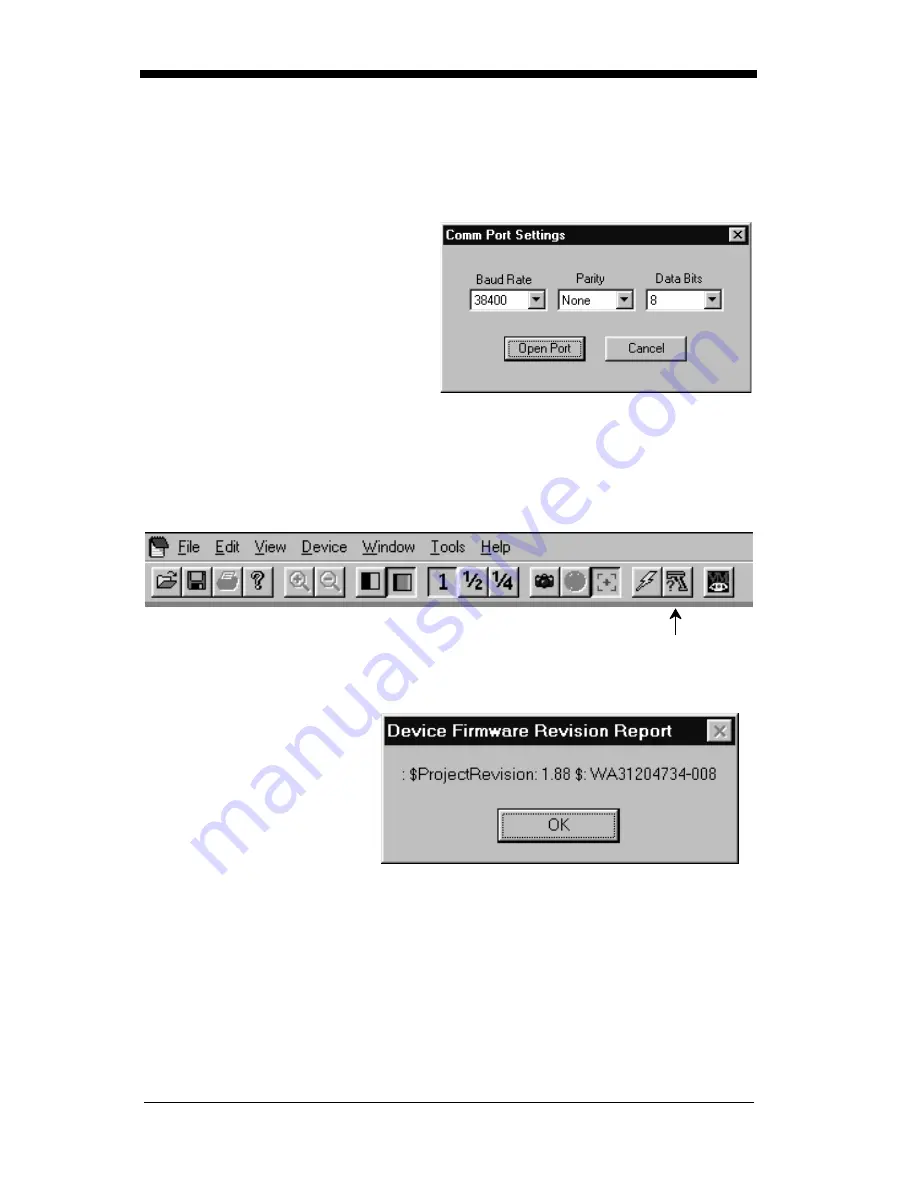
7 - 13
Open Com Port
If you wish to open a com port which does
not have a device attached, you can
do so by selecting File - Open Com Port.
This dialog box appears:
Click on the arrows to select the Baud
Rate, Parity, and Data Bits for the
com port you wish to open. Click on
Open Port and Quick*View opens the
com port whether or not there is a
device attached. This feature may be
beneficial when troubleshooting a
device.
Reporting Firmware Revision
To find out what software version the Imager is using, click on Device - Report
Device Firmware Revision, or click on the Imager icon in the button bar.
This popup lists the
firmware information:
Imager
icon
Summary of Contents for IMAGETEAM 4410
Page 1: ... User s Guide IMAGETEAM 4410 4710 2D Series Hand Held Imager ...
Page 4: ......
Page 12: ...viii ...
Page 70: ...2 50 ...
Page 112: ...3 42 ...
Page 123: ...4 11 Exit Selections Save OCR Template Discard OCR Template ...
Page 124: ...4 12 ...
Page 132: ...6 2 ...
Page 170: ...7 38 ...
Page 176: ...9 4 ...
Page 196: ...11 4 ...
Page 206: ...Data Bits 2 12 Serial Command 7 21 Stop Bits 2 12 Serial Command 7 21 ...
Page 207: ......
Page 208: ......
Page 212: ...Programming Chart OCR a e d g c h ...
Page 213: ...Programming Chart OCR l Save Discard t r ...
Page 214: ...Programming Chart 0 2 6 1 7 5 4 3 ...
Page 215: ...Programming Chart 8 A E 9 F D C B Save Discard E ...
Page 216: ...44 4710 UG Rev C ...






























