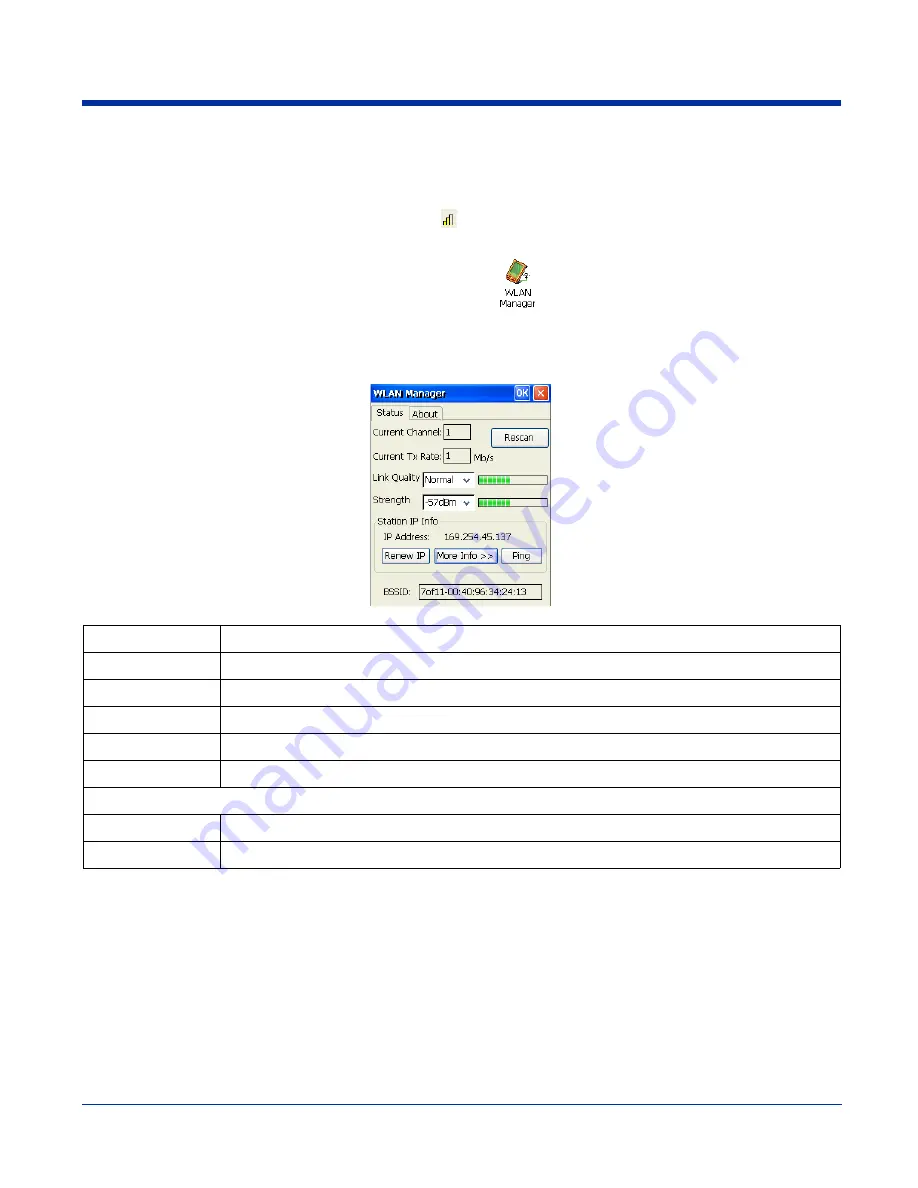
7 - 20
Dolphin® 7600 Series User’s Guide
Checking Radio Status
The WLAN Manager displays radio operating statistics for the 802.11b/g radio.
Single-tap on the WLAN Manager icon in the command bar
and select
Open
on the WLAN Manager menu.
OR
Tap
Start
>
Settings
>
Control
Panel
> double-tap
WLAN
Manager
Status Tab
The Status tab displays the current operating parameters of the 802.111b/g radio.
Field Description
Current Channel
Shows the channel currently used by the radio.
Current TX Rate
Shows the current transmit rate. This can be 1 Mbps, 2 Mbps, 5.5 Mbps, or 11 Mbps.
Rescan
Rescans the area to search for an AP with a stronger signal in the network.
Link Quality
Displays the link quality.
Strength
Displays the relative signal strength at the receiver; you can select dBm or %.
Station IP Info
–This section offers IP address options.
IP Address
Displays the IP address of the radio. Verify configuration information with your network administrator.
Renew IP
When automatic DHCP is enabled, tap this button to reapply the IP address from the DHCP server.
Summary of Contents for DOLPHIN 7600
Page 1: ...User s Guide Dolphin 7600 Series Microsoft Windows CE 5 0 ...
Page 6: ...vi Rev B Dolphin 7600 Series User s Guide ...
Page 12: ...1 6 Rev B 1 17 2007 Dolphin 7600 Series User s Guide ...
Page 34: ...3 18 Rev B 1 17 2007 Dolphin 7600 Series User s Guide ...
Page 42: ...4 8 Rev B 1 17 2007 Dolphin 7600 Series User s Guide ...
Page 48: ...5 6 Rev B 1 17 2007 Dolphin 7600 Series User s Guide ...
Page 78: ...7 22 Rev B Dolphin 7600 Series User s Guide ...
Page 96: ...9 8 Rev B 1 17 2007 Dolphin 7600 Series User s Guide ...
Page 106: ...11 4 Rev B 1 17 2007 Dolphin 7600 Series User s Guide ...
Page 107: ......






























