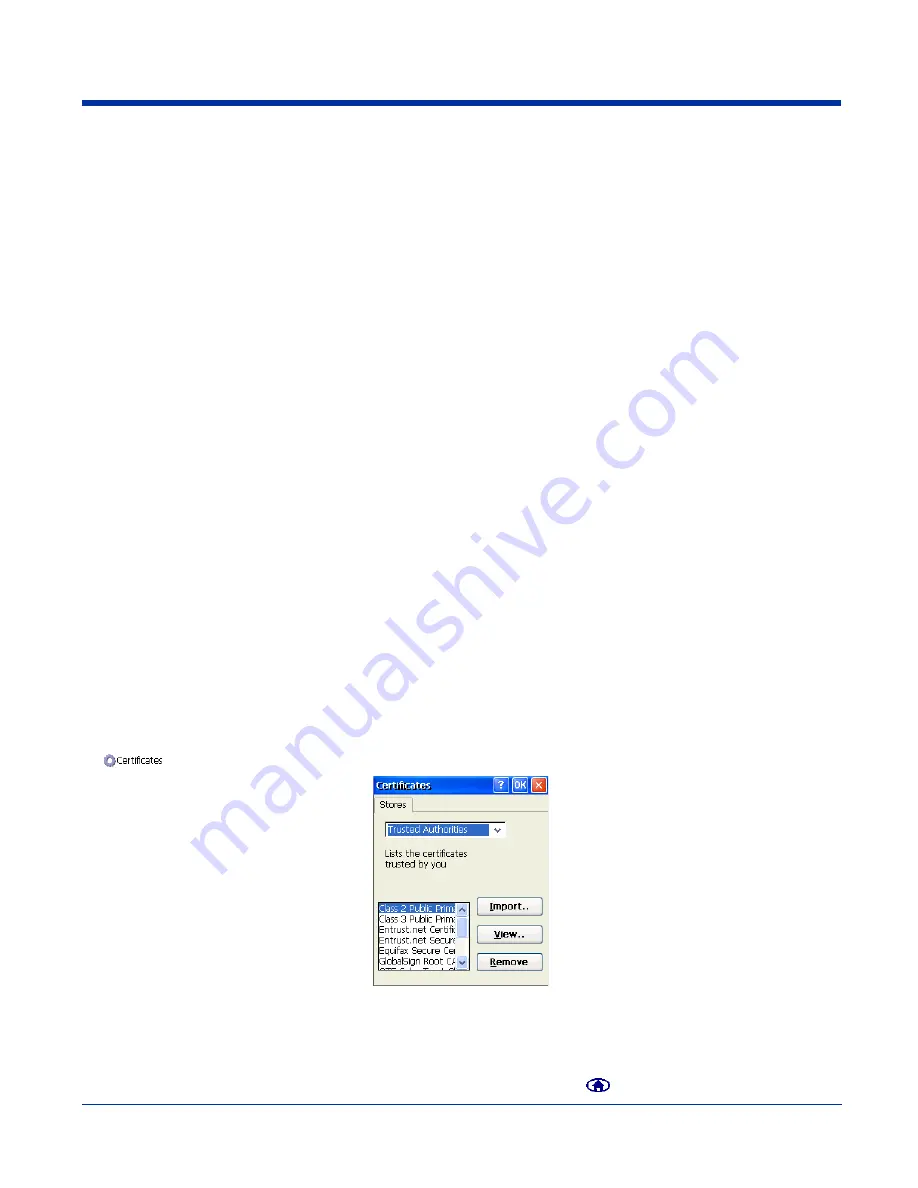
Dolphin® 7600 Series User’s Guide
7 - 17
Certificates
During configuration, you may have specified one or two certificates to use during the authentication process.
Certificate Requirements
The specified identity should match the
Issued to
field in the certificate and should be registered on the authentication server
that is used by the authenticator (i.e., a RADIUS server). In addition, your certificate must be valid on the authentication server.
This requirement depends on the authentication server and generally means that the authentication server must know the issuer
of your certificate as a trusted Certificate Authority (CA).
If the selected certificate does require a password or pass phrase to decode the private key, enter the password or pass phrase
in the
Certificate Pass Phrase
field in the Meetinghouse Certificate Installer. This value will be encrypted when the configuration
is saved. However, on some systems, there may not be a certificate.
Note: Client or CA certificates can be imported from *.cer (same as *.der), *.p7b, or *.pfx files.
Installing Certificates with the Meetinghouse Certificate Installer
CertAdd is a separate utility that allows certificates to be selected and installed on the device for the Client. This method ensures
that the certificate is recognized by the Client.
1. Download the certificate file to the device; see
2. Tap to
Start
>
Programs
>
Meetinghouse
Certificate Installer
.
3. Navigate to the certificate location. Tap and hold on a certificate in the list.
4. Tap
OK
on the popup message and the certificate is loaded into the correct certificate store.
5. Tap the
(see page 7-15) and verify that the certificate appears in the
Certificate issuer must be
drop-down list.
6. To verify that the operating system recognizes this certificate, see
Installing a Root Certificate
This method ensures that the certificate is recognized by the operating system. Sometimes, if a certificate is not functioning
properly, it can mean that the operating system doesn’t recognize it even if the Client does. Follow these steps to verify that the
operating system recognizes the certificate.
1. Save the certificate to the device. If no error appears when you save the certificate, it was most likely saved to the device.
Note: To make sure that the certificate persists through cold boots, install the certificate to the \IPSM folder.
2. To verify that the certificate is recognized by the operating system, tap
Start
>
Settings
>
Control Panel
>
Certificates
.
3. This list displays all the certificates recognized by the operating system. If your certificate appears in this list, the operating
system recognizes it.
4. Scroll through the list until you see the certificate you installed. After you have identified your certificate in the list, tap
OK
to
close.
5. To use the certificate in a network profile, tap the Client icon in the command bar
.
Summary of Contents for DOLPHIN 7600
Page 1: ...User s Guide Dolphin 7600 Series Microsoft Windows CE 5 0 ...
Page 6: ...vi Rev B Dolphin 7600 Series User s Guide ...
Page 12: ...1 6 Rev B 1 17 2007 Dolphin 7600 Series User s Guide ...
Page 34: ...3 18 Rev B 1 17 2007 Dolphin 7600 Series User s Guide ...
Page 42: ...4 8 Rev B 1 17 2007 Dolphin 7600 Series User s Guide ...
Page 48: ...5 6 Rev B 1 17 2007 Dolphin 7600 Series User s Guide ...
Page 78: ...7 22 Rev B Dolphin 7600 Series User s Guide ...
Page 96: ...9 8 Rev B 1 17 2007 Dolphin 7600 Series User s Guide ...
Page 106: ...11 4 Rev B 1 17 2007 Dolphin 7600 Series User s Guide ...
Page 107: ......






























