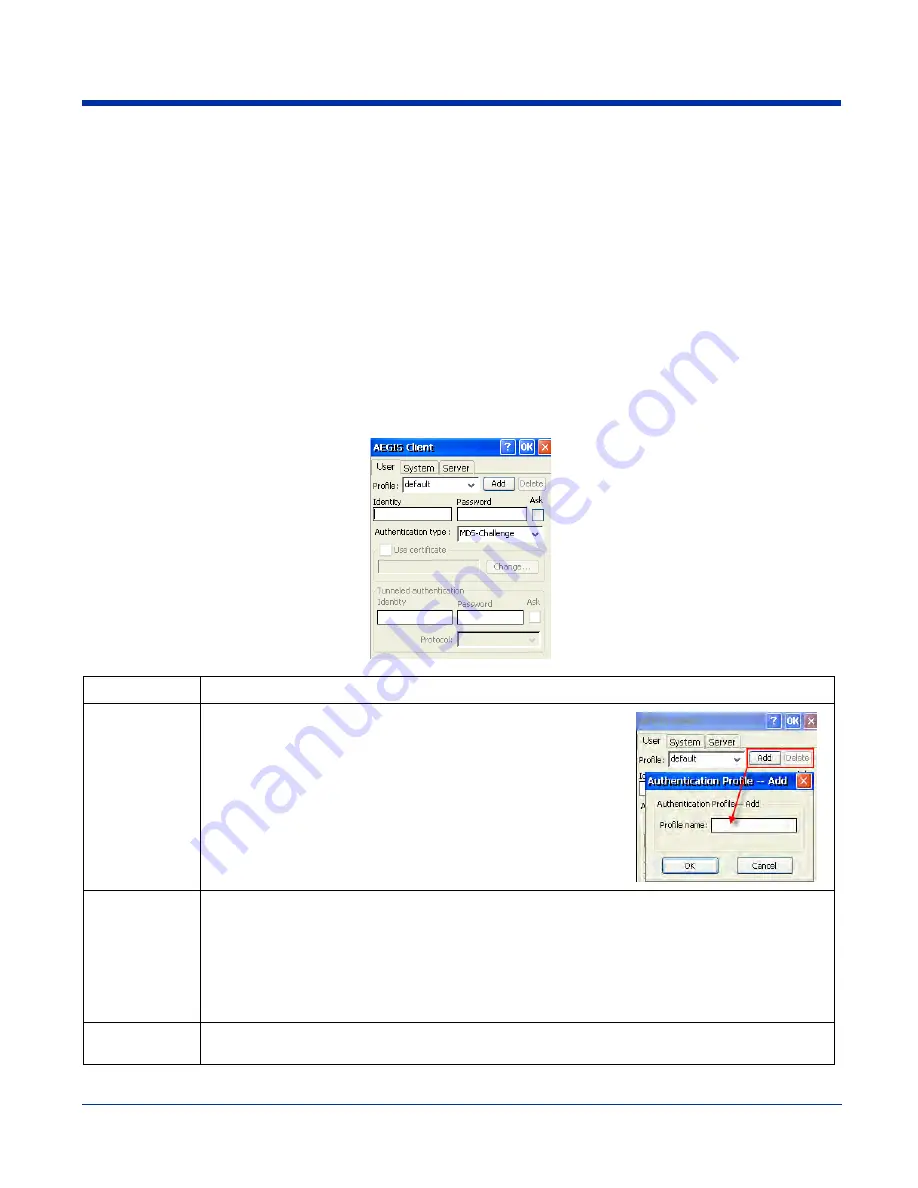
7 - 12
Dolphin® 7600 Series User’s Guide
Configuring Client Authentication
Each user account needs to define the protocol and the credentials used to authenticate a user. When you start and stop on a
port, you are enabling and disabling the authentication established here.
Note: Fields will be grayed out if not relevant to the selected protocol.
On the main window, tap
Client
>
Configure
and the User tab opens.
You can also access the User tab from
(see page 7-7). On that tab window, double-tap a network in the
Configured Networks section, and tap
View
Complete the:
•
•
•
User Tab
Enter the credentials used to authenticate a user.
Field
Description
Profile
Multiple user credential profiles can be created for use when the user
roams from one network to another. Select a profile from the list and
configure the profile in the fields that follow.
•
Tapping
Add
permits new profiles to be added to the list. A window
appears where you can enter a name for the new profile.
•
Enter a
Profile name
and tap
OK
. The name entered appears in
the Profile drop-down list.
•
Tapping
Delete
deletes authentication profiles. To be deleted, a
profile
cannot
be assigned to a configured network.
Identity
This is the 802.1X identity supplied to the authenticator. The identity value can be up to 63 ASCII
characters and is case-sensitive. For tunneled authentication protocols such as TTLS and PEAP, this
identity (called the Phase 1 identity) is sent outside the protection of the encrypted tunnel. Therefore,
this field should not contain a true identity, but the identity “anonymous” and any desired realm (e.g.
[email protected]) instead. For TTLS and PEAP, true user credentials (Phase 2 identity) are
entered in the Tunneled authentication section.
When used with PEAP and the .NET Enterprise Server Version 5.2, this field must contain the identity
used in both Phase I and Phase II. The Phase II identity field is ignored.
Password
This is the password used for MD5-Challenge or LEAP authentication. It may contain up to 63 ASCII
characters and is case-sensitive. Asterisks appear instead of characters for enhanced security.
Summary of Contents for DOLPHIN 7600
Page 1: ...User s Guide Dolphin 7600 Series Microsoft Windows CE 5 0 ...
Page 6: ...vi Rev B Dolphin 7600 Series User s Guide ...
Page 12: ...1 6 Rev B 1 17 2007 Dolphin 7600 Series User s Guide ...
Page 34: ...3 18 Rev B 1 17 2007 Dolphin 7600 Series User s Guide ...
Page 42: ...4 8 Rev B 1 17 2007 Dolphin 7600 Series User s Guide ...
Page 48: ...5 6 Rev B 1 17 2007 Dolphin 7600 Series User s Guide ...
Page 78: ...7 22 Rev B Dolphin 7600 Series User s Guide ...
Page 96: ...9 8 Rev B 1 17 2007 Dolphin 7600 Series User s Guide ...
Page 106: ...11 4 Rev B 1 17 2007 Dolphin 7600 Series User s Guide ...
Page 107: ......








































