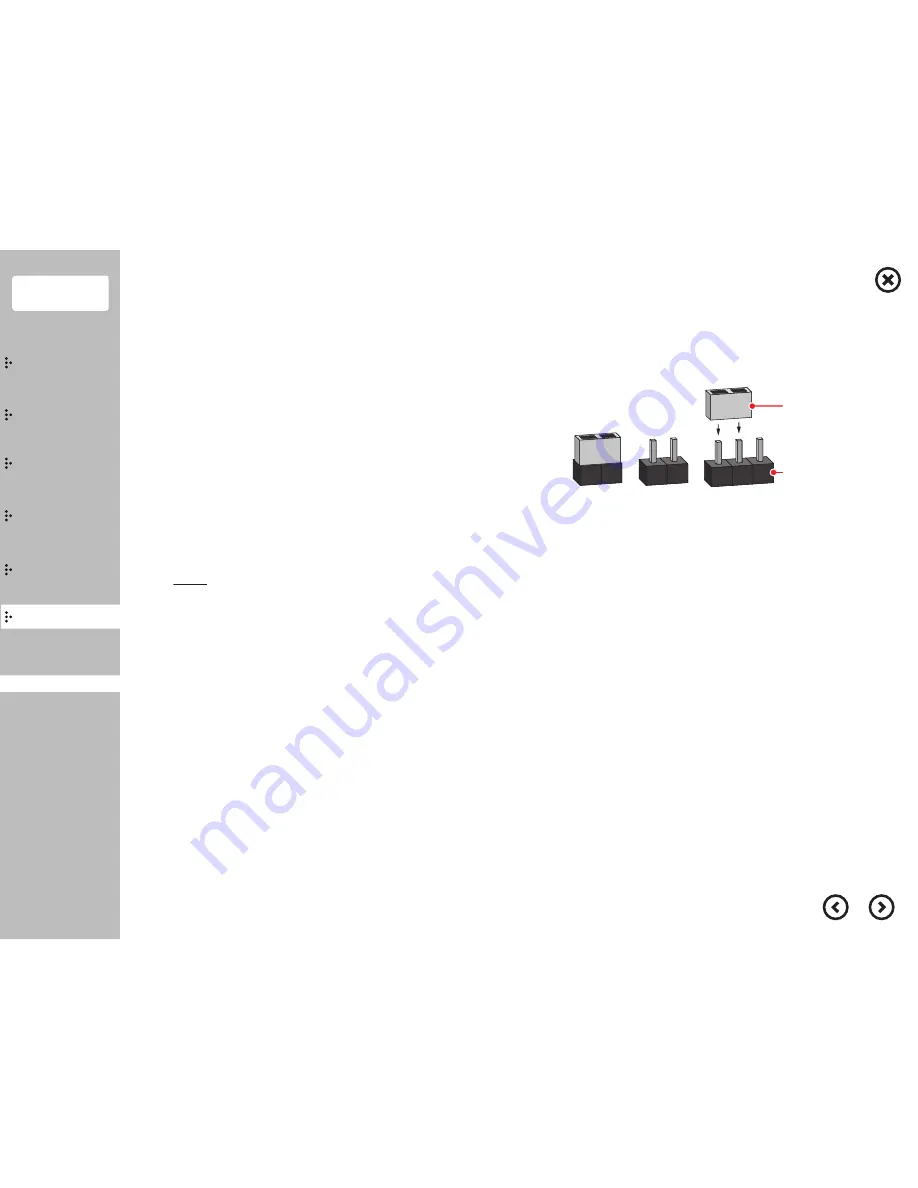
■
■
1
2
3
Jumper Cap
①
Short
②
Open
③
pin1 and pin2 are "shot"
Jumper pin
Setting Jumper
Contents
System
Installation
Using
the product
Assembly &
Disassembly
BIOS
System
Introduction
Appendix
System Block Diagram
MotherBoard Layout
Setting Jumper
I/O Pin Assignment
Jumper Setup
The illustration shows how jumpers are setup.
When the jumper cap is placed on pins,
the jumper is “Short”.
If no jumper cap is placed on pins, the jumper is “Open”.
The illustration shows a 3-pin jumper whose pin1 and pin2 are “Short”
when jumper cap is placed on these 2 pins.
1)) Refer to the mother board layout, check "Clear CMOS Header" (No.
12
) location.
Clear CMOS Jumper (JCMOS)
[NOTE]
JCMOS allows you to clear the data in CMOS. To clear and reset the system parameters to default setup, please turn off the
computer and unplug the power cord from the power supply. After waiting for 15 seconds, use a jumper cap to short pin2 and pin3 on
JCMOS for 5 seconds. However, please do not clear the CMOS right after you update the BIOS. If you need to clear the CMOS when you
just finish updating the BIOS, you must boot up the system first, and then shut it down before you do the clear-CMOS action. Please be
noted that the password, date, time, user
's
default profile and MAC address will be cleared only if the CMOS battery is removed.




















