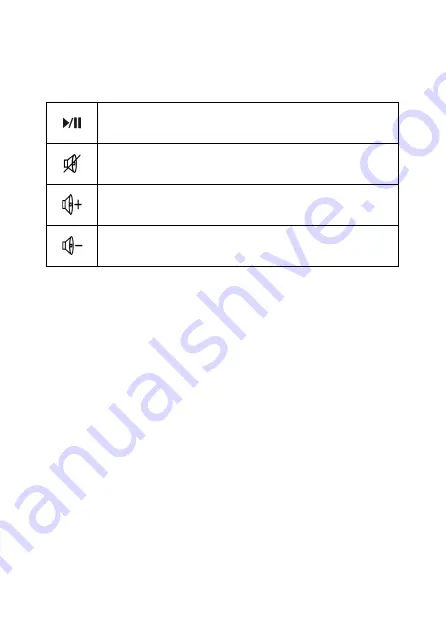
6
Multimedia keys
The multimedia keys allow to control some function of the
connected device directly from the keyboard.
Important Note
The multimedia keys may work on some devices only.
Function keys
The
Fn
button located in the bottom left of the keyboard allows you
to activate the function keys identified by the characters and
symbols printed in blue.
Hold down the
Fn
key on the keyboard and press the desired
function key to type the character or activate the function.
Power saving mode
After 5 minutes of inactivity, the keyboard will enter sleep mode.
Press any key to activate the keyboard.
If you do not plan to use the keyboard for a prolonged period of
time, we recommend to turn it off and disconnect the USB receiver
from the device in which it is inserted.
Play/Pause.
Play or Pause a multimedia file (audio
or video).
Mute.
Press this key to turn off the audio of the
connected device.
Increase volume.
Press/Hold down this key to
increase the volume.
Decrease volume.
Press/Hold down this key to
decrease the volume.






