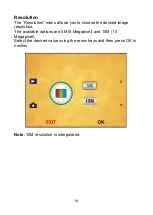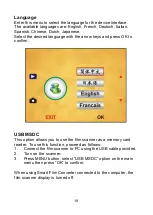8
Slide holder
The slide holder allows to load up to four slides.
1.
Hold up the slide toward the light and look through the slide to
ensure it appears normally (not a mirror image). Now turn the
slide so the image is upside down.
2.
Open the slide holder at the marked spot on the top. With the
slide holder laid open, place the slide into recessed area in the
holder (the slide should fit perfectly).
Note
: Handle slides with care. Any dust, scratches or finger prints
will show up on your saved images. If possible, use cotton gloves
when handing slides. It is recommended to use compressed air to
remove any dust on the slides.