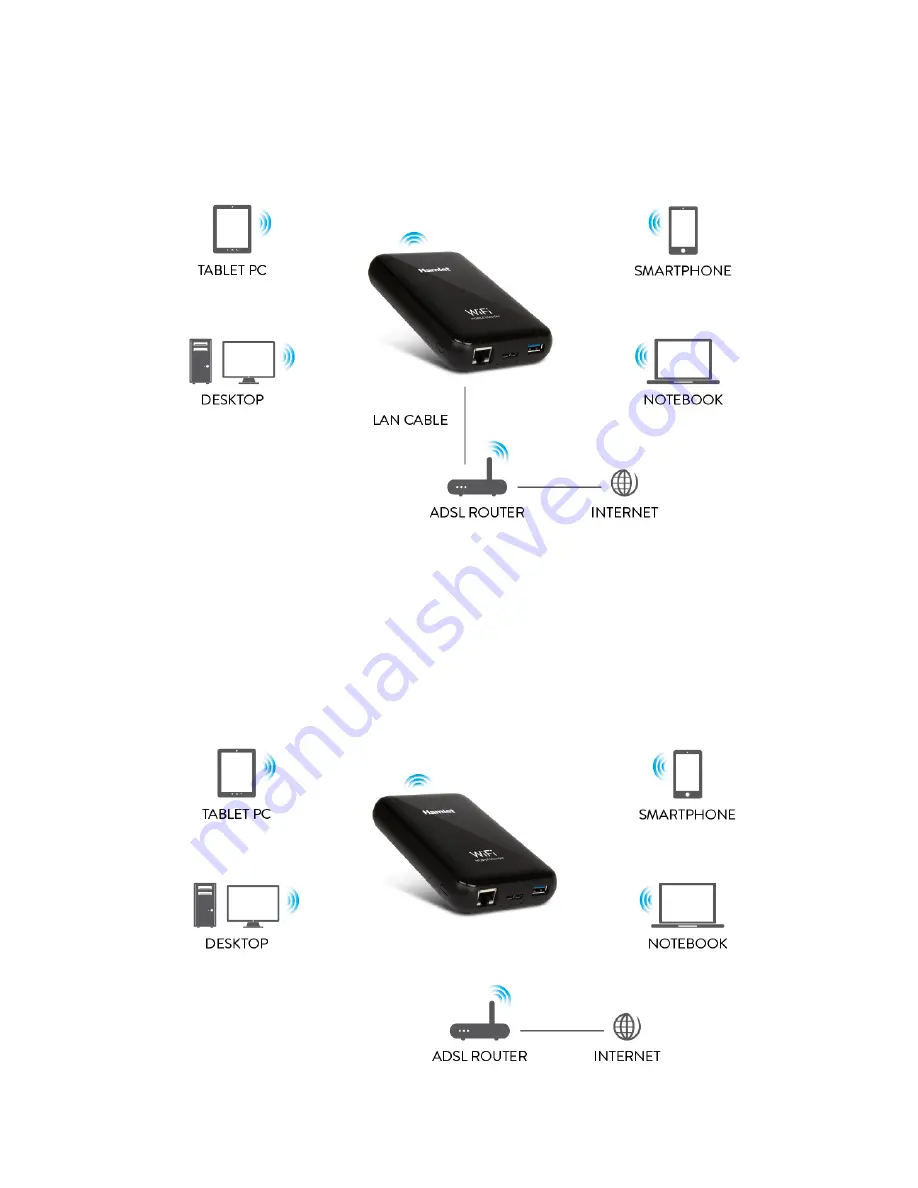
3.3 Access Point
The device is connected to an ADSL modem/router with a LAN cable and
works as a wireless access point to the Internet.
The contents of the hard disk is accessible via Wi-Fi.
3.4 Wireless Repeater
The device is connected to an existing Wi-Fi network to extend the coverage
area of the wireless signal.
The contents of the hard disk is accessible via Wi-Fi.







































