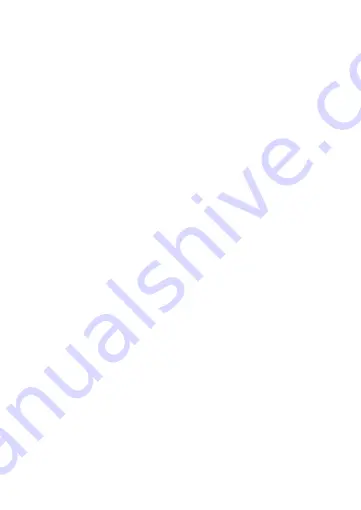
Device installation
1. Connect the USB 3.0 cable provided with the product to an available USB
port of your computer and to the HXD25U3TB drive.
2. The drive will be automatically installed by the system and will mount in “My
Computer” (Windows) or on your “Desktop” (Mac).
IMPORTANT
NOTE
: Before using your external storage device, the hard drive
must be formatted. Please refer to your Operating System manual for the
correct formatting procedure.
Connecting and disconnecting USB devices
Most USB devices can be removed and unplugged at will. When unplugging
storage devices, such as USB flash drives, you should be sure that the
computer has finished saving any information to the device before removing it.
If the device has an activity light, wait for a few seconds after the light has
finished flashing before unplugging it.
Windows Users
If you see the “Safely Remove Hardware” icon in the notification area at the far
right of the taskbar, you can use this to ensure that devices have finished all
operations in progress and are ready to remove.
1. Click the “Safely Remove Hardware” icon.
2. You’ll see a list of connected devices.
3. Click the device you want to remove.
Mac Users
To eject a disk or volume, do one of the following:
•
Select the item to eject, and choose File > Eject.
•
Drag the item to the Trash icon in the Dock (While you drag, the Trash icon
changes to an Eject icon).


























