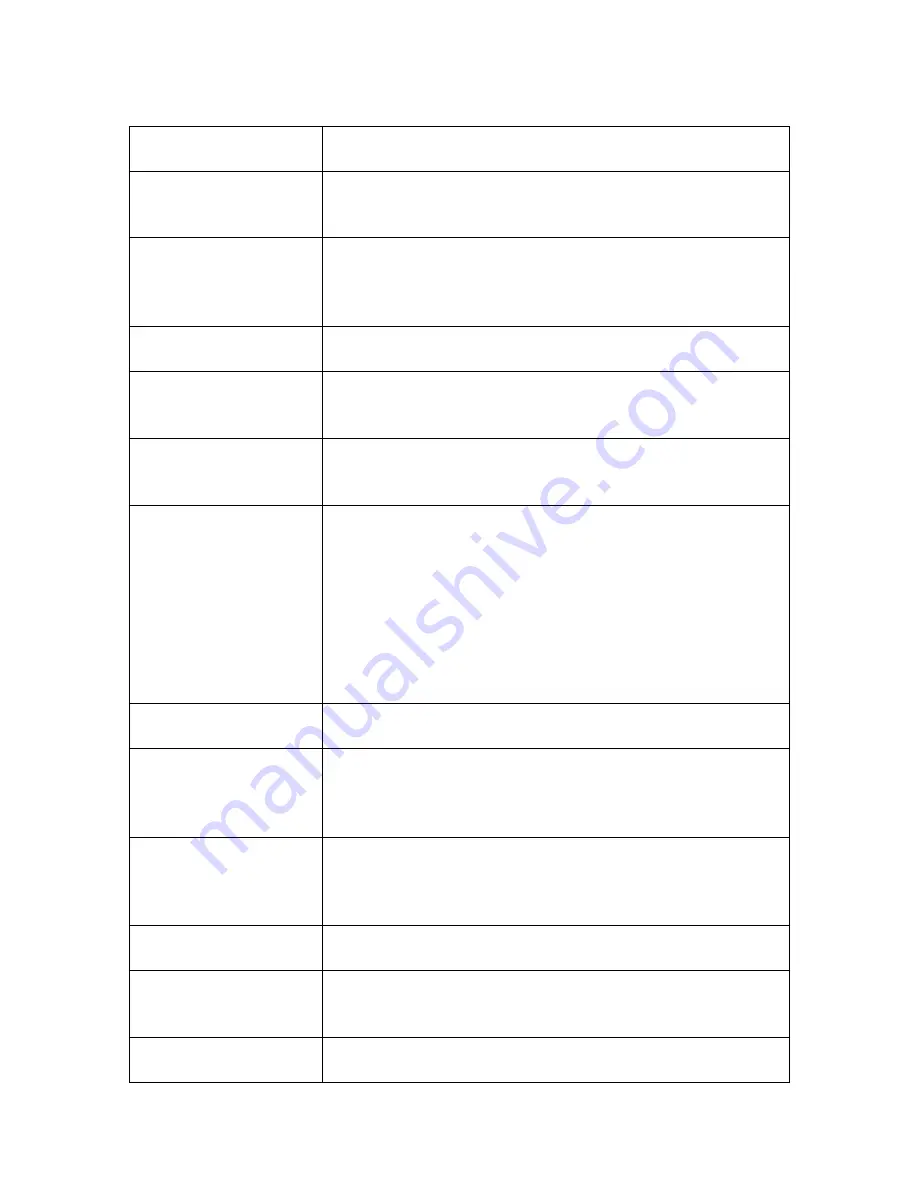
17
The following table describes the parameters that can be configured in the “Wireless Network
Properties” window.
Profile name
You can give a name to this profile, so you can remember its
purpose easily. It can be any phrase to help you remember.
Network Name (SSID)
The SSID (Service Set IDentifier, i.e. access point’s name).
This must be identical with the SSID of the access point you
wish to connect.
This is a
computer-to-computer
(ad hoc) network
Check this box if you wish to connect to another computer /
network device by ad hoc method. When not accessing to
wireless access point, you have to check this box.
Channel
Select wireless channel for ad hoc connection. This option
only appears when you’re using ad hoc connection.
Network
Authentication
Select the network authentication type from drop-down
menu. This setting must be identical with the setting of
wireless access point you with to connect.
Data encryption
Select the data encryption type from drop-down menu. This
setting must be identical with the setting of wireless access
point you with to connect.
ASCII / PASSPHRASE
When the encryption type is “WEP”, it’s required to input a
set of “passphrase” to connect to wireless access point.
Check “ASCII” or “PASSPHRASE” depends on the security
setting of access point, and input it in the box; if you select
“PASSPHRASE” you also need to select the length of the
key.
The passphrase must be identical with the setting of
wireless access point you with to connect.
Key index
Select WEP key index. For most of access points you can
select “1”, but please refer to the setting of the access point.
Network key / Confirm
network key
When the encryption type is “WPA” or “WPA2-PSK”, it’s
required to input a set of “passphrase” to connect to wireless
access point. Please input the same passphrase in two
boxes for confirmation.
EAP TYPE / Tunnel /
Provision Mode
When authentication type is any of 802.1X, you have to
select EAP type, tunnel, and provision mode from dropdown
menu. This setting must be identical with your 802.1x
authentication server.
Username / Identity /
Domain / Password
Please input 802.1x related authentication information here.
Certificate
If certification is required to authenticate with 802.1x
authentication server, please select a local certificate from
dropdown list.
PAC
Check this box and PAC (Privilege Access Certificate) will
be automatically selected.






























