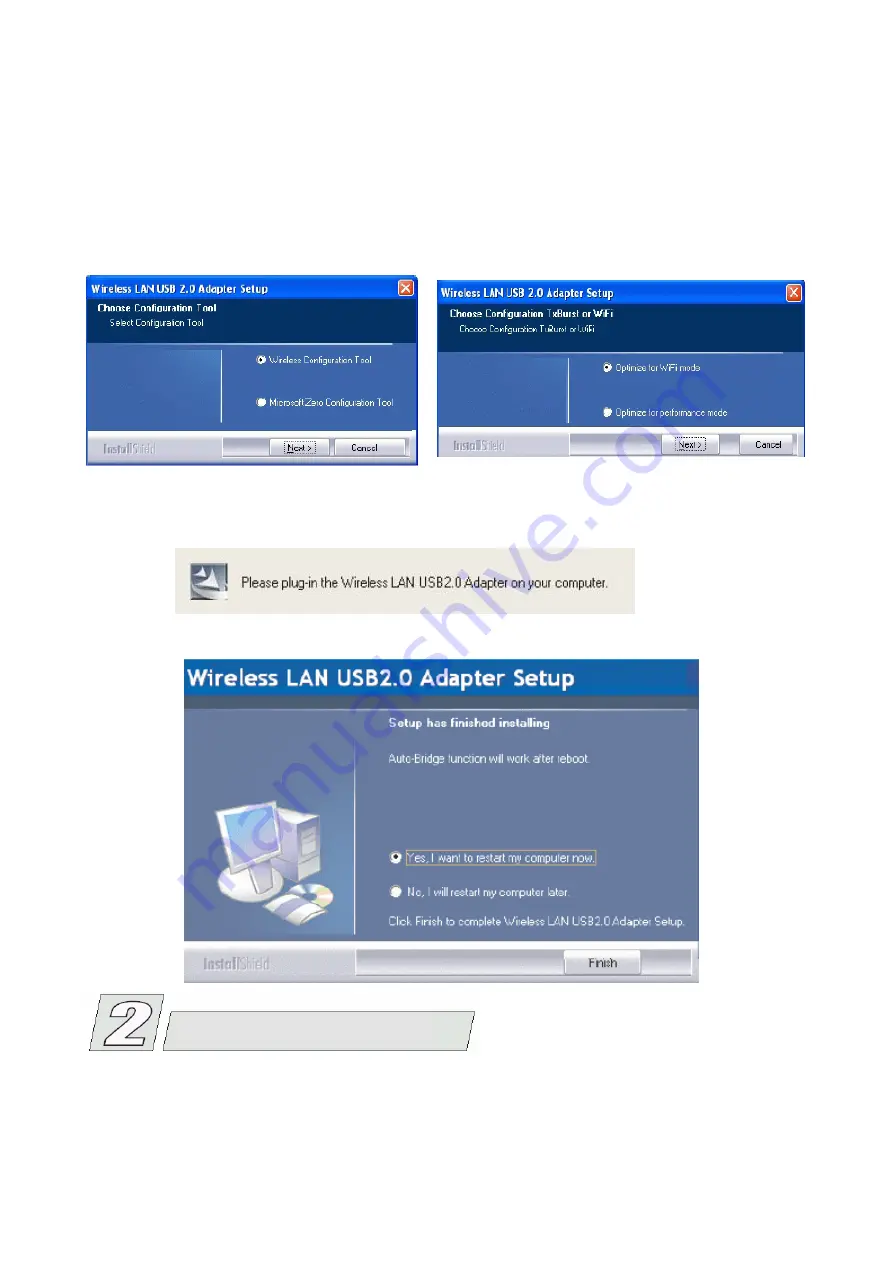
4. Select the check box to choose a configuration Tool from the listed two choices.
Wireless Configuration Tool
: Choose to use our configuration Utility.
Microsoft
Zero Configuration Utility
(ZCU)
. Click
Next
to continue.
5. There are two modes for you to choose in this screen, either choose WiFi mode or
Performance mode (Tx Burst mode). This mode selection screen is set for the default
mode shown in the utility screen. You can still change its mode later in the utility
screen. Click
Next
to continue.
figure 4
figure 5
6. When you are prompted the following message, insert your wireless USB device now.
7. When the following screen appears, click to complete the software installation.
N.B.: Insert the USB adapter when you are asked to do so during your software installation.
1)
Locate you USB host and insert the USB Adapter.
2)
Once the device has been inserted to your computer, Windows will detect the new
hardware.
Hardware Installation








