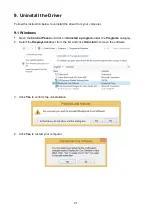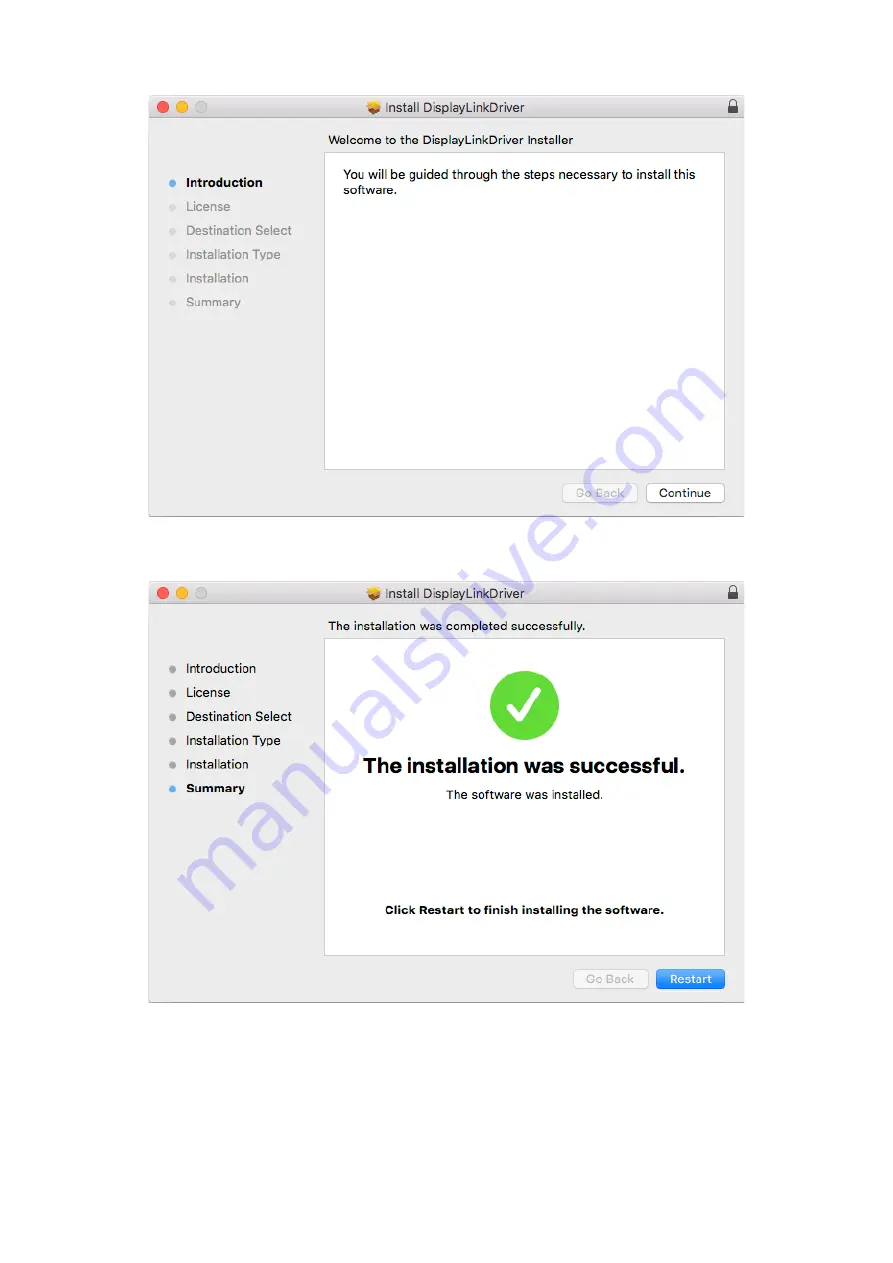
9
4. Click
Continue
and follow the onscreen instructions to install the driver.
5. When the installation process is complete, click
Restart
to finish installing the software.
6. After restarting the computer, you can connect the Docking Station.
For connection details, refer to the
Connection
chapter.