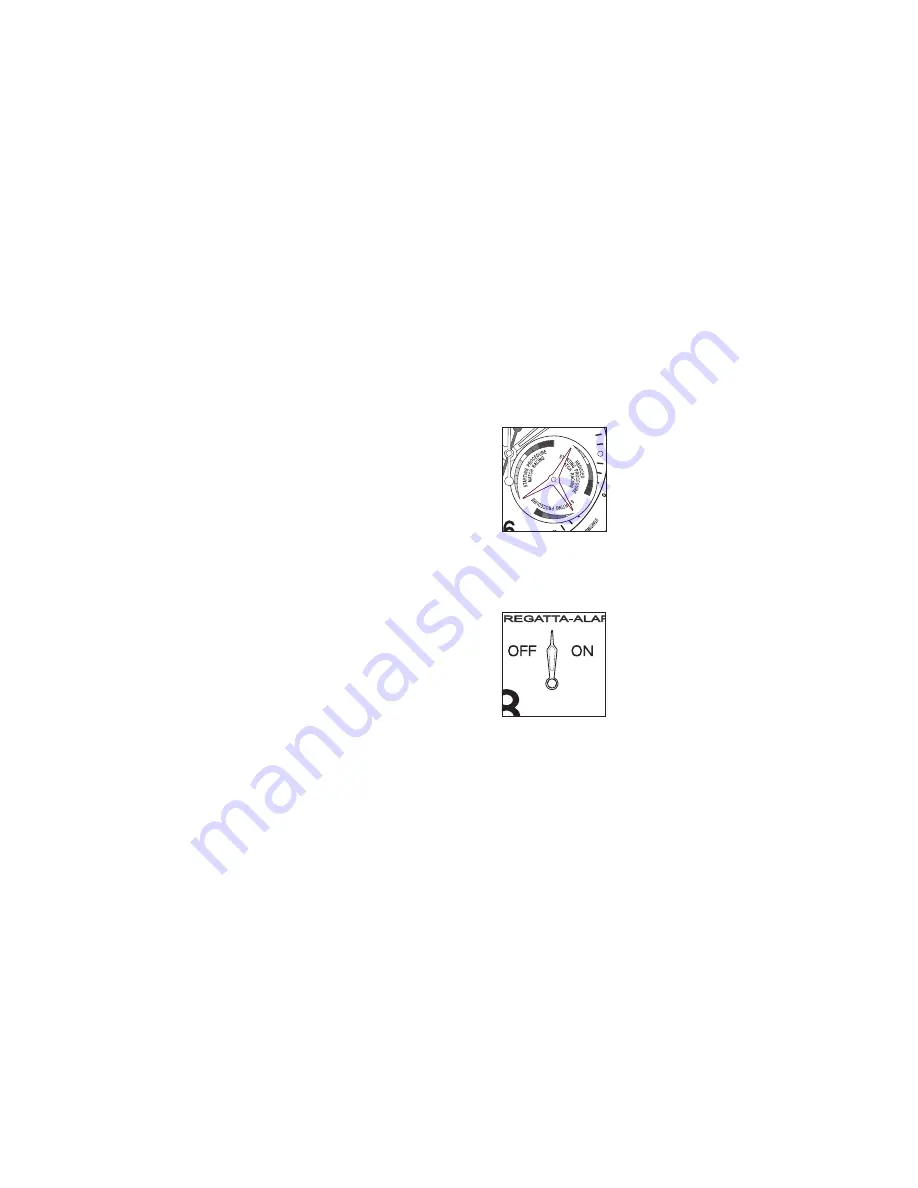
6
© HAMILTON 2006 / KHAKI REGATTA-ALARM
Settingthealarm
1.
Press button (
D
) to enter setting mode.
2.
Press button (
A
): selection of alarm minutes.
3.
Press button (
B
): selection of alarm hour.
4.
Press button (
D
) to exit setting mode.
Activationofthealarm
–
Press button (
C
) to activate the alarm. An acoustic
signal is heard. The hand (
5
) indicates
ON
–
Press button (
C
) again to deactivate the alarm. The
hand (
5
) indicates
OFF
Test:
press button (
B
) to test the alarm
Note:
these functions are not accessible during a
countdown or timing.
Changingthetimezoneanddate
With the crown (
E
) pulled out to the intermediate po-
sition (
p1
), the hours hand can be moved forwards or
backwards without aff ecting the adjustment of the
minutes and seconds hands. The date changes when-
ever the hours hand passes 12 o’clock midnight.
N.B:
the crown is screwed down to guarantee opti-
mal water-resistance. Please unscrew it to access the
adjustment functions. After adjustments the crown
should be screwed down again.
Settingthetime
When the crown (
E
) is pulled out to position (
p2
), all
the hands – hours, minutes and seconds – stop and
can be moved for setting the time.
Resettingthecounters
After battery change, or exceptionally in cases of faulty
adjustment, it is necessary to reset the counter hands.
When the crown (
E
) is pulled out to position (
p1
), the
counters can be adjusted.
–
Press button (
A
) to reset the 60-second counter
(white hand) to 12 o’clock.
–
Press button (
B
) to reset the alarm hour (red hand)
to 12 o’clock.
–
Press button (
C
) to reset the 5’ 7’ 10’ counter.
–
Press button (
D
) to reset the alarm on/off
indicator (chronograph 1/10 second indicator) to 12
o’clock position.
NB:
the hands can be moved more rapidly by main-
taining pressure on the button for more than one
second.
Important:
do not leave the crown in position (
p1
) for
more than 20 minutes. This could interfere with the
time function.
Summary of Contents for Regatta-alarm
Page 1: ...Regatta alarm I n st r u ct i o n M a n ua l...
Page 2: ......








