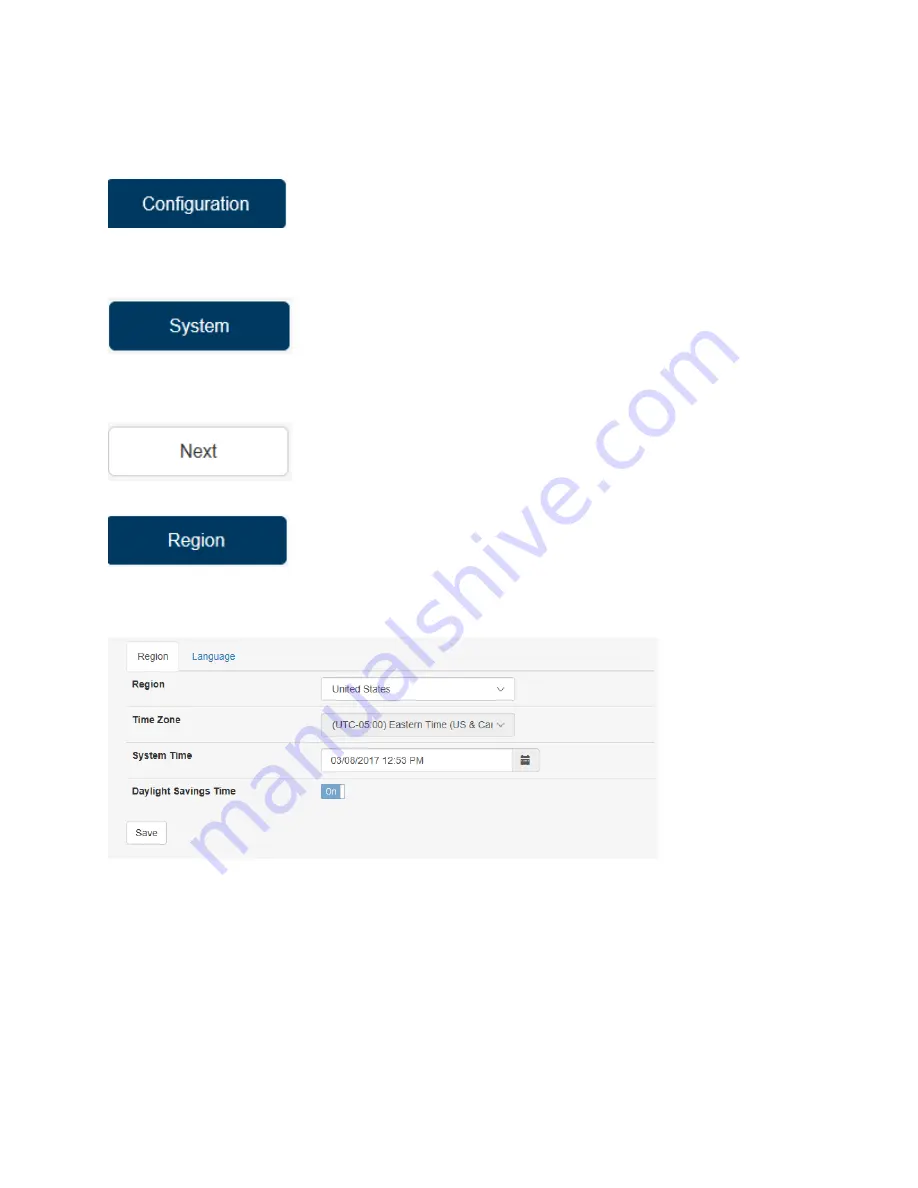
Region Settings
• Select
• Select
• Select
• Select
The screen should look like this:
Region:
This menu allows you to view your HTK’s settings match the region that the equipment is
installed. Changing the region can change or alter what coin types and bill types are selectable options
when setting up the rest of the equipment. Due to this, after changing the region, you will be required
to reconfigure your Hoppers, Validator and Bill Dispenser.
These settings cannot be changed from this
screen. see Lan Settings section of this manual.
*NOTE: This is normally set at the factory, if the location of the machine is known. If the correct region
is already set DO NOT CHANGE THE SETTINGS. If a new controller or a new hard drive is received this
will need to be set first.
Document #101-0243
10
02/01/18

























