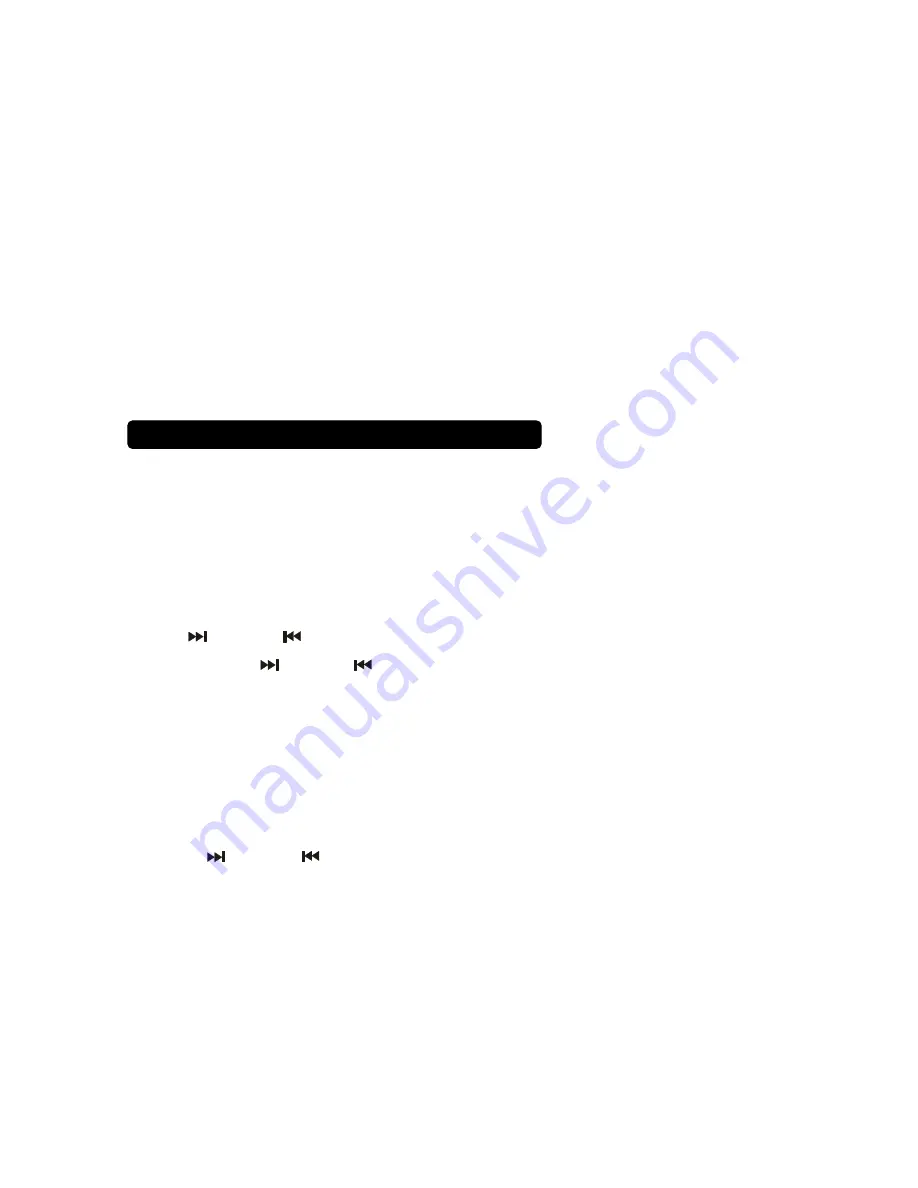
Insert a CD
1. Open the CD door by pressing the
OPEN
button.
2. Insert a disc into the disc compartment with the title side up.
3. Close the CD compartment door.
Remove a CD
Press the
STOP / M+
button once, open the CD door by pressing
OPEN
button. Remove the CD when it has stopped spinning.
Playing a CD
1. Press the
SOURCE
button to select
CD
mode.
2. Insert CD into player,
“- - -”
will appear for a
few seconds,
and the total track /
file number will appear on the display and the CD will automatically start playing.
3. Press
/ TUNE+ or
/ TUNE–
button to jump to next / previous
track playing.
4. Press and hold the
/ TUNE+ or
/ TUNE–
button to fast
forward/rewind the track playing.
5. Press the
PLAY / PAUSE / PAIR
button to pause the CD playing. Press
again to resume play.
6. Press the
STOP / M+
button to stop the CD playing.
7. After all tracks have been played, the CD player will stop automatically.
Programming CD tracks
You can preset up to 20 program track for easy access. “
FU
” will appear on the
1. Make sure the CD is not running by pressing the
STOP / M+
button.
2. Press the
MEM / PROG
button once, and
“P01”
will blink on the
LCD display, then “
00
” will appear on the LCD display.
3. Press the
/ TUNE+ or
/ TUNE–
button until the display shows
the desired track number.
4. Press the
MEM/PROG
button to store the selection.
5. Repeat steps 3-4 to store additional tracks.
6. Once the last desired track is programmed, press the
MEM/PROG
button
to complete the programming process.
7. To play the stored sequence, press the
PLAY / PAUSE / PAIR
button.
8. To cancel program, press the
STOP / M+
button twice.
9. After all memory tracks have been played, the player will stop
automatically.
Using Repeat Function
1. Press the
REPEAT
button once to repeat current track playing.
2. Press the
REPEAT
button twice to repeat all tracks on the CD.
3. To cancel the repeat function, press the
REPEAT
button until
“1 or ALL”
icons disappear or press the
STOP / M+
button.
Listening to CDs
8
LCD display when 20 tracks have been programmed.
Summary of Contents for MPC5050BT
Page 14: ......














