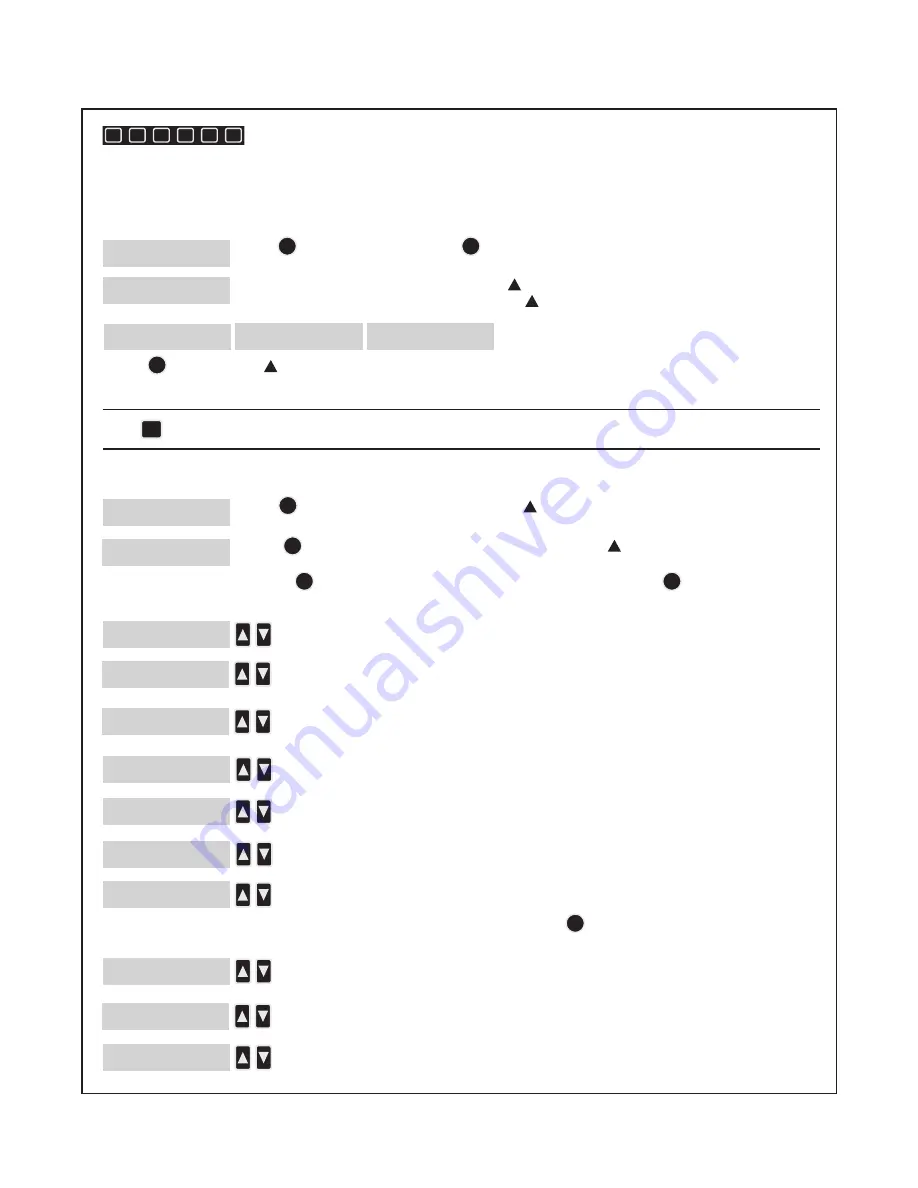
5
Using the Controls
These preset program buttons each have a blending cycle designed for commonly made drinks (see
separate drop-in). Each button can be changed to a different preprogrammed cycle using the directions
below.
Hold to program unit. Press to continue.
There are 8 preset programs. Scroll up to view the program. Hold button 1–5 to
assign a program or continue to scroll up for the following additional programs.
Press and scroll up to select cycle time. Hold button 1–5 to assign a program.
NOTE:
Saving a new cycle to a location will overwrite any existing cycle in that location.
Hold button to run blender at high speed. Release to stop blender.
PROGRAM UNIT
SELECT OR SCROLL
SELECT
SELECT
PROGRAM 1–8
SCROLL OR HOLD 1–5
HIGH SPEED
Y-SELECT OR SCROLL
LOW SPEED
Y-SELECT OR SCROLL
JUMP SPEED
Y-SELECT OR SCROLL
PROGRAM UNIT
SELECT OR SCROLL
INFORMATION
SELECT OR SCROLL
JUMP
P
Hold to enter the menu and scroll up to INFORMATION option.
Press to enter INFORMATION menu and scroll up to view below options.
Information and Settings
Changing Programs
Display shows CYCLES INTO WARRANTY.
Display shows CUSTOM CYCLE COUNTER. This cycle counter can be reset by
the operator.
Display shows CLEAR CYCLE COUNTER. This option will only clear custom
cycle counter, not cycles into warranty.
Display shows CUSTOMER SERVICE.
Display shows DISPLAY BACKLIGHT. Scroll to enable or disable option for
constant display of backlight.
Display shows QUIET SHIELD SENSOR. This can only be disabled for 120V.
Display shows FACTORY DEFAULTS. This option will restore all programs to
factory defaults.
Display shows SOFTWARE VERSION.
Display shows EEPROM VERSION.
Display shows RUN COOL DOWN CYCLE. If the blender motor overheats, this
message will be displayed to prompt you to run a cool-down cycle. Remove
the container from the blender and press . (For 230V, the Quiet Shield™
must be closed.)
For all options below, press to view information or scroll for next option. Press a second time
during any option to exit program menu.
CYCLES INTO WARRANTY
CUSTOM CYCLE COUNTER
CLEAR CYCLE COUNTER
CUSTOMER SERVICE
DISPLAY BACKLIGHT
QUIET SHIELD SENSOR
RUN COOL DOWN CYCLE
FACTORY DEFAULTS
SOFTWARE VERSION
EEPROM VERSION
1
2
3
4
5
P
SELECT
SELECT
SELECT
SELECT
SELECT
SELECT









