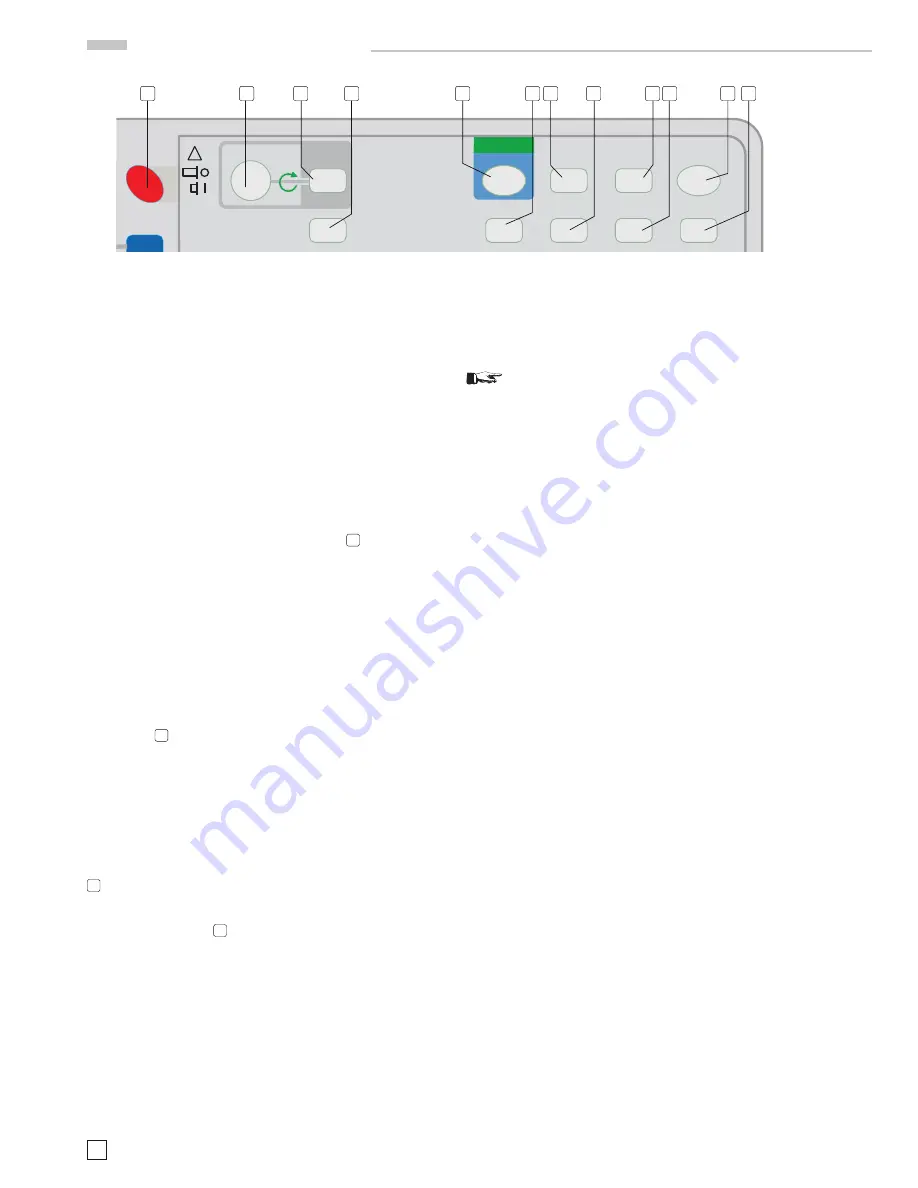
28
Subject to change without notice
tivate „Single“. Pressing the RUN/STOP pushbutton thereafter
activates the trigger unit. Then the pushbutton blinks until
a signal has triggered the time base and a sweep has been
completed. The completion is indicated by the constantly lit
RUN/STOP pushbutton. Pressing the pushbutton again pre-
pares for the next event capture, indicated by the pushbutton
blinking again.
Depending on the time base setting the trace defl ection speed
may be so high that the trace cannot be seen and only a photo
can make it visible.
6.2 Digital mode
6.2.1
Single event capture
The RUN/STOP pushbutton concerns the display of so called one
time events. To prepare the instrument for this, call the “Trig-
ger“ menu by pressing the MODE pushbutton
20
and activate
„Single“. Pressing the RUN/STOP pushbutton thereafter activa-
tes the trigger unit, indicated by the fl ashing pushbutton.
In contrast to analog mode the signal capture starts at once
without waiting for a trigger event. After an event has triggered
and the post trigger time elapsed, the capture stops. Thereafter
the RUN/STOP pushbutton is constantly lit and the signal is
displayed without change to be stored or evaluated.
Pressing the RUN/STOP pushbutton again, starts a new capture
that over writes the previously event and the pushbutton blinks.
If the single event capture mode shall be fi nished, the MODE
pushbutton
20
must be pressed and then AUTO or NORMAL
triggering must be chosen.
6.2.2
Finishing or interrupting signal updating.
The RUN/STOP pushbutton can also be used without single
event capture mode. Pressing once stops the current signal
capture (RUN/STOP light) and pressing again starts it again
(RUN/STOP not lit).
7
MATH
(pushbutton)
(digital mode only, not in FFT mode)
The MATH pushbutton
7
calls the “Mathematics“ menu and a
formula editor. The mathematic menu enables the mathema-
tical processing of current channel 1 and 2 signals. The results
may be graphically displayed on the screen and determined by
the AUTO and CURSOR MEASURE functions. All entries and
settings will be automatically stored upon leaving the Mathe-
matics menu or turning the scope off. Measurement results
will be lost after turn off.
”Mathematics“ offers:
7.1 Equations set
Using the INTENS knob 5 sets of formulas can be selected for
editing. This way 5 user defined formula sets may be created.
Each set of formulas consists of 5 lines with one equation
each, designated MA1 to MA5. An equation may occupy one or
more lines. In this case it must be kept in mind that the lines
of equations are processed as a stack, i.e. starting with MA1 =
1
st
line, to MA5 = 5
th
line.
STOP
Please
note:
The valid formula set is that shown prior to leaving
the MATH menu.
7.2 Edit
”Edit“ opens the ”Mathematics Edit“ submenu.
7.2.1
Equation.
5 equations may be selected with the INTENS knob . Each equa-
tion consists of the name of a result (e.g. MA5), the = sign, the
function (e.g. ADD) and (first operand, second operand).
Remark:
The second operand will not be displayed with all
functions (e.g. SQ).
7.2.2
Function.
By using the INTENS knob , the following functions may be
selected:
ADD: Operand 1 + operand 2
SUB: Operand 1 – operand 2
MUL: Operand 1 times operand 2.
DIV:
Operand 1 divided by operand 2.
SQ:
Operand 1 squared.
INV:
Changes sign of operand 1.
1/:
Calculates 1/operand 1 (reciprocal value).
ABS: Takes absolute value of operand 1 (removes sign)
POS: Only values of operand 1
>
0 are displayed,
<
0 will not
be displayed.
NEG: Only values of operand 1
<
0 are displayed,
>
0 will not
be displayed.
7.2.3
Operand 1
The INTENS knob allows the selection of these signals as
operands:
CH1
= current channel 1 signal
CH2
= current channel 2 signal
MA1
= result of equation MA1 and an editable constant
MA2
= result of equation MA2 and an editable constant
MA3
= result of equation MA3 and an editable constant
MA4
= result of equation MA4 and an editable constant
MA5
= result of equation MA5 and an editable constant
After MA the next step causes an arrow symbol to be displayed
in the “Mathematics Edit“ menu under item EDIT. It is a hint
about another submenu described under item 7.2.5.
7.2.4
Operand 2
This operand can only be chosen if the function ADD(ition),
SUB(traction), MUL(tiplication) or DIV(ision) is present. Then
the same same signals can be chosen as described under
item 7.2.3.
C o n t r o l s a n d R e a d o u t
INTENS
!
HM2008
2 GSa
·
2 MB
200 MHz
DIGITAL
ANALOG
FOCUS
TRACE
MENU
CURSOR
MEASURE
MATH
SAVE/
RECALL
AUTOSET
RUN / STOP
ACQUIRE
SETTINGS
HELP
ANALOG
DIGITAL
MIXED SIGNAL
OSCILLOSCOPE
POWER
POWER
MENU
OFF
1
11
2
3
4
5
6
7
8
9
10
12
















































