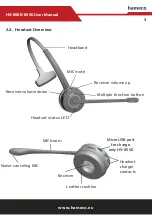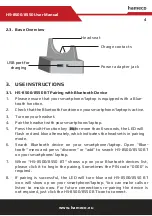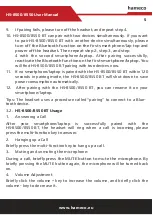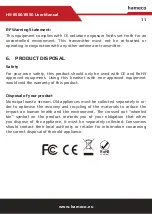www.hameco.eu
4
HS-8500
Π̢̟̟̚
User Manual
2.3. Base Overview
Head seat
Charge contacts
wĎŎÑĩ¯Í¯ĦĵÑĩ
j
¯Ç
k
3. USE INSTRUCTIONS
3.1. HS-8500/8
̟̟
0 BT Pairing with Bluetooth Device
̛Κ
Please ensure that your smartphone/laptop is equipped with a Blue-
tooth function.
̜Κ
Check that the Bluetooth function on your smartphone/laptop is active.
̝Κ
Turn on your headset.
̞Κ
Pair the headset with your smartphone/laptop.
̟Κ
Press the multi-function key
for more than 6 seconds, the LED will
flash red and blue alternately, which indicates the headset is in pairing
mode.
̠Κ
Search Bluetooth device on your smartphone/laptop. Open “Blue-
tooth” menu and press “discover” or “add” to search HS-8500/8
̟̟
0 BT
on your smartphone/ laptop.
̡Κ
When “HS-8500/8
̟̟
0 BT” shows up on your Bluetooth devices list,
please click it to begin the pairing. Sometimes the PIN code “0000” is
required.
̢Κ
If pairing is successful, the LED will turn blue and HS-8500/8
̟̟
0 BT
icon will show up on your smartphone/laptop. You can make calls or
listen to music now. For future connections re-pairing the device is
not required, just click the HS-8500/8
̟̟
0 BT icon to connect.
~ ĦĎĩĵ ãĎĩ
Çé¯ĩäìćä