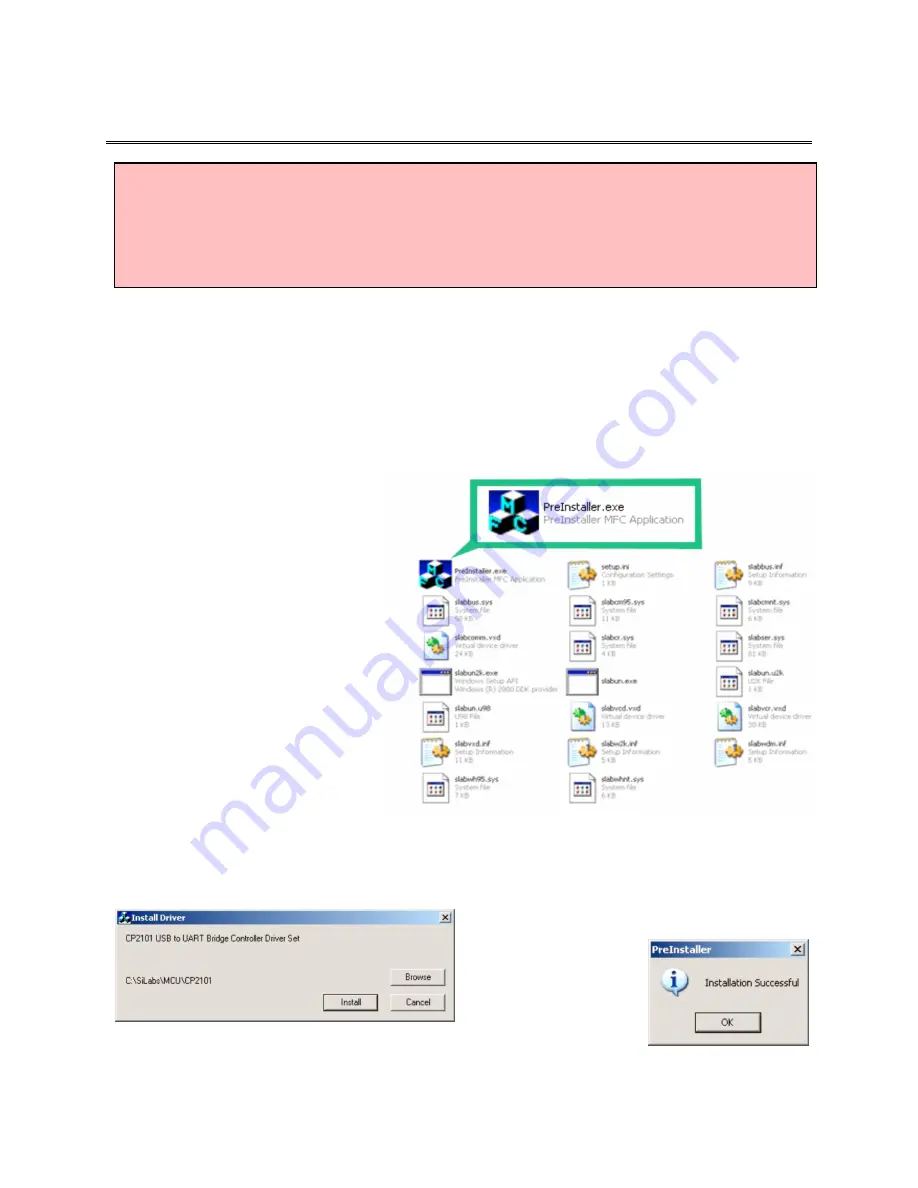
12
Software Installation and Configuration
Pre-installing the Common USB Port Driver (A-1519/1520 and A-910)
This driver is required for the A-910 Transceiver, the A-1519/1520 Configuration Utility and to
communicate with targets via the computer’s USB port. The driver creates a virtual COM Port that is
recognized by the applications as a standard serial port.
Note:
You must pre-install this driver prior to connecting the device(s) to the computer through the USB
port. The Configuration Utility requires this type of connection.
Installing the Driver
1.
Place the A-1519/1520 Type II
Configuration Utility CD in the
CD ROM drive.
2.
Click
My Computer
, locate the
CD ROM icon and open it. Click
the USB Driver folder (see Figure
13).
3.
Locate the
Preinstaller.exe
icon
and click to initiate the installation
process. The Install Driver dialog
box displays (see Figure 14).
4.
Click
Browse
to select an
installation folder different from
the default folder (optional).
5.
Click
Install
to continue. Once the
installation is complete, the
Installation
Successful
message displays (see Figure
15).
6.
Click OK to finish the pre-installation.
Figure 14 –
Install Driver Dialog Box
Figure 15 –
Installation Successful Notification
Figure 13 –
Contents of the USB Drive Folder
WARNING!
•
Ensure that all drivers are installed
before
installing the alignment software.
•
The Configuration Utility is designed to be used with a USB cable
only
. Do not
attempt to upload firmware or make configuration changes wirelessly. Doing so
could damage the target.






























