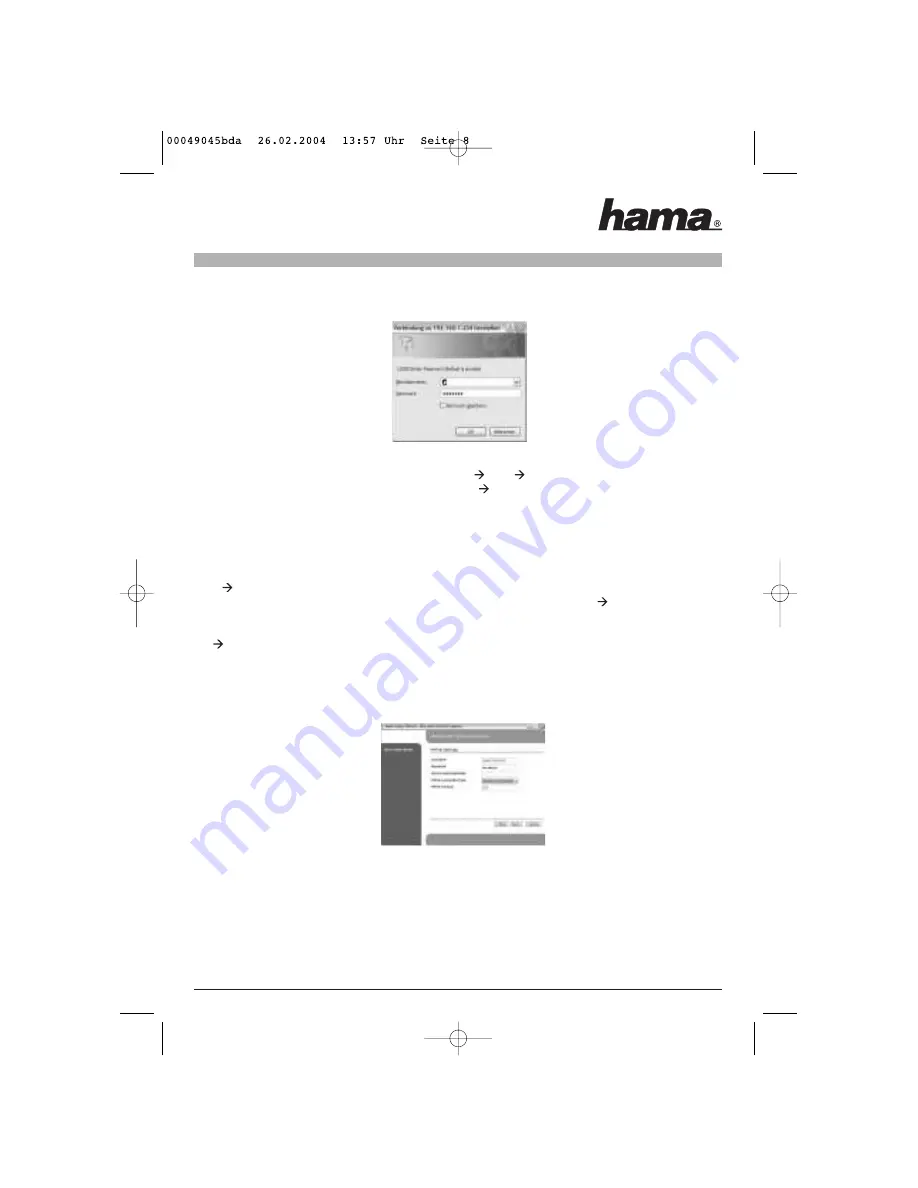
To start the configuration process, open your browser and enter
“http://192.168.1.254”
as the address. The
router selection menu is displayed (see below).
The default password is private. After entering these, click OK to log on to the router. Select the
“Install -
Wizard“
option to start the configuration. When you click
Next
, a new window with the heading Coun-
try Selection opens. Select your current location and click
Next.
The next menu allows you to select the so-called
“Router Mode”
. You should select this option if you wish to
share an ADSL connection with several computers in a network.
Select
“AP Mode”
if you intend to use the router as an
access point
.
Click
Next to continue. This window allows you to enter the name of your WLAN network, also known as
the SSID. Ensure that the SSID is the same for all WLAN adapters in your network!
Next
The next menu item allows you to activate the integrated DHCP Server. We strongly recommend that you do
so.
Next
You must select the protocol specific to your country in the next menu. In Germany this is generally PPPoE
and in Austria PPTP. The subsequent instructions assume that the more common PPPoE protocol is used.
Please contact your internet provider for other protocols and settings.
User Name: Provider user name
Password: Provider password
Service Name: If necessary, please ask your provider.
Connection Type:
Warning
If you pay your bill according to the amount of time spent online, always select
"Dial-up on Demand
", so that
the connection to the internet is cut off on finishing and switching to
"PPPoE Timeout"
.












