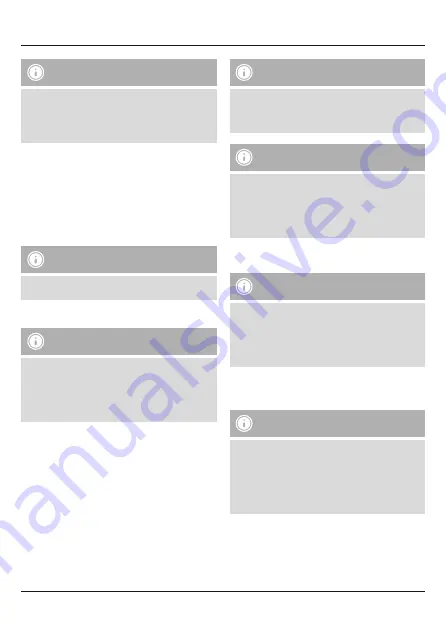
3
Note
• The Bluetooth
®
connection remains available during
charging.
• If the battery level is low when using the headset, a voice
says
‘Low Battery’
. Connect the headset to a suitable USB
port using the charging cable.
5. Operation
Switching the headset off/on
• Press and hold the
MFB
button (6) for about 3 seconds until
a voice says
‘Hello’
and the
LED
(5) flashes alternating red
and blue.
• To switch the device off, press and hold the
MFB
button (6) for
about 5 seconds until a voice says
‘Goodbye’
and the red
LED
(5) flashes and goes out.
Note
The functions described in this section are only available for
Bluetooth
®
-capable terminal devices.
5.1. Bluetooth
®
pairing
Note – Pairing
• Make sure that your Bluetooth
®
-capable terminal device is
on and Bluetooth
®
is activated.
• Make sure that your Bluetooth
®
-capable terminal device is
visible for other Bluetooth
®
devices.
• For more information, please refer to the operating
instructions of your terminal device.
• The headset and the terminal device should not be any further
than 1 metre away from each other. The smaller the distance,
the better.
• Switch the headset on using the
MFB
button (6).
• Press and hold the
MFB
button (6) for about 5 seconds until a voice
says
‘Hello’
and the
LED
(5) flashes alternating red and blue. The
headset is searching for a Bluetooth
®
connection.
• Open the Bluetooth
®
settings on your terminal device and wait
until Hama
BTH TOUR ANC
appears in the list of Bluetooth
®
devices found.
• Select Hama
BTH TOUR ANC
and wait until the headset is listed
as connected in the Bluetooth
®
settings on your terminal device.
Note – Bluetooth
®
password
Some terminal devices require a password in order to connect
to another Bluetooth
®
device.
• If your terminal device requests a password for connection
with the headset, enter
0000
.
Note
• If the connection was successful, the
LED
(5) flashes and a
voice says
‘Your device is connected’
.
• If the connection attempt takes longer than 600 seconds to
complete, it is cancelled and the LEDs go out. In this case,
repeat the steps listed previously under 5.1 Bluetooth
®
pairing.
5.2. Automatic Bluetooth
®
connection (after successful
pairing)
Note
• Make sure that your Bluetooth
®
-capable terminal device is
on and Bluetooth
®
is activated.
• Make sure that your Bluetooth
®
-capable terminal device is
visible for other Bluetooth
®
devices.
• For more information, please refer to the operating
instructions of your terminal device.
• Switch the headset on using the
MFB
button (6). The blue LED
begins to flash and the headset automatically connects with the
last terminal device used.
Note
• If the connection was successful, the
LED
(5) flashes and a
voice says
‘Your device is connected’
.
• If the connection attempt takes longer than 600 seconds to
complete, it is cancelled and the LEDs go out. In this case,
repeat the steps listed previously under 5.1.
• It may be necessary to make settings on your terminal device
to enable automatic connection with the paired headset.
Summary of Contents for Tour ANC
Page 2: ...1 2 3 7 10 8 9 5 4 6...



















