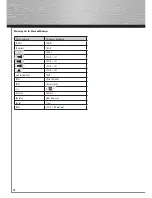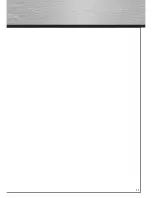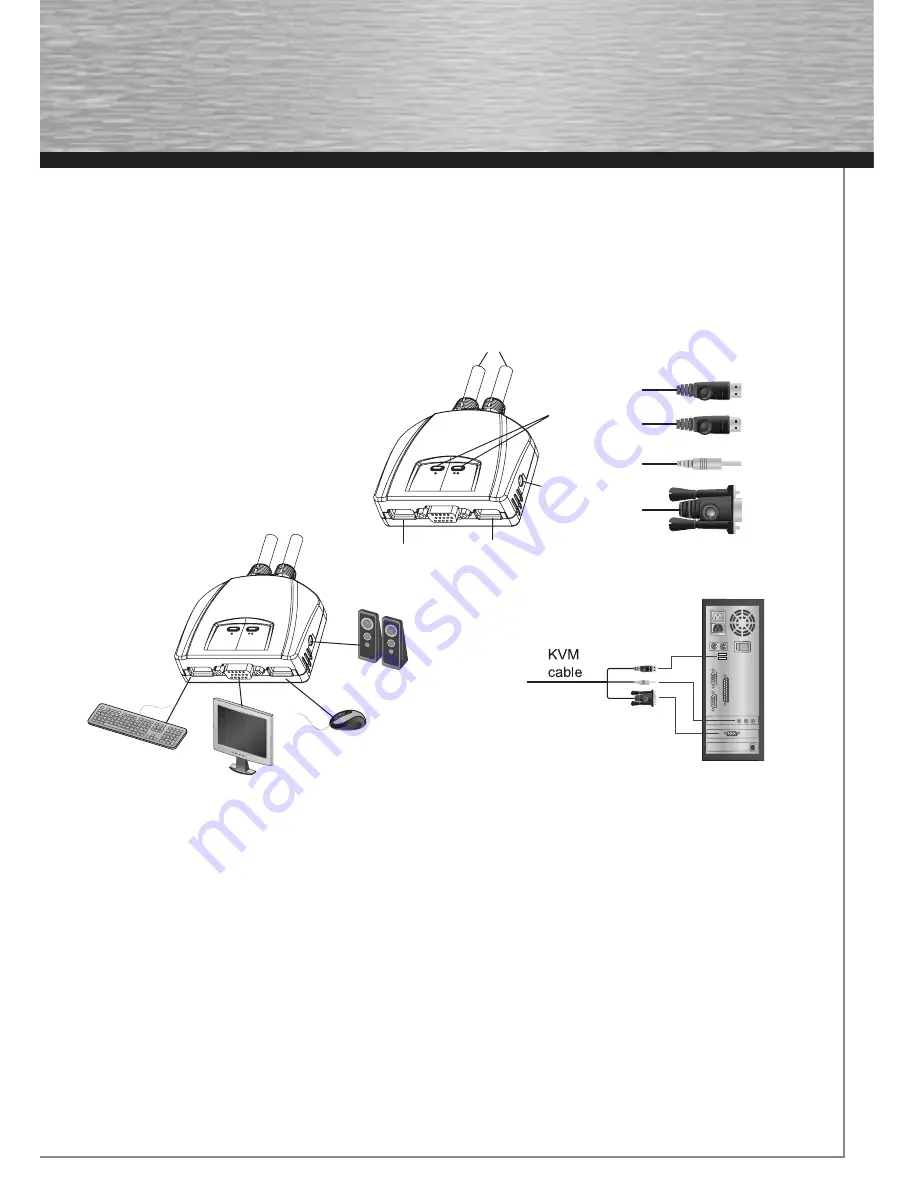
7
Requirements
Console
• A VGA, SVGA, or Multisync monitor capable of the highest resolution that you will be using on any computer in the installation
• A USB Keyboard
• Eine USB Mouse
Computers
The following equiment must be installed on each computer that is to be connected to the system:
• A VGA, SVGA or Multisync video port
• A USB Type A port
Hardware Review
1. Port LEDs
2. KVM Cables
3. Speaker Jack
4. Console Ports
5. USB mouse connector
6. USB keyboard connector
7. Speaker Plug
8. Video Connector
Installation
Important
1. Before you begin, make sure that the power to all the devices you will be connecting has been turned off. You must unplug the
power cords of any computers that have the Keyboard Power On function. Otherwise, the switch will receive power from the
computer.
2. To prevent damage to your equipement, make sure that all the devices you will be connecting are properly grounded.
Installing your new S2110 involves the following steps:
1. Plug your keyboard, monitor, mouse and speaker into the Console ports on the S2110. Each port is labeled with an appropriate icon.
2. Plug your speakers into the S2110’s speaker jack. Note: This step is optional.
3. Plug the attached KVM cables’ keyboard, monitor, mouse and speaker connectors into their respective ports on the computers you
are installing.
4. Turn on the power to the computers.
Operation
Invoking Hotkey Mode:
All Hotkey operations begin by invoking Hotkey Mode. Invoking Hotkey Mode takes three steps.
1. Press and hold down the Num Lock key.
2. Press and release the minus [-] key.
3. Release the Num Lock key.
g
Operating Instruction
&
(
/
%
!
"
$
§
$
00052349bda.indd Abs2:7
00052349bda.indd Abs2:7
10.07.2008 13:52:08 Uhr
10.07.2008 13:52:08 Uhr
All manuals and user guides at all-guides.com