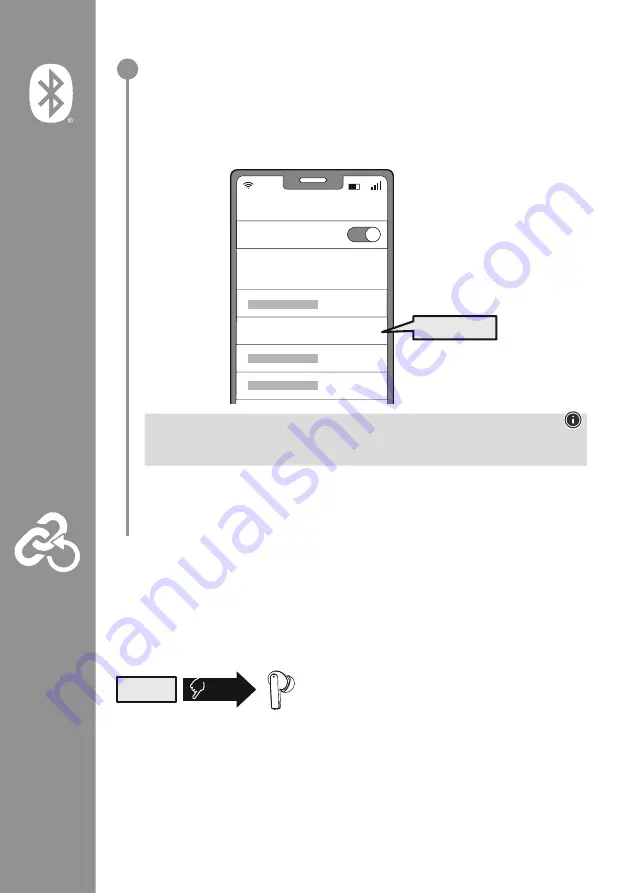
8
Search using your device for the earphones (only required on the first connection)
Open the Bluetooth
®
settings on your device and wait until the list of found Bluetooth
®
devices
shows
Hama Passion Clear II
.
Select
Hama Passion Clear II
and wait until the earphones are shown as connected in your
device's Bluetooth
®
settings . You will hear a brief signal tone .
Note - Bluetooth
®
password
Some devices require a password in order to connect to another Bluetooth
®
device .
•
If your device requests a password to connect to the headphones, enter
0000
.
6.1 Reset function
If you only want to reset the app settings of the earphones (changed button functions, changed
device name, etc .) to the factory settings, you can do this directly in the app (Settings) .
To completely reset the earphones to factory settings, first disconnect the Bluetooth
®
connection between
the earphones and your device .
Then delete the earphones from the app (tap the pencil icon - select "Remove device" in the menu that
appears) and from the Bluetooth
®
profile of your device .
8x
RESET
Finally, tap the multi-touch sensor (4) on the left or right
earphone eight times . You will hear a brief signal sound twice .
The earphones have now been reset to the factory settings
and all settings and saved connections have been deleted .
Password
Bluetooth
Hama Passion Clear II
ON
0000
2
Summary of Contents for Passion Clear II
Page 173: ...173 3 USB USB...
Page 174: ...174 4 4 3 Power On L R 4 5 Power off 5 ON 2 3s L R OFF zZz STANDBY 5 min ON OFF 5s...
Page 179: ...179 7 3 4 4 1 4 7 1 1 2 3 4 5 1x 1 2s 1x...
Page 180: ...180 7 4 4 4 1 2 4 1 2 4 7 5 7 1 1 2 3 4 5 3x R EQ 1x L 1 2s R 1 2s...
Page 182: ...182 EQ 8 Bluetooth Find it Find It Bluetooth 3...
Page 186: ...186 3 USB USB EC...
Page 187: ...187 4 4 3 Power On L R 5 4 Power Off 5 ON 2 3s L R OFF 5s zZz STANDBY 5 min ON OFF...
Page 192: ...192 7 3 4 4 1 4 7 1 1 2 3 4 5 1x 1 2s 1x...
Page 193: ...193 7 4 4 4 1 2 4 1 2 4 7 5 7 1 1 2 3 4 5 3x R EQ 1x L 1 2s R 1 2s...
Page 199: ...199 3 USB USB...























