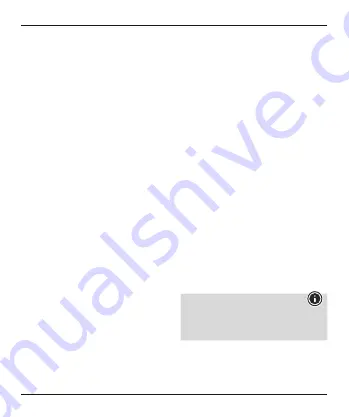
6
•
The connection has been successfully set up
when the status LED (4) is constantly lit.
•
Place the Hama repeater in the location you
have selected.
The WPS connection procedure is thus completed,
and a secure connection has been established
between the repeater and the WLAN router.
6.2.2 Startup using a WLAN connection
with the PC
•
Plug in the Hama repeater in the immediate
vicinity of your WLAN router (we recommend
starting up the device in the same room in
which your WLAN router is located) and wait
until its status LED (4) lights up.
•
Connect your computer to the „Wireless-N“
network. You do not need to enter a password.
•
Then call up the address http://ap.setup in your
Web browser. (Alternatively, you can also call
up the repeater’s IP address 192.168.10.1)
•
Select a language and enter the password.
Then click ‘Login’ to start the configuration. The
default password is admin.
•
Select ‘Wizard’.
•
Then select ‘Repeater’.
•
The repeater lists all available networks. Select
the desired network and enter the password
for your network. Then click ‘Connect’. You can
change the router’s SSID, if desired. However,
we recommend that you use the same SSID as
your wireless network uses.
•
When you have clicked ‘Connect’, the repeater
will restart. You must now connect your
computer to the new network.
•
Alternatively, you can also configure the
repeater using a network cable. To do so,
connect your computer and the repeater with
a network cable. You can then continue with
the above configuration, from ‘Then call up the
address http://ap.setup....’.
6.2.3 Troubleshooting
If the repeater’s status LED (4) does not light
up as described, the connection could not
be established. Please consult the following
information in order to fix the problem.
•
Check the location in which you installed the
repeater; we recommend plugging in the
repeater for configuration in the immediate
vicinity of your WLAN router.
•
Check whether the WPS function is activated in
the firmware on your WLAN router or whether
your WLAN router supports this procedure at all.
•
Check whether your WLAN network is using a
hidden SSID; we recommend not hiding the SSID
for the initial setup.
•
Check whether your WLAN network is using the
2.4 GHz band. The Hama repeater only supports
the 2.4 GHz band.
7. Care and Maintenance
Note
Disconnect the device from the power supply
before cleaning it or if it is not going to be used
for a long period of time.





















