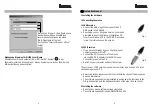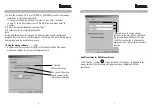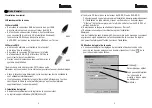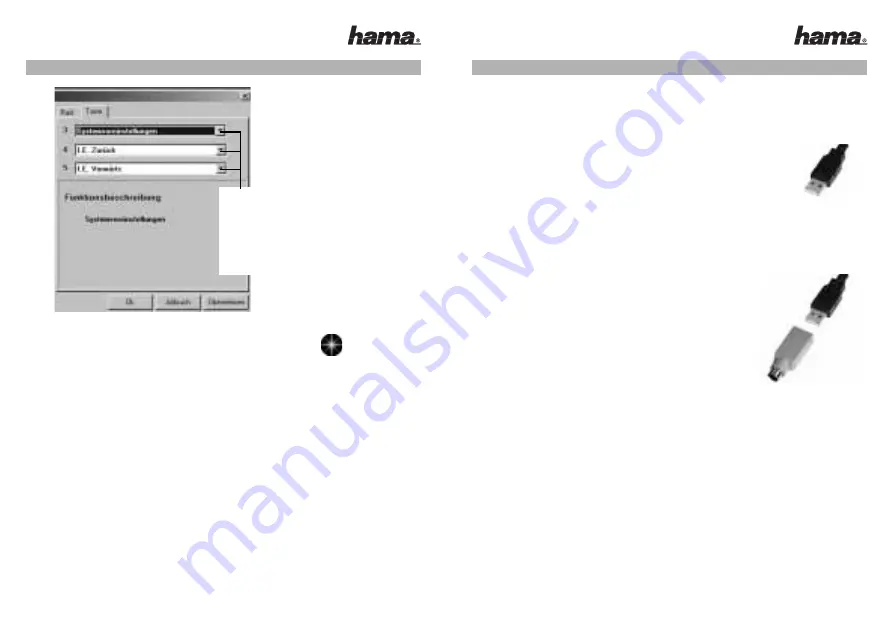
1. Installing the hardware
1.1 Connecting the mouse
1.11 USB version
• Connect the USB plug of the mouse to the PC
USB socket or a USB hub.
• Depending on your Windows version, you may be
prompted to insert the Windows Installation CD.
Insert your Windows CD in the CD-ROM drive and
follow the instructions on the screen.
1.12 PS/2 version
• If you have not already done so, shut down your
computer and switch it off*.
• Connect the PS/2 connector of the mouse
(via the USB-PS/2 adapter) to the PS/2 mouse
connector (green) on the PC.
• Switch on your computer and boot the system.
*Do not connect PS/2 version mouse when computer is switched on. This can
cause damage to your PC.
• Smart-Link technology means that the standard functions of the mouse can
be used immediately.
• The software supplied must be installed to assign specific functions to the
3rd (wheel) button and the additional buttons at the side. (See section 2)
2. Installing the software
• Uninstall any mouse software already installed.
• The software supports Windows 98/2000/ME and XP.
L
L
Insturction Manual
5
Ergänzende Hinweise für M1010 Laser Mouse
Zusätzlich zum Maus-Symbol wird ein „DPI-Switch“-Symbol in der
Taskleiste installiert. Klicken Sie auf dieses Symbol um zwischen 1600-dpi und
800-dpi-Auflösung umzuschalten.
4
Hier können Sie der 3. (Rad-)Taste sowie
den beiden seitlichen Zusatztasten
verschiedene Funktionen zuweisen.
Die 6. Maustaste ist fest mit
der Funktion “Internet Browser öffnen”
belegt.
Fig.1
Fig.2
00057271_74bda 09.08.2005 13:58 Uhr Seite 4