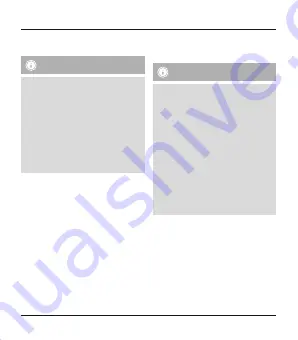
6.2 Automatic
Bluetooth
®
connection
(after successful pairing)
Note
• Make sure that your
Bluetooth
®
-capable terminal device
is on and
Bluetooth
®
is activated.
• Make sure that your
Bluetooth
®
-capable terminal device
is visible for other
Bluetooth
®
devices.
• For more information, please refer
to the operating instructions of your
terminal device.
• Slide the OFF/ON switch (2) to the ON
position to switch on the
Bluetooth
®
keyboard. The power status LED (6)
lights up.
• Press and hold the Connect button (1)
until the
Bluetooth
®
status LED (4)
begins to continually flash blue. The
keyboard is searching for a
Bluetooth
®
connection.
• Open the
Bluetooth
®
settings on your
terminal device and wait until Hama
KEY4ALL X3100 appears in the list of
Bluetooth
®
devices found.
• Select Hama KEY4ALL X3100.
• You can now use the
Bluetooth
®
keyboard.
Note – Connection impaired
After the devices have been
paired once, the connection is
then established automatically. If
the
Bluetooth
®
connection is not
established automatically, check the
following:
• Check the
Bluetooth
®
settings of
your terminal device to see whether
Hama KEY4ALL X3100 is connected.
If not, repeat the steps listed under
6.1
Bluetooth
®
pairing.
• Check whether obstacles are
impairing the range. If so, move the
devices closer together.
6
Summary of Contents for KEY4ALL X3100
Page 2: ......
Page 3: ...CONNECT OFF ON CAPS Charge Power A 3 4 5 6 7 1 2 B C ...









































