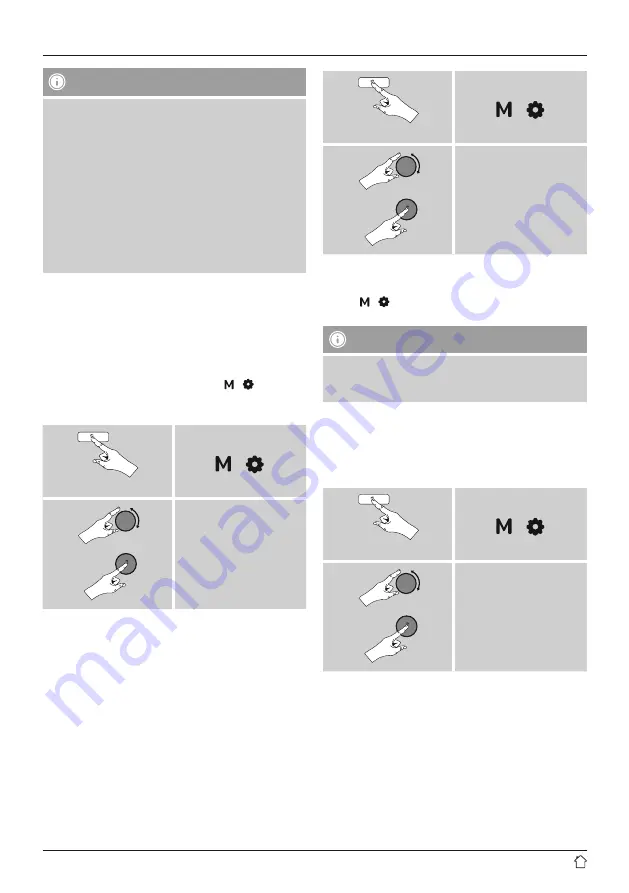
15
Note – impaired connection
After the radio and terminal device have been paired, a
connection is established automatically. If the Bluetooth
connection is not established automatically, check the
following:
•
Check the Bluetooth settings on your terminal device
to see whether
IR40MBT
is connected. If not, repeat
the steps listed under Bluetooth pairing.
•
Check whether your terminal device and the radio are
less than 10 metres apart. If not, move the devices
closer together.
•
Check whether obstacles are impairing the range. If
so, move the devices closer together.
12. Auxiliary Input
Via the analogue audio input (
AUX IN
socket) you can
connect mobile devices (for example smartphone, tablet
PC, M3 player etc.) to the radio and play the audio files
using the radio´s speakers.
•
From the main menu or after pressing [ ]/[ ]
repeatedly, activate
Auxiliary Input
(
Aux in
) mode.
Press and hold
[ ] [ ]
Main menu
•
Connect your mobile terminal device to the audio in (the
AUX IN
socket) of the radio using a 3.5-mm TRS stereo
cable.
•
Start and control audio playback using the controls of the
connected terminal device.
13. Sleep
The radio has a timer function, which switches the radio to
standby mode after a pre-defined length of time.
•
Set the time interval from the main menu using
[
VOLUME/ENTER/NAVIGATE
]:
Press and hold
[ ] [ ]
Main menu
Sleep
•
After the defined time the radio switches to standby
mode.
•
Press [ ]/[ ], to turn the radio back on.
Note
There is a separate setting for the backlight when the
timer (snooze) is activated. For example, it can be set to
be dimmer than in Normal operation.
15.9 Backlight.
14. Alarms
The Radio has two individually adjustable alarm times.
14.1 Alarm settings
Press and hold
[ ] [ ]
Main menu
Alarms
•
Alarm 1 and alarm 2 are confi gured identically. So you
can save two different alarm times. Select alarm 1 or
2 and then make the following settings by means of
[
VOLUME/ENTER/NAVIGATE
]:

























