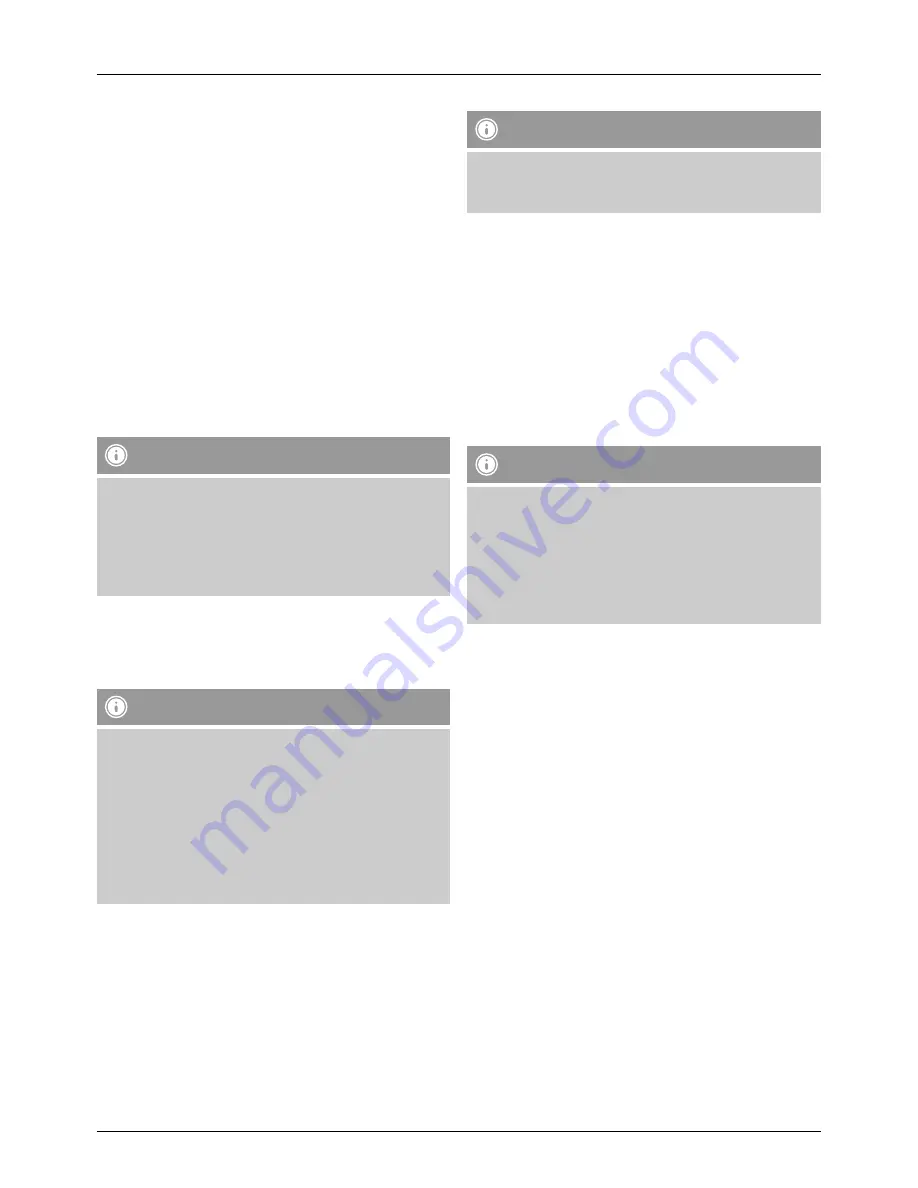
9
Option 1:
Wireless > [SCROLL/SELECT] button
DHCP enable > [SCROLL/SELECT] button
SSID > Enter SSID
If you have a hidden or an undetectable WLAN network
you must enter the required network ID (SSID) by turning
and pressing [SCROLL/SELECT] and confirming with ‚
OK
‘.
After entering the network ID you are prompted to select
the encryption method. Depending on your network
configuration, select one of the following options:
Open > [SCROLL/SELECT] button> (not allowed/WEP)
Or
PSK > [SCROLL/SELECT] button> (not allowed/WEP)
Or
WPA > [SCROLL/SELECT] button> (TKIP/AES)
Or
WPA2 > [SCROLL/SELECT] button> (TKIP/AES)
Note
For the PSK, WPA and WPA2 methods you then still have
to enter the required network key into the entry field by
pressing and turning [SCROLL/SELECT] and then using
‚
OK
‘ to confirm. The radio then attempts to establish a
connection. (SSID, encryption and key depend on the
configuration of your access point)
Option 2:
Wireless > [SCROLL/SELECT] button
DHCP disable > [SCROLL/SELECT] button
Note
You must enter the entire network configuration (IP
address, subnet mask, gateway address, primary DNS,
secondary DNS) into the following screens.Select
individual items by turning and pressing [SCROLL/
SELECT]. You can obtain the required information for the
network from your own network configuration or request
these from your Network Administrator. After all required
data has been entered, the radio tries to connect to the
network.
SSID > Enter SSID
Note
If you have a hidden or an undetectable WLAN network
you must enter the required network ID (SSID) by turning
and pressing [SCROLL/SELECT] and confirming with ‚
OK
‘.
After entering the network ID you are prompted to select
the encryption method. Depending on your network
configuration, select one of the following options:
Open > [SCROLL/SELECT] button > (not allowed/WEP)
Or
PSK > [SCROLL/SELECT] button > (not allowed/WEP)
Or
WPA > [SCROLL/SELECT] button> (TKIP/AES)
Or
WPA2 > [SCROLL/SELECT] button> (TKIP/AES)
Note
For the PSK, WPA and WPA2 methods you then still have
to enter the required network key into the entry field by
pressing and turning [SCROLL/SELECT] and then using
‚
OK
‘ to confirm. The radio then attempts to establish a
connection.
(SSID, encryption and key depend on the configuration
of your access point)


























