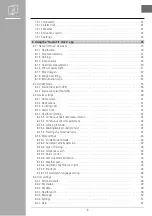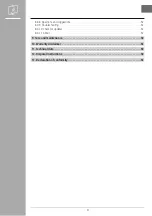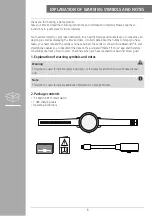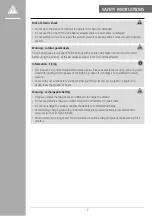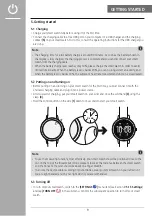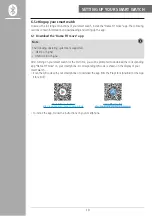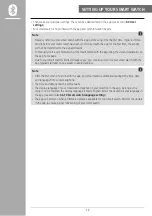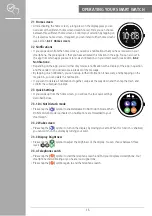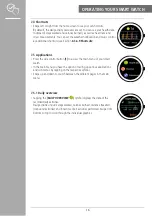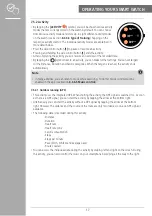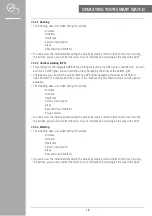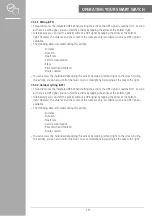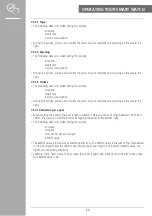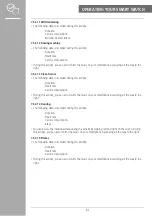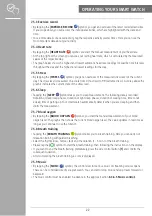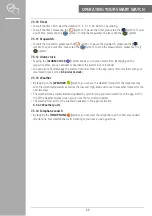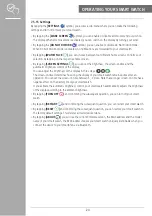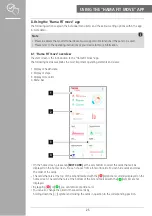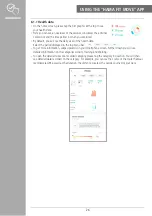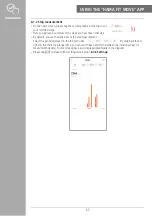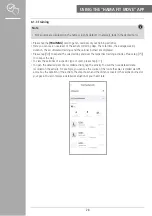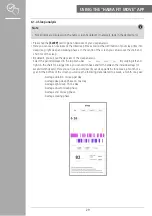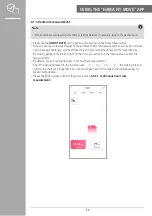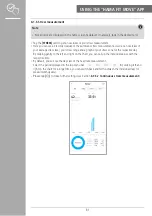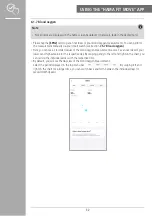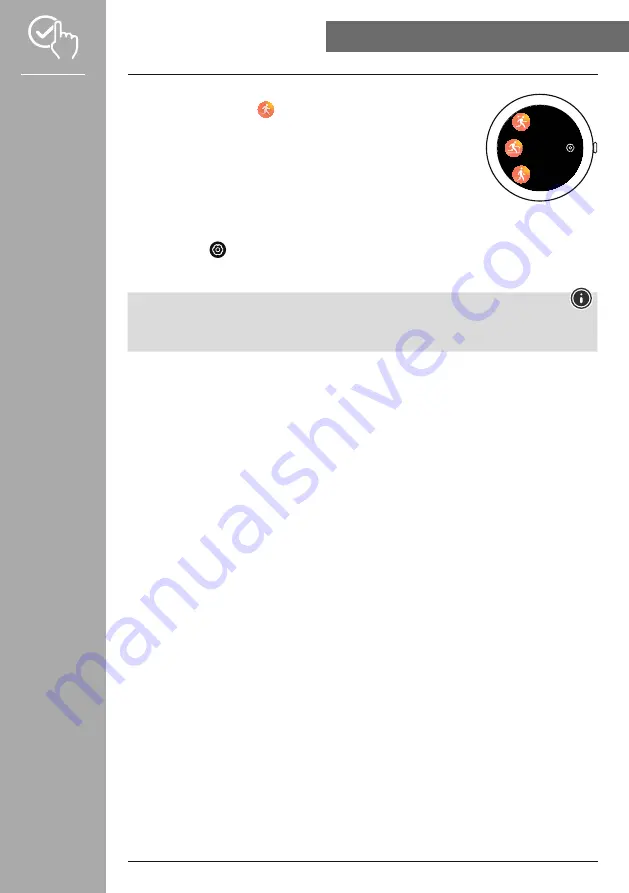
17
OPERATInG yOUR SMART WATCH
7.5.2 Activity
• By tapping the
[ACTIVITy
]
symbol, you will be shown various activity
modes that are currently stored on the watch by default. You can choose
from various activity modes and store up to eight different activity modes
on the watch (see Section
). Tapping on the
respective activity starts it. The individual activity modes are explained in
more detail below.
• Press the side control button
[1]
to pause or resume an activity.
• Pressing and holding the side control button
[1]
ends the activity.
• After completing the activity, you will receive an overview of the recorded data.
• By tapping the
[
]
symbol next to an activity, you can make further settings. You can set targets
for the Distance, Duration and Calorie categories. When the target is reached, the activity ends
automatically.
note
• In many activities, you can listen to music while exercising. To do this, music control must be
enabled in the app (see Section
).
7.5.2.1 Outdoor running (GPS)
• This activity uses the integrated GPS. When starting the activity, the GPS signal is searched for. As soon
as there is a GPS signal, you can start the activity by tapping the arrow at the bottom right.
• Alternatively, you can start the activity without a GPS signal by tapping the arrow at the bottom
right. However, the distance and the course of the route are only recorded as soon as a GPS signal is
available.
• The following data is recorded during this activity:
- Distance
- Duration
- Heart rate
- Heart rate zone
- Calorie consumption
- Steps
- Steps per minute
- Pace (km/h, min/km and average pace)
- Route covered
• You can access the individual data during the activity by swiping left and right on the screen. During
this activity, you can also control the music on your smartphone by swiping all the way to the right.
Outdoor
run
Indoor
run
Outdoor
walk