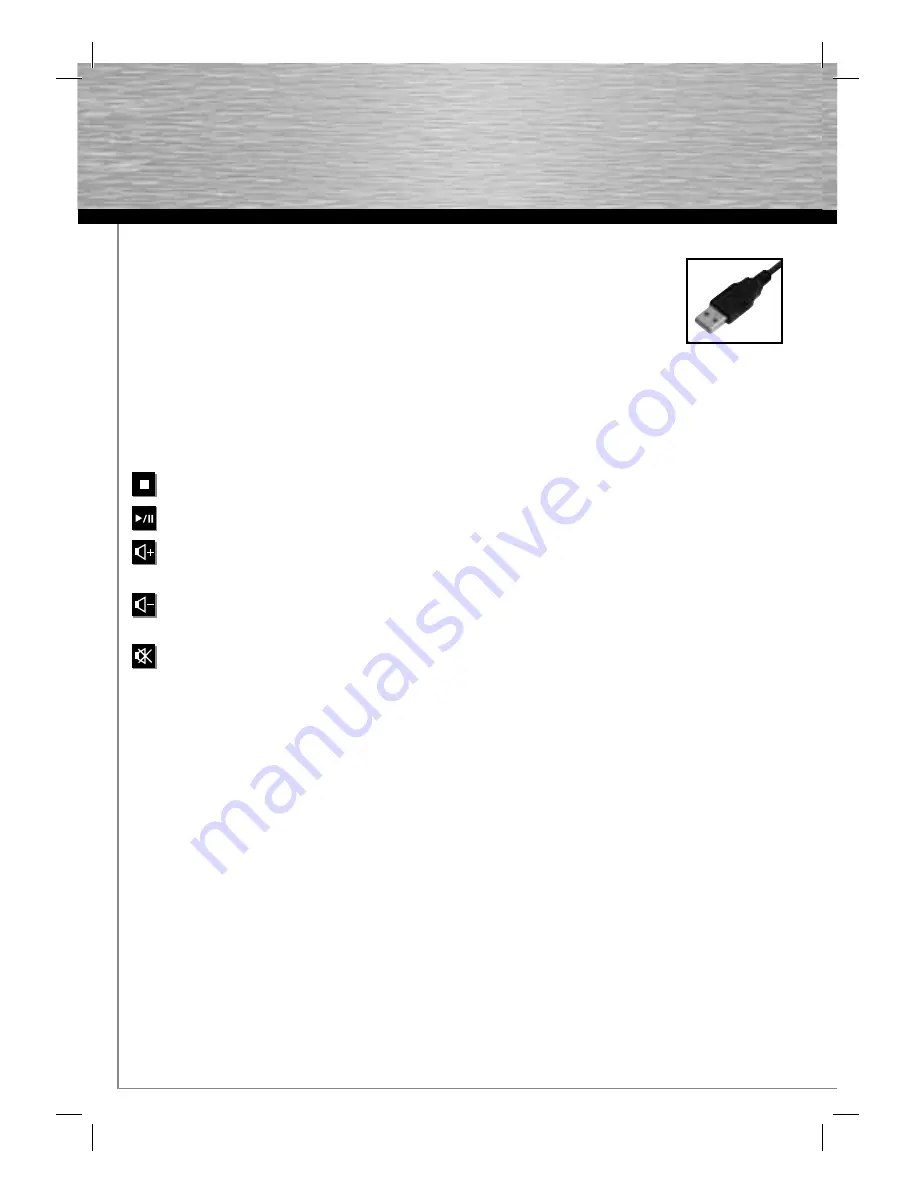
44
1. INTRODUCTION
Thank you for choosing the Hama Slimline keyboard.
These operating instructions include information about operating your keyboard as well as
answers to questions about certain special keys.
Please keep these instructions in a safe place for future reference.
2. HARDWARE INSTALLATION
Insert the USB plug of the keyboard into a USB socket on your PC or laptop.
3. SPECIAL KEYS
Stop
Stops the media player
Play/Pause
Starts/pauses the media player
Increase volume
Increases the volume.
Press and hold the key to increase the volume more quickly.
Decrease volume
Decreases the volume.
Press and hold the key to decrease the volume more quickly.
Mute
Switches the sound off. Press again to switch the sound back on.
d
Bedienungsanleitung
g
Operating Instruction








