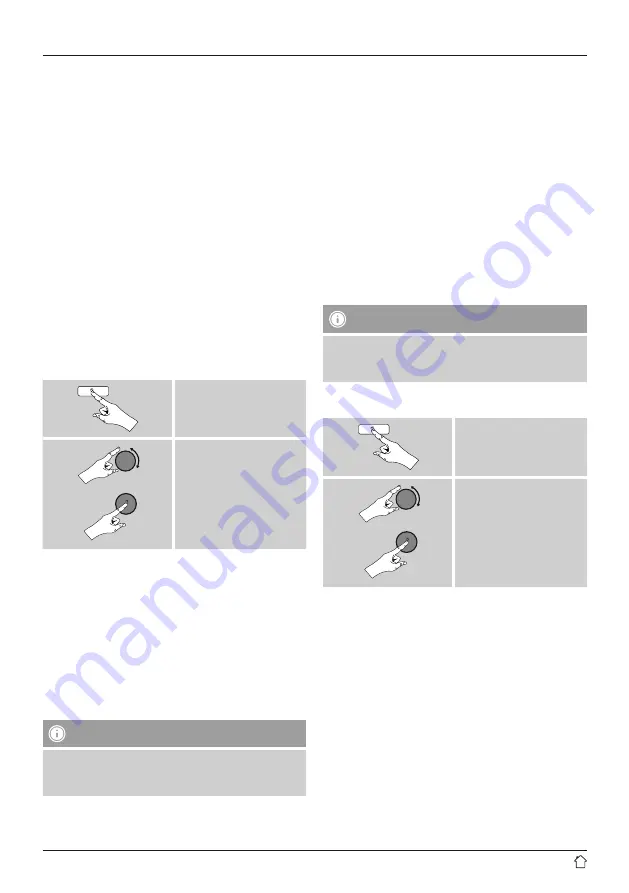
21
•
A new browser window opens. You can make the desired
changes here.
Use:
•
The radio can now access shared directories on the
computer, and you can stream audio files to the device
for playback.
•
The music directory of your music library is enabled as
standard.
•
Create and manage shared folders using Explorer or
Windows Media Player.
•
Right-click on the desired music file, choose
Play To
,
and then select the designation of the radio.
•
The radio begins playback of the music file.
10.3 Playback from the network – Accessing files
using the radio
To access one of the existing network shared files directly
from the radio, proceed as follows:
From the main menu or after pressing [
mode
] repeatedly,
activate
Music player
mode.
[
menu
]
Main menu
Music player
Shared Media
•
Choose the correct device (home server, PC, etc.) and
press [
navigation
] to open the list of shared folders on
that device.
You can now search for files, open a playlist, or search
through the entire shared music folders. If you want to
search through the entire selection of music, there are
other sorting functions available (Album, Artist, Genre,
Folder, etc.) that can help you find the desired file more
quickly.
Note
These functions are only available if the ID3 tag and
other file information have been maintained on the
source device.
Prune servers:
To reset the list of servers connected to so far, press
[
navigation
].
If you confirm by choosing
YES
, then all Common Media
will be deleted.
10.4 Playback of playlist
You can create a local playlist on the radio, in which you
save files shared on the network or from connected data
storage devices.
•
Under
Shared media/ USB playback
, choose the file
to be added to the playlist.
•
Press and hold [
navigation
] for approx. 3 seconds until
the display shows the message
Added to playlist
.
Note
You can also use playlists that were created on your
Windows PC. (WPL = Windows Playlist) For example,
Windows Media Player is suited for this purpose.
•
To go directly to the playlist, do as follows:
[
menu
]
Main menu
Music player
My playlist
•
To remove individual files from the playlist, choose the
file and then press and hold [
navigation
] for approx. 3
seconds.
•
Confirm
Delete from My playlist
by choosing
YES
to
delete the file from the playlist.






























