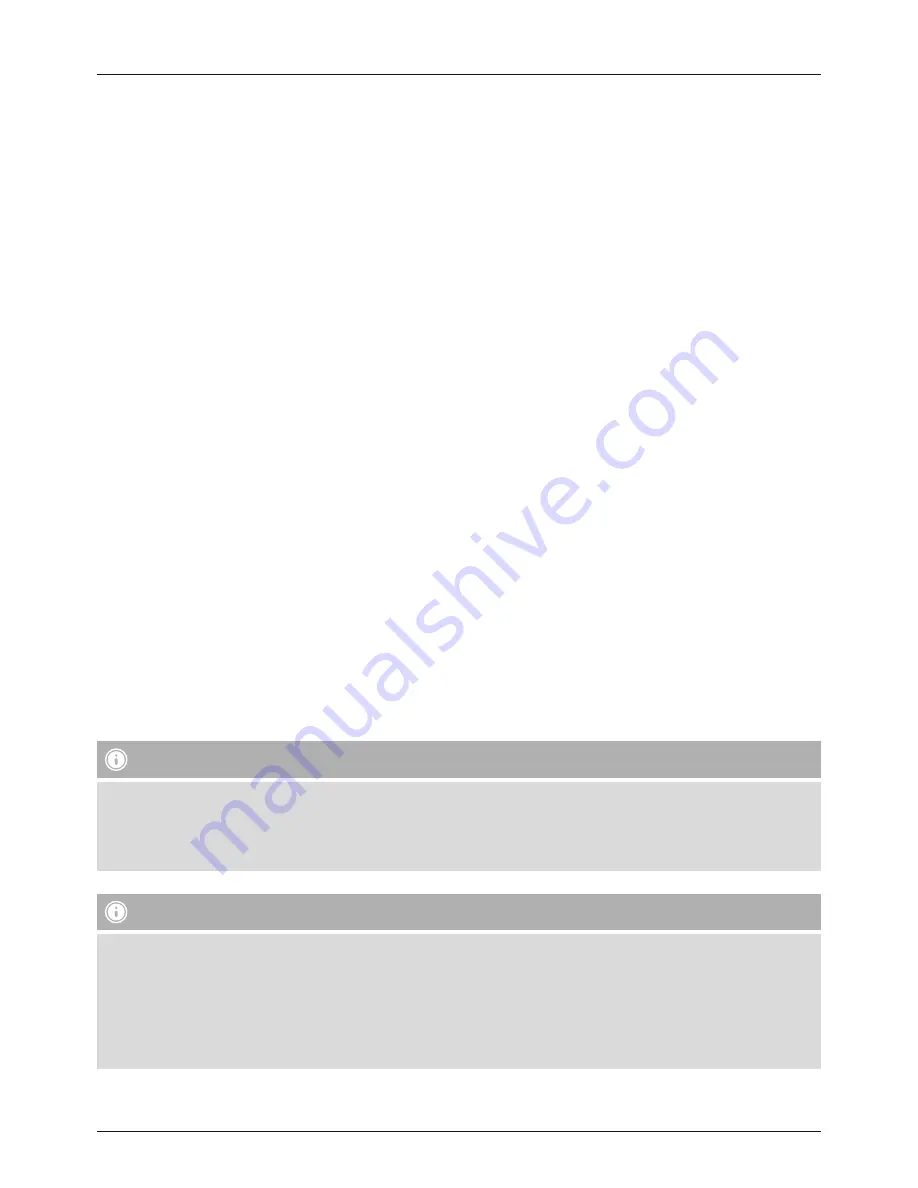
2
G
Quick Guide
Controls and Displays
Radio
Front
1. [SETTINGS/MENU] button
2. [MEMORY] button
3. [INFO] button
4. [MODE] button
5. [POWER] button** / [VOLUME]/ [ENTER] / [NAVIGATE]
6. [HOME] button
7. [BACK] button
8. LED
9. 3.2" colour display
10. Infrared receiver
Rear
11. Mains power supply
12. LED switch (ON/OFF)
13. LAN connection
14. AUX-In socket
15. Headphone socket
16. Line-out socket
17. Optical connection
18. USB connection
19. Antenna*
Note
* This radio has a changeable antenna. You can use an active or passive antenna equipped with a coaxial connection.
** You can adjust the volume, or navigate through the menu structure by turning the rotary controller. You can switch
the device to standby mode by pressing the volume controller, or you can confirm a selection by pressing the
navigation controller.
Important note – Operating instructions:
•
This is a quick guide to provide you with the most important basic information, such as safety warnings and how to
get started using the product.
•
For the sake of protecting the environment and saving resources, Hama dispenses with printed operating instructions
and provides them only in the form of PDF files / eManuals on www.hama.com.
•
Use the search function with the item number of your product to easily find the product documentation.
•
Save the operating instructions to your computer’s hard drive for future reference, or print it out if necessary.
Remote Control
1. [POWER] button
2. [MUTE] button
3. Internet Radio - Mode
4. DAB Radio - Mode
5. FM Radio - Mode
6. AUX - Mode
7. Backlight Level
8. Media-Player - Mode
9. [MODE] button
10. [EQUALIZER] button
11. [ALARM] button
12. [SLEEP] button
13. [SNOOZE] button
14. [MENU] button
15. [PREVIOUS] button
16. [NEXT] button
17. Navigation buttons
▲
Up
▼
Down
◄
Back
►
Forward, okay
18. [SELECT] (Enter/OK) button
19. [REWIND] button
20. [FAST-FORWARD] button
21. [VOLUME] +/- buttons
22. Presets Up/Down buttons
23. [PLAY/PAUSE] button
24. [BACK] button
25. Presets buttons (1-10)
26. [PRESETS/FAVORITES] Menu
27. [INFO] button







































