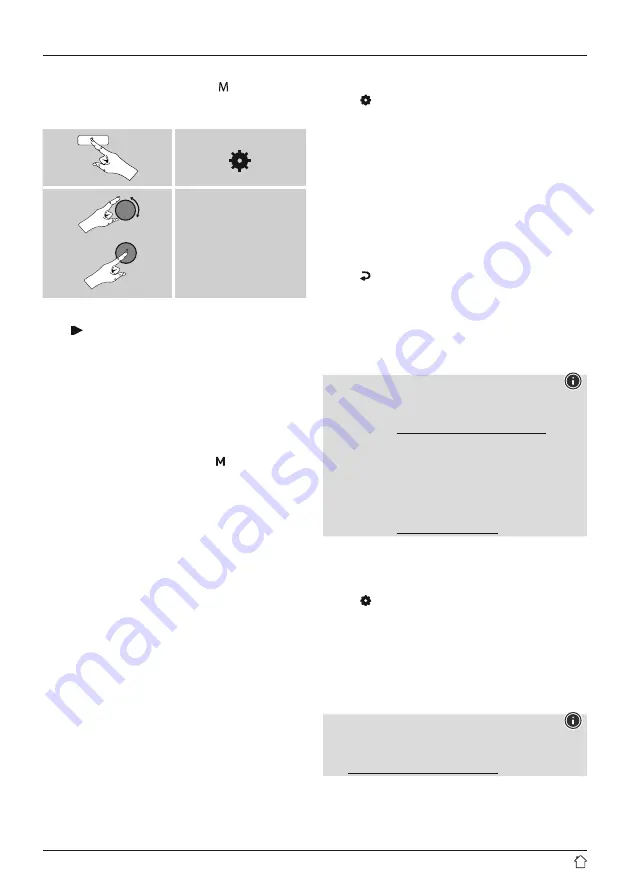
14
After successful initial connection:
From the main menu, or after pressing [ ] (8) repeatedly,
activate
Spotify (Spotify Connect)
mode on the tuner:
[ ]
Main menu
Spotify
•
Press [
POWER/VOLUME/ENTER/NAVIGATE
] (11)
(or [ ] on the remote control) to start playback.
•
Alternatively, you can control the radio – e.g. skip to a
different track or adjust the volume – using the remote
control, the Smart Radio app, or the Spotify app.
10. Digital radio (DAB/DAB+)
The radio receives all established digital radio frequencies
in the range of 174 MHz to 240 MHz (band III, channel
5A to 13F).
From the main menu or after pressing [ ] (8) repeatedly,
activate operating mode
DAB (DAB Radio)
on the radio.
Alternatively, press [
DAB
] on the remote control to switch
directly to this operating mode.
10.1 Search/Automatic search
The automatic DAB channel search scans the DAB band III for
available stations. After the station search, all interference-
free stations are saved in alphabetical order. In Stations list a
? is displayed in front of the station names of stations found
during a previous scan but which cannot currently be received.
The automatic DAB station search starts automatically
when DAB mode is started for the first time; it is indicated
by
Scanning…
and a status bar on the display.
If you would like to start the search again, proceed
as follows:
•
Press [ ] (7) to access the Settings menu.
•
Use [
POWER/VOLUME/ENTER/NAVIGATE
] (11)
to navigate to the "Full scan" menu item.
•
Confirm the selection by pressing [
POWER/VOLUME/
ENTER/NAVIGATE
] (11).
•
Wait until the search process has completed.
•
The available stations are now displayed in the list
of stations.
10.2 Station list
You can call up the station list in DAB mode at any time.
To do this, proceed as follows:
•
Press [ ] (10) during playback to navigate through the
available stations in ascending alphabetical order using
[
POWER/VOLUME/ENTER/NAVIGATE
] (11).
•
Confirm the selection by pressing [
POWER/VOLUME/
ENTER/NAVIGATE
] (11).
•
The device starts playback automatically.
Note
The list of stations contains all stations that were found
on the last station search. A further station search –
as described in
– can
be started. A station's reception quality depends on
factors such as the weather, location and orientation
of the aerial. If a station shown in the list of stations is
not available, changing the orientation of the aerial or
the location of the radio may help. Stations that are no
longer available can be removed from the list of stations
as described in
.
10.3 Edit station list
To remove stations that are not currently in the reception
area, from your station list, proceed as follows:
•
Press [ ] (7) to access the Settings menu.
•
Use [
POWER/VOLUME/ENTER/NAVIGATE
] (11) to
navigate to the "Delete inactive stations" menu item.
•
Confirm the selection by pressing [
POWER/VOLUME/
ENTER/NAVIGATE
] (11).
If you answer
YES
, then all currently unavailable stations
will be removed from the station list.
Note
To keep the list of stations up to date, we recommend
updating the list regularly with a full station search
(see





























