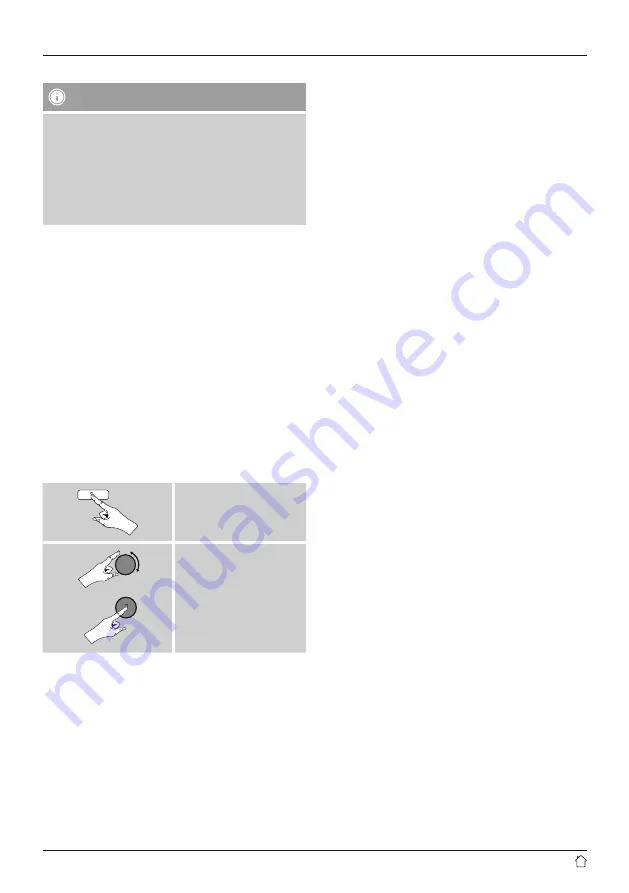
32
Open network
Note
•
We recommend against establishing unsecured
connections and advise you to always protect your
network against unauthorised access.
•
If you plan to use an open network, you just have
to select the network ID from the list of available
networks and confirm.
•
The radio then connects immediately to the network.
15.2.3 Wired network connection (LAN)
•
Connect the radio to the router using a LAN cable. This
method of direct connection is the most reliable and
least susceptible to interference.
•
The cable connection is listed amongst the available
connections as
Wired
. Simply select it to proceed. If the
DHCP server of the router or access point is active, then
the connection is now established automatically.
•
To find out how to determine whether the DHCP server is
active, please consult the operating instructions of your
router or access point.
15.2.4 Manual configuration of network
connection – wireless (WLAN) and wired (LAN)
•
To manually configure the network connection, proceed
as follows:
[
menu
]
System settings
Network
Manual settings
Manual configuration wired (LAN) – DHCP enable
•
Select the option
Wired
.
•
Select the option
DHCP enable
.
•
The connection is now established. No further setting
adjustments are required.
Manual configuration wired (LAN) – DHCP disable
•
Select the option
Wired
.
•
Select the option
DHCP disable
.
•
Enter the necessary network information, such as the
IP address, subnet mask, gateway address and DNS
(primary and secondary).
Find this information in the web interface of your router
or access point, or ask your network administrator. Once
all the information has been entered correctly, confirm
to proceed. The radio now attempts to establish the
connection.
Manual configuration wireless (WLAN) –
DHCP enable
•
Select the option
Wireless
.
•
Select the option
DHCP enable
.
•
In the input screen, enter the whole SSID (network name)
•
Now choose the security standard used by the network.
This can be found in the configuration options of your
router or access point.
•
Depending on the encryption used, you may need
to enter the network key before the connection is
established..
Manual configuration wireless (WLAN) –
DHCP disable
The method described here assumes the DHCP server is
active (
manual wireless configuration(WLAN) – DHCP
enable
). However, the network information such as IP
address, subnet mask, gateway address, and DNS (primary
and secondary) must still be entered.
Find this information in the web interface of your router
or access point, or ask your network administrator. Once
all the information has been entered correctly, confirm
to proceed. The radio now attempts to establish the
connection.












































