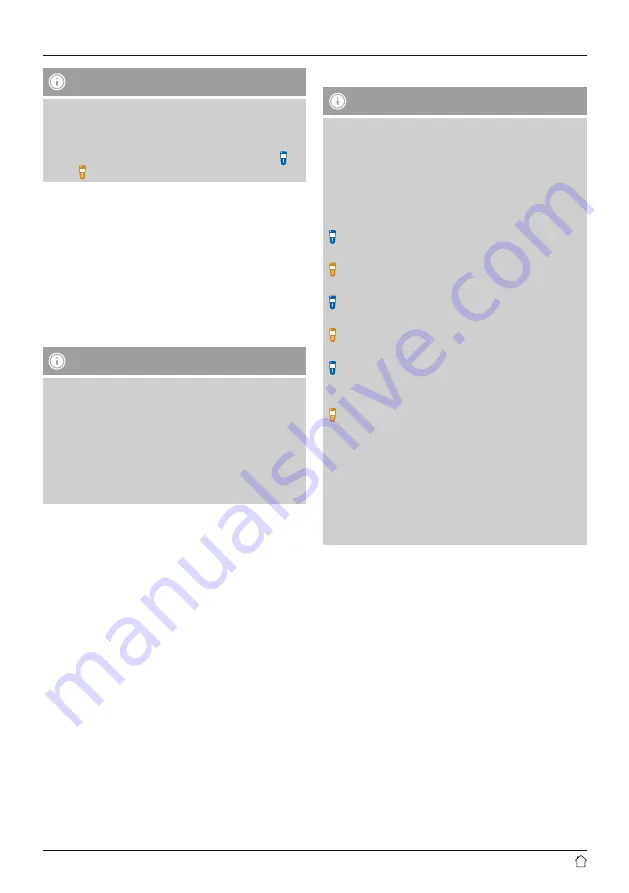
10
Note - Remote control
•
This radio comes with one of the two remote controls
depicted (C).
•
Features that differ between the two remote controls
are indicated in these instructions by the symbols
and .
5.2 Radio – Connecting and starting up
Connect the network cable to a properly installed and
easily accessible network socket.
The power supply unit is suitable for mains voltages
between 100 and 240 V, and is thus operable on almost
any AC power grid. Please note that a country-specific
adapter may be necessary.
You can find an appropriate selection of Hama products at
www.hama.com.
Note
•
Only connect the product to a socket that has been
approved for the device. The electrical socket must
always be easily accessible.
•
When using a mult-socket power strip, make sure
that the sum power draw of all the connected devices
does not exceed its maximum throughput rating.
•
If you will not be using the product for a long period
of time, disconnect it from mains power.
Once the product has been connected to mains power,
initialisation takes place.
The radio starts up.
To assist you in first-time setup of the radio, a
is provided.
5.3. General notes on use
Notes on use
•
In the following operating instructions, we will focus
on operating the device via the front panel. We will
deal with functions separately that are only available
on the app or the remote control.
•
The buttons on the remote control – corresponding
to the control buttons on the device (
≙
)- you will find
under Controls and Displays.
[
OK
] and the navigation button on the remote
control correspond to pressing [
enter/navigate
].
OK
] and the navigation button on the remote
control correspond to pressing [
enter/navigate
].
The navigation key on the remote control has the
same function as [
back
] on the front of the radio.
The navigation key
on the remote control has the
same function as [
back
] on the front of the radio.
The navigation keys
∧
/
∨
on the remote control have
the same function as turning [
enter/navigate
] on the
front of the radio to the left and right.
The navigation keys
/
on the remote control
have the same function as turning [
enter/navigate
]
on the front of the radio to the left and right.
•
When a selection among menu items is to be made
(such as
YES
or
NO
), the one currently selected has a
light-coloured background fill.
•
In menus offering a variety of different options
(such as Equalizer, Update, and so on), the currently
selected option is marked with *.















































