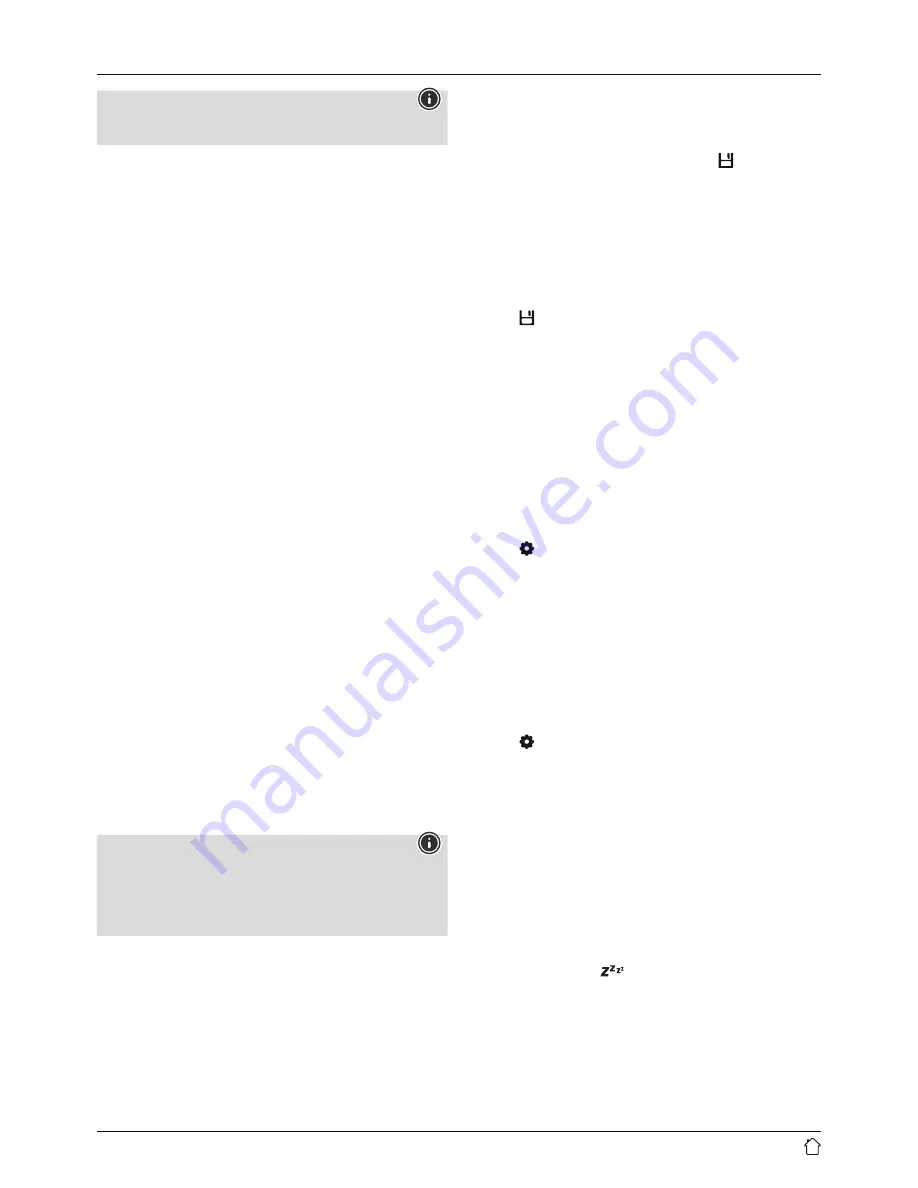
15
Note
By default, the "Strong stations only" method is selected.
10.2 Search / Automatic search
•
Press [
NAVIGATE/ENTER/VOLUME
] to start
a station search.
•
The radio stops the search and starts playback when
it finds a station.
•
Press [
NAVIGATE/ENTER/VOLUME
] again to continue
the search until the next station is found.
10.3 Manual station search
When you make station settings manually, you can define
the desired frequency yourself and tune into stations that
were ignored during the automatic station search because
their signals were too weak.
•
Press [back] to switch to the manual station setting.
•
Turn [enter/navigate] (left: - 0.05 MHz/ right: + 0.05)
until you see the desired frequency. Wait a moment until
playback of the received station signal begins.
•
Now press [back] again to leave the manual station
setting.
10.4 Presets
You can save up to 30 of your favourite stations for quick
and direct access.
10.4.1 Assigning the Presets shortcut buttons
•
Set the station that you would like to save as a favourite
station preset.
•
Once the station is playing, press and hold the relevant
shortcut button for around 3 seconds.
•
The selection will be confirmed by the display
showing "Preset (1-4, depending on shortcut key)
stored".
•
During playback, the Preset memory slot is displayed at
the right-hand edge of the screen.
Note
Favourites cannot be deleted. If all 30 station memory
slots are filled and you wish to save a new station,
choose one of the occupied slots. The station in this slot
will be overwritten with the new station.
10.4.2 Calling up shortcut button presets
To call up a preset station, press the corresponding
shortcut button (
2-5
).
10.4.3 Assigning the list of presets (1-30)
•
Set the station that you would like to save as a favourite
station preset.
•
If the station is playing, press and hold
[ ]
(3) for
approx. 3 seconds until the Presets list opens up.
•
Navigate to the preferred memory slot and confirm your
selection by pressing [
NAVIGATE/ENTER/VOLUME
] (9).
•
The selection will be confirmed by the display showing
"Preset (1-30, depending on storage space) stored".
10.4.4 Calling up a station from the Presets list (1-30)
•
Press
[ ]
to call up the Presets list.
•
Use [
NAVIGATE/ENTER/VOLUME
] (9) to navigate
to the preferred station and confirm your selection by
pressing [
NAVIGATE/ENTER/VOLUME
].
10.5 Audio setting
For some stations with a weak signal, quality can
be slightly improved by playing them in mono quality.
You can enable this function in the menu, and the
radio will automatically switch to mono reception when
signal quality is poor. To change the audio setting,
proceed as follows:
•
Press [ ] (4) to access the Settings menu.
•
Use [
NAVIGATE/ENTER/VOLUME
] (9) to navigate to
the "Audio setting" menu item.
•
Confirm the selection by pressing [
NAVIGATE/ENTER/
VOLUME
] and choose your preferred setting.
11. Sleep
The radio has a timer function, which switches the radio
to standby mode after a pre-defined length of time,
regardless of its operating mode.
•
Press [ ] (4) to access the Settings menu.
•
Use [
NAVIGATE/ENTER/VOLUME
] (9) to navigate to
the "Main menu" menu item.
•
Confirm the selection by pressing [
NAVIGATE/
ENTER/VOLUME
].
•
Use [
NAVIGATE/ENTER/VOLUME
] to navigate to the
"Sleep" menu item.
•
You can set the timer value with [
NAVIGATE/
ENTER/VOLUME
].
•
Confirm the setting by pressing [
NAVIGATE/
ENTER/VOLUME
].
•
If the sleep timer is activated, this is indicated in the
playback screen by [
].






















