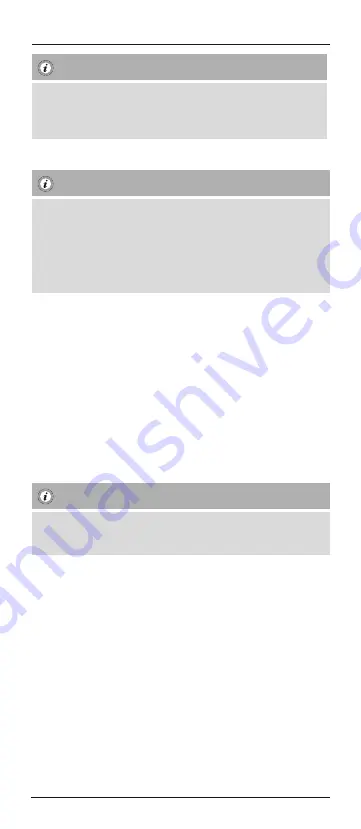
10
Note: Battery saving function
•
The remote control switches off automatically when a button is pressed
down for more than 15 seconds. This conserves battery power if the remote
control gets stuck in a position where the buttons are continually pressed
down, such as between sofa cushions.
5. Setup
Note
•
To obtain a proper infrared (IR) transmission, allways point your Remote
control in the approximate direction of the device you want to control.
•
No entry for approx. 30 seconds will time out the Setup mode. The LED
indicator shows six flashes and turns off.
•
If you want to control a device , it´s not possible while the Universal Remote
Control is in the Setup Mode. Exit the Setup mode and select the device you
want to control using the device selection keys.
5.1 Direct Code Entry
Your Universal Remote Control Package contains a code list. The code list
shows 4-digit codes for most TV/STB manufacturers in alphabetical order. If the
device you want to control is covered by the code list, the Direct Code Entry is
the most convenient entry method.
5.1.1 Turn on the device you want to control
5.1.2 Press the SETUP key until the LED indicator is permanently lit.
5.1.3 Select the device you want to control using the device key (e.g. TV). A
successful selection is indicated by the LED with one flash followed by
permanent light.
5.1.4 Check code list for brand and type of the device you want to control.
5.1.5 Enter the corresponding 4-digit code using the 0 – 9 keys. The LED
indicator confirms each entered digit via a short flash and turns off after
the fourth digit.
Note
•
If the code is valid, it is saved automatically.
•
If code is invalid, the LED indicator flashes six times and then turns off.
Repeat steps 5.1.1 to 5.1.5 or use a different code entry method.
5.2 Manual code search
Your Universal Remote Control is equipped with an internal memory, which is
preloaded with up to
350 codes per device type for the most common
TV/STB devices. You can zap through these codes until the device you want to
control shows a
reaction. This might be that the device you want to control switches off
(POWER key) or changes the channel (CH+/CH- keys).
5.2.1 Turn on the device you want to control
5.2.2 Press the SETUP key until the LED indicator
is permanently lit.
5.2.3 Select the device you want to control using the device key (e.g. TV). A
successful selection is indicated by the LED with one flash followed by
permanent light.
5.2.4 Press the “POWER” or the CH+/CH- key to zap through the preloaded
codes until the device you want to control reacts.
Summary of Contents for Big Zapper
Page 2: ......
Page 3: ...AA 2in1 Art Nr 00179803 Exit Menu AV 2 8 3 4 6 7 12 11 10 9 1 5 ...
Page 65: ...63 ...



























