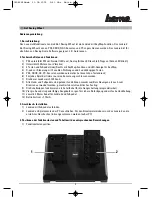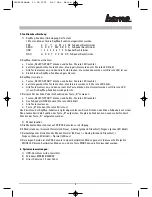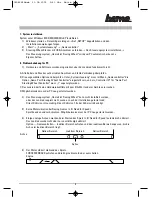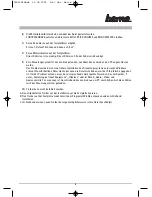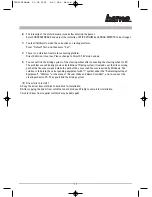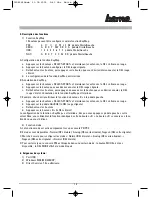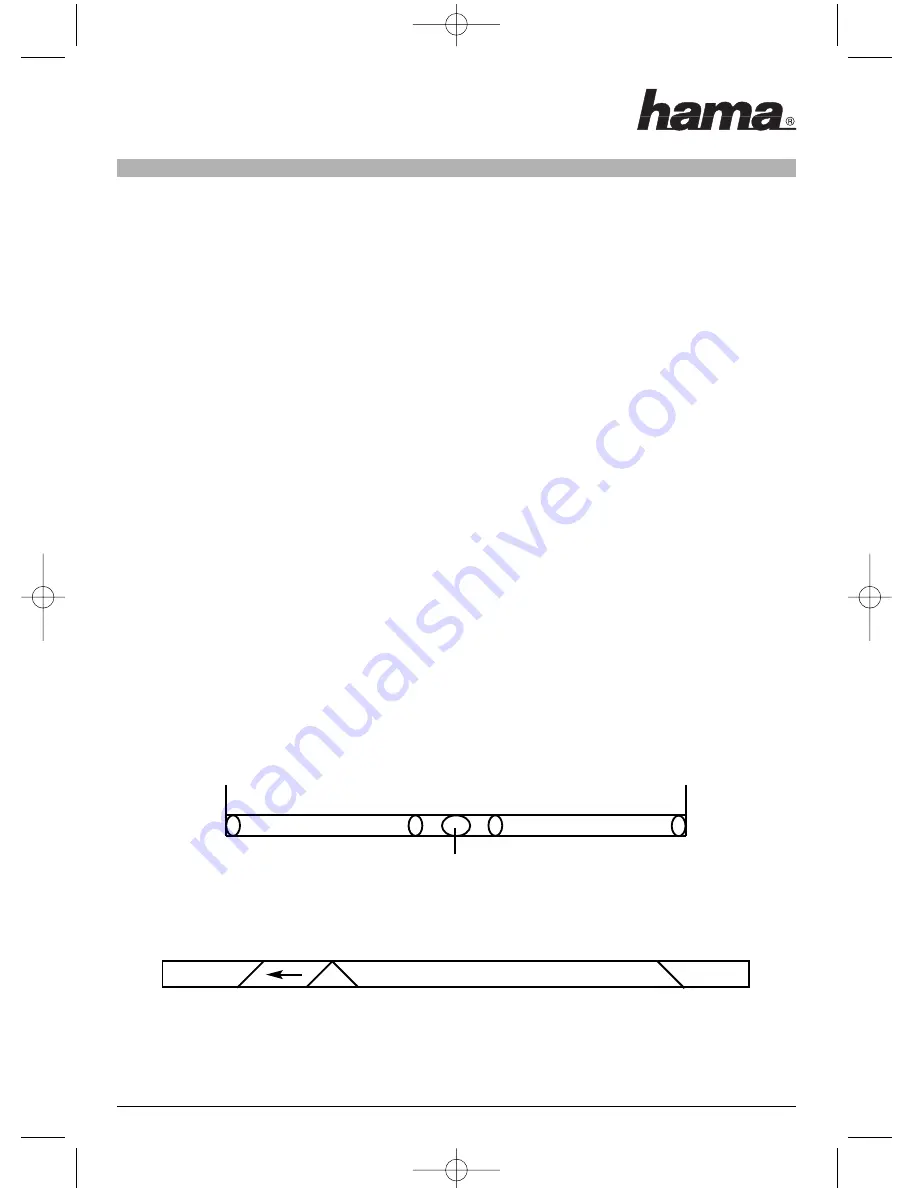
7. System installieren
System Installation in Windows98SE/Me/2002/WinXP
1) Into Windows -> Insert disc -> Double hit “SETUP”, follow instructions of installing;
2) “Start” -> “Control Panel” -> “Game Controller”;
3) Insert Steering Wheel plug into PC USB port -> Install the Driving system according to indication ->
PC will find out „Hama 4in1 Racing Wheel“ driving system automatically -> Attribute.
8. Resolve the Problems for PC
1)
After setting up Software and Hardware, the steering wheel still cannot work:
A Please check whether the steering wheel cable is steadily connected with your PC;
B Make sure that the correct options are selected. “Game Port Steering Wheel Controller” in the “Game
Controller” in menu “Control Panel” is “Confirmation”, and “Controller ID”of “Game Port Steering Wheel
Controller” shows “1”.
C Make sure that I/O value of steering wheel don’t impact with other accessories.
D Please restart your PC if the steering wheel still cannot work.
2)
The driving system “Hama 4in1 Racing Wheel” cannot be installed or there is no
reaction while testing the steering wheel after installation.
DirectX Version is too low. Please change to DirectX 7.0 Version and up.
3)
There is no vibration from motor while playing racing games (e.g. Need for Speed game).
Exit the game and reset. If it still cannot work normally, restart your PC.
4)
Some analog axes can go into effect automatically after you enter the games (e.g. Need for Speed
game). The steering wheel hasn’t been calibrated or hasn’t been confirmed after calibrations.
Enter Option — Controllers — Dead Zone to adjust the range of the dead zone, and make sure the axe
in the range of the dead zone.
Effect Zone
Dead Zone
Effect Zone
Axis
Axis
5) The motor keeps on vibrating while playing the games.
Enter FORCE FEEDBACK and turn down or turn off the engine.
Engine
10
g
00062868bda 21.09.2005 9:41 Uhr Seite 10