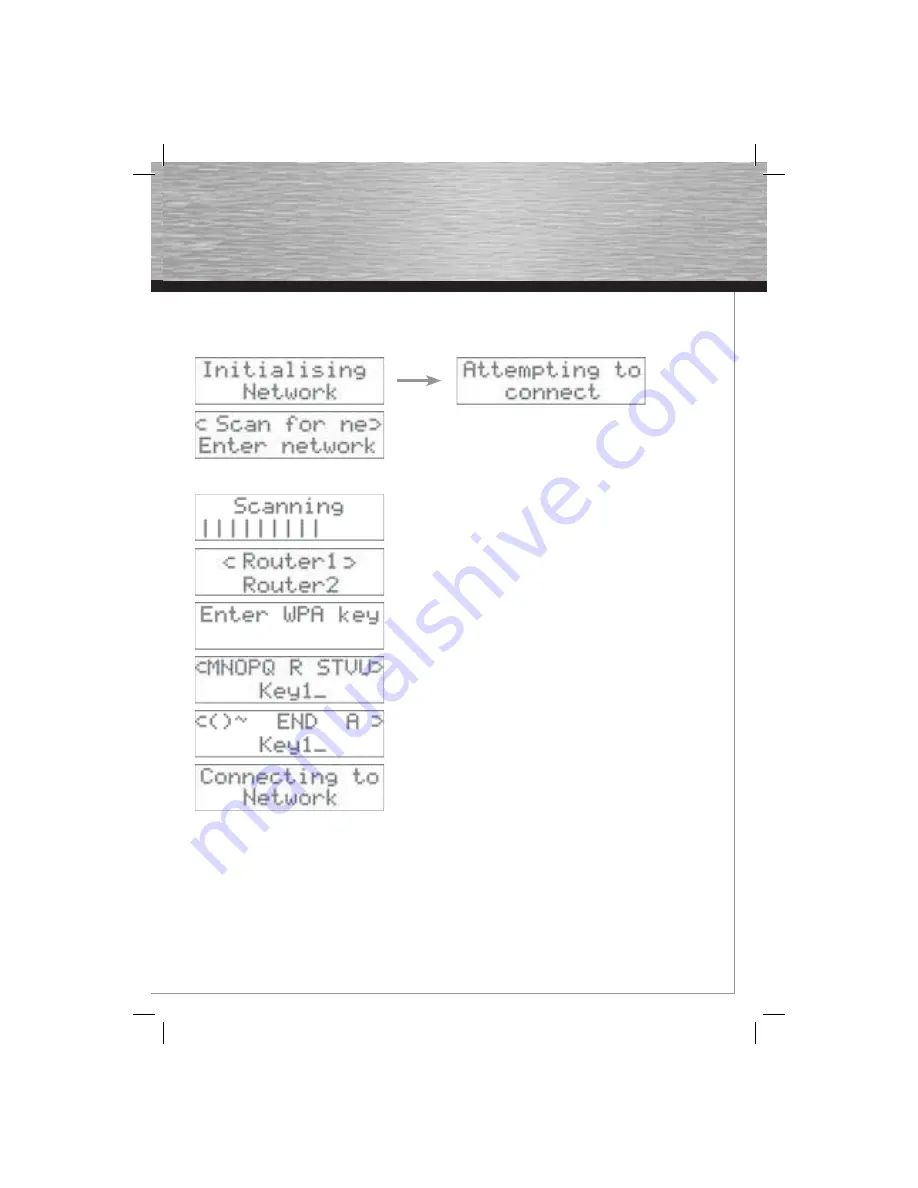
19
4.3 Establishing a connection
4.3.1 Wireless LAN
The
selection
„Suche nach Netzwerken“
allows you to search for
existing
networks.
If your router is confi gured not to reveal network names, you can
manually enter the name using the
„Network names“
menu item.
Confi
rm
your
„Suche nach Netzwerken“
selection.
The device searches for existing wireless LAN networks.
After the search for networks is fi nished, all available networks are
displayed. Select the appropriate network and confi rm your selection.
If your network is encrypted, you will be asked to enter the key.
Enter the key using the rotary controller or the navigation buttons. Note
that the wireless Internet Radio differentiates between title and
sentence
case.
Select
„END“
after you have fi nished entering the key.
The connection to the network is being established. As soon as the
connection is correctly established, the Internet Radio will change to the
main
menu.
4.3.2 Ethernet/wired network
Connect the Internet Radio to the existing network using a network cable. After you switch on your Internet Radio,
the connection is automatically established. It is important that there is an active DHCP server in your network. If this
is not the case, you can manually enter the appropriate IP address using the rotary controller or navigation buttons.
The IP address must be in the same address range as that of your router.
00062760bda.indd Abs4:19
00062760bda.indd Abs4:19
14.01.2008 12:42:55 Uhr
14.01.2008 12:42:55 Uhr






























