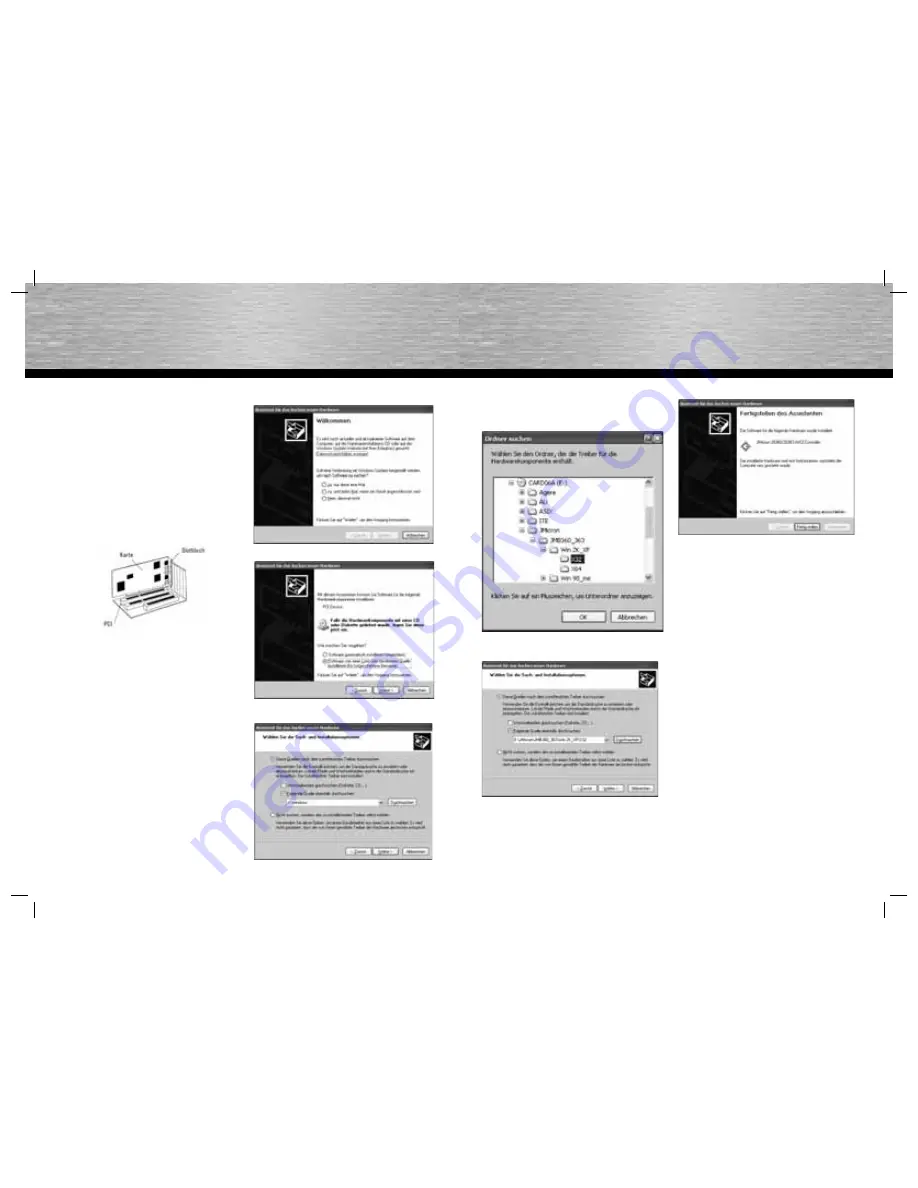
4
5
Overview:
1. Package
contents
2. Installing
the
hardware
3. Installing
the
driver
3.1 Windows 2000/XP
3.2 Windows Vista
4.
Contact and support information
1. Package
contents
-
PCI Express eSATA card
-
User manual
-
Driver CD
-
Note on environmental protection
2. Installing the hardware:
You must open your computer to install the card. Ensure that
you have disconnected your computer from power. If you are
not familiar with the internal setup of your computer then please
consult your computer manual or ask an expert.
1.
Switch off all connected devices and your computer.
2.
Unplug your PC before beginning installation.
3.
Open the cover of your computer.
Note:
Be aware that static electricity can damage
both the card and your computer. Discharge yourself
by touching a metal object.
4.
Find a free PCI Express slot. Remove the cover plate for
this slot. Keep the screw – you will need it to secure the
card later.
5.
Hold the card on the edges of the board and insert it into
the free slot. Carefully press the card into the slot until the
holding bracket is lined up with the casing and the gold-
plated contacts have disappeared within the slot.
6.
Secure the card using the slot plate screw you removed
earlier.
7.
Close the case of your computer, and plug it into the power
supply again.
8. Restart
your
computer.
3. Installing
the
driver
3.1 Windows 2000/XP
1. Place the enclosed installation CD into your CD-ROM drive.
2. The Add New Hardware Wizard appears.
Select
“No, not this time”
and then click
Next to continue.
3. Select
“Install from a list or specifi c location”.
4. Select
“Include this location in the search:”
, and click
Browse.
g
Operating Instruction
5. Navigate to the CD-Rom drive and open the folder
“JMicron”
.
Open the folder
“JMB360_363”
. In the folder
Win 2k_XP,
select
the sub-folder
“X32”
. Click
OK
to confi rm your selection. If you
use a 64-bit operating system, select the folder
“X64”.
6. Click
Next
to continue.
7. Click
Finish
to complete the driver installation process.
8. Restart your PC.
3.2 Windows Vista
All drivers required are already installed in Windows Vista.
After installation is automatically executed and completed,
you must restart your PC.
4. Support and Contact Information
If products are defective:
Please contact your dealer or Hama Product Consulting if you
have any product claims.
Internet / World Wide Web:
Product support, new drivers or product information can be
found at www.hama.com
Support Hotline – Hama Product Consulting:
Tel. +49 (0) 9091 / 502-115
Fax +49 (0) 9091 / 502-272
E-mail: [email protected]






















