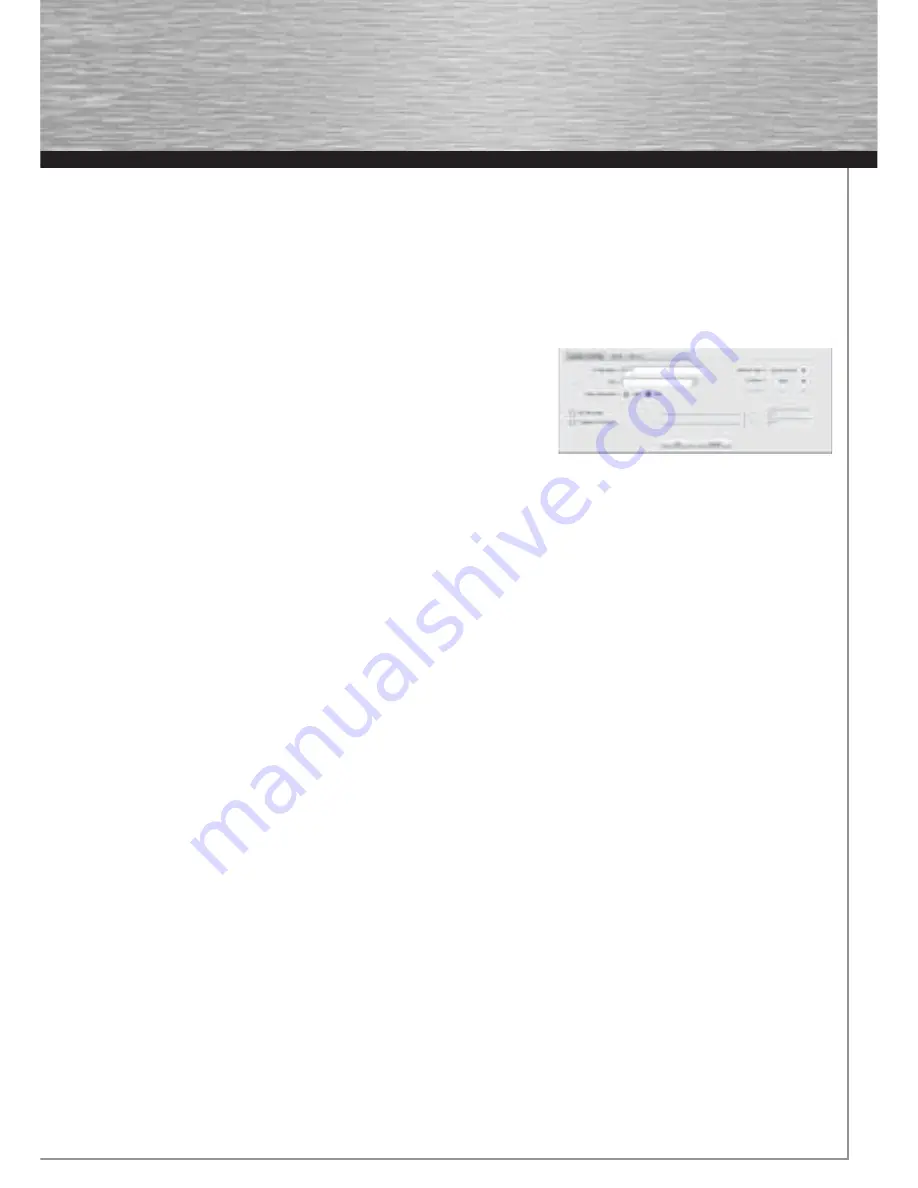
5
There are two basic ways to create a profi le:
Version 1 :
Change to the
Profi le
tab and click
Add.
or
Version 2 :
Open the
Network
tab. All networks are listed in this tab. Select the required network in the list and click
Add to
profi le.
For hidden networks only:
If the SSID fi eld is empty, the router or access point is set to hide the network. The SSID cannot therefore be copied
automatically.
In both cases, the following window is displayed on the screen:
The device supports the infrastructure and ad-hoc network types.
Infrastructure:
Select this type if you want to connect this wireless LAN device to
a wireless LAN router or access point.
Ad-hoc
: Select this type if you want to connect directly to another wireless LAN
client device, e.g. another USB stick or a WLAN PCI card without a wireless LAN
router or access point. Two WLAN client devices are required for this.
3.2.1.1 Infrastructure mode
First enter a name for your profi le
(Profi le name)
, e.g. “PROF1”.
If you have selected
version 1
to create the new profi le, you must enter the network ID
(SSID)
of the target network in the SSID fi eld.
This is in the wireless LAN settings in your router or access point or you can ask the person in charge. If you have selected
version 2,
the
SSID
has already been copied automatically from the network overview.
To reduce the energy consumption, you can run the device in
power saving mode (PSM)
. In this mode, certain functions are
deactivated or run at a lower setting if they are not fully used. Select
Constantly Awake Mode (CAM)
, if you want to work at full
power all the time.
Select
Infrastructure
under network type. This mode facilitates connection to a wireless LAN router or access point. The settings for
TX Power, RTS Threshold
and
Fragment Threshold
can be left at the default settings.
If your network uses encryption, switch to the
Authentication and Security
tab and continue confi guration under
Setting wireless
LAN encryption
.
If your network is not encrypted, click
OK
to accept the settings. To activate the profi le created, switch to the
Profi les
tab, select the
profi le and then click
Activate.
3.2.1.2 Ad-hoc mode
First enter a name for your profi le
(Profi le name)
, e.g. “PROF1”.
If you have selected
version 1
to create the profi le, you must enter the network ID (SSID) of the target network in the
SSID
fi eld. This
is in the wireless LAN settings in your router or access point or you can ask the person in charge. If you have selected
version 2
, the
SSID
has already been copied automatically from the network overview.
To reduce the energy consumption, you can run the device in
Power saving mode (PSM)
. In this mode, certain functions are
deactivated or run at a lower setting if they are not fully used. Select
Constantly Awake Mode (CAM)
if you want to work at full power
all the time.
00062742bda_GB.indd Abs2:5
00062742bda_GB.indd Abs2:5
17.09.2007 7:26:21 Uhr
17.09.2007 7:26:21 Uhr
Summary of Contents for 62730
Page 14: ...15...














