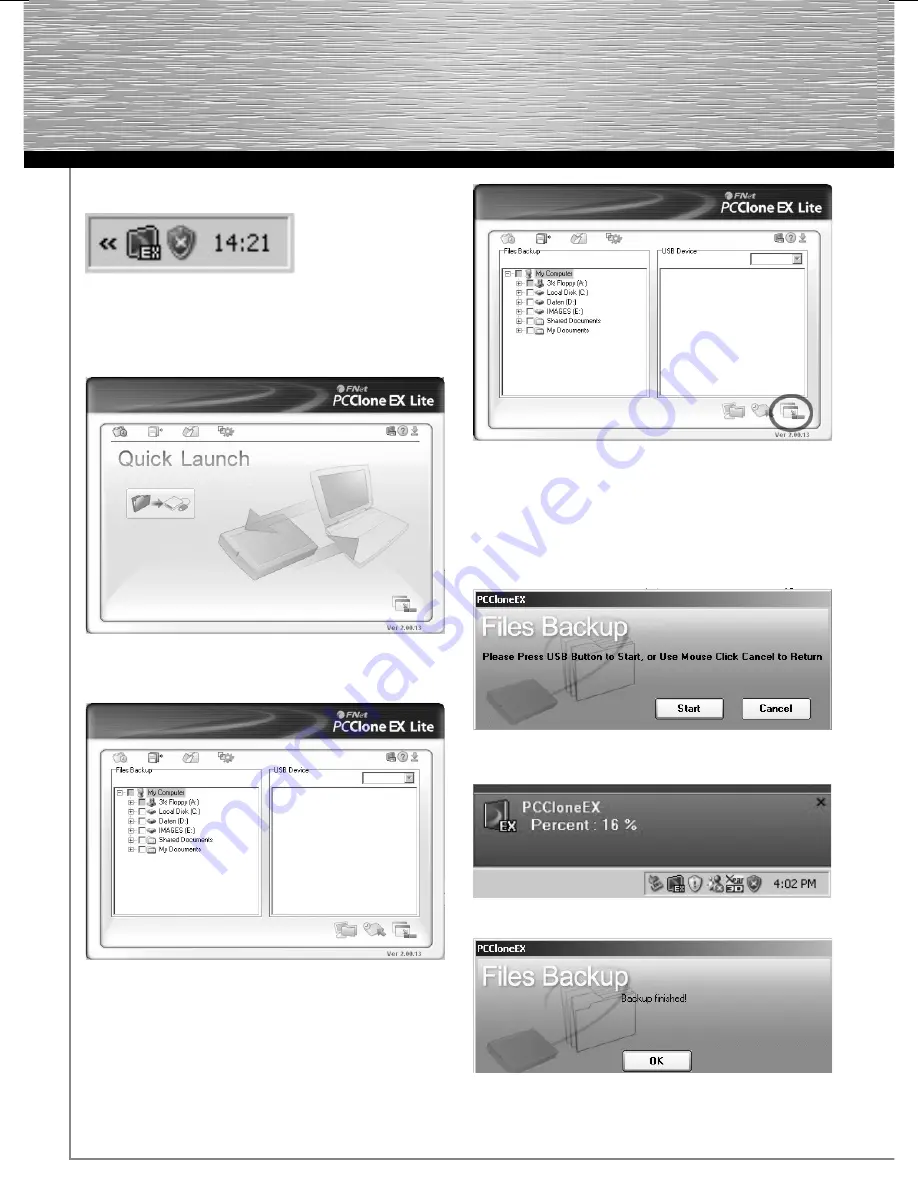
8
d
Bedienungsanleitung
4.2 Confi guration
Double-click the purple EX icon to start the Backup Tool.
This symbol is located in the notifi cation area (system
tray) at the bottom right of the screen
Navigate to the second tab from the left to select the
data to be backed up.
In the
“File Backup”
window, now select the hard
drives and folders that you wish to back up.
Click the
“Minimize”
button to have the backup soft-
ware run in the background.
4.3 Starting the backup
Press the backup button on the hard drive housing to
start the backup.
Press the backup button on the housing again or click
“Start”
.
The backup is copied to the hard drive.
When this window appears, the backup has been
successfully completed.






