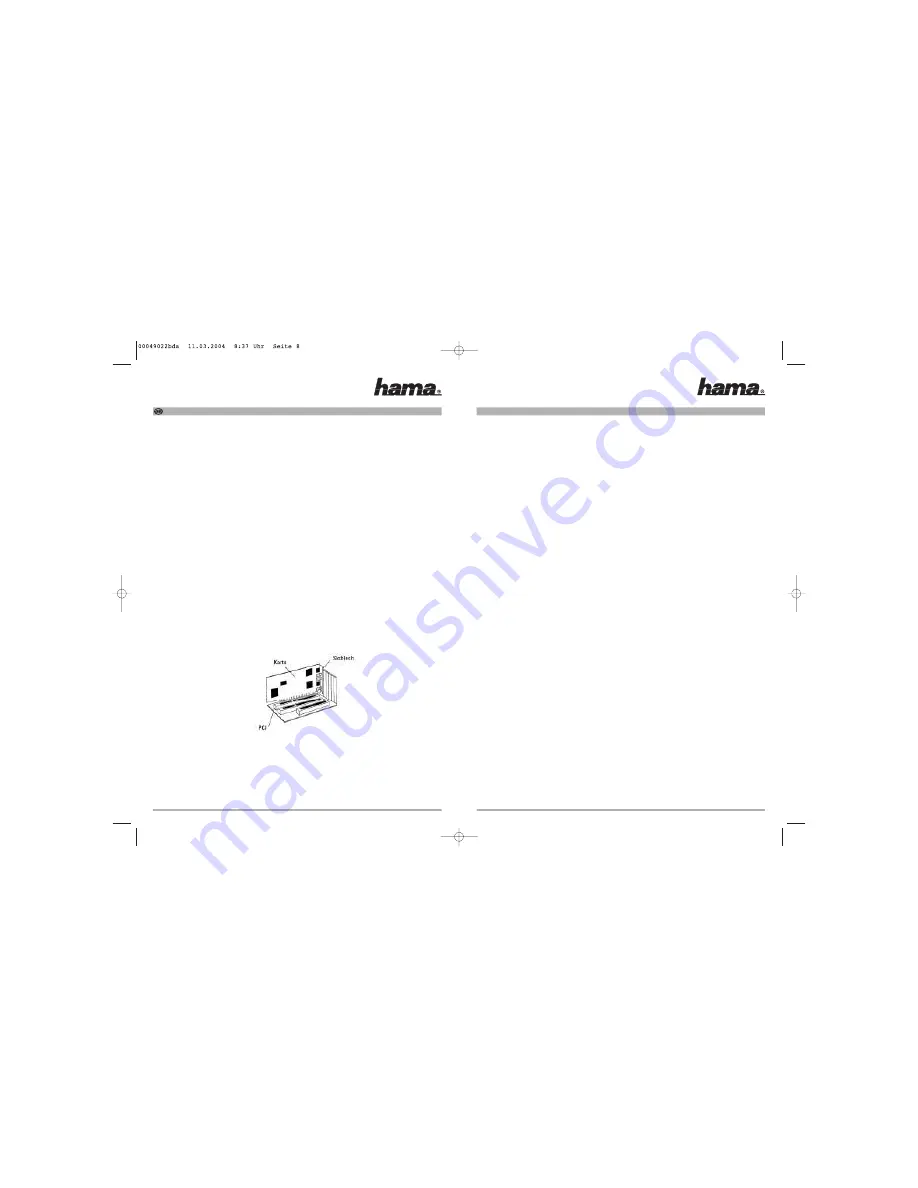
System Properties window, select => Hardware fi Device Manager. The entry “108 Mbps High Speed Wire-
less Network Adapter” must appear in the Network Adapter section without a yellow exclamation point.
Note on Windows XP utility:
The operating system contains a configuration assistant. We recommend that you use the card’s utility.
To do so, click the symbol with the two computers for the wireless network connection beside the task bar at
the bottom right of the screen. Click => Properties => Wireless networks to continue. Deselect the "Use Win-
dows to configure the settings" checkbox => OK. The description of the options refers to the card’s utility.
Installing Drivers for Windows 2000 Professional:
When you restart the computer, the “Found New Hardware Wizard” identifies the card as "108 Mbps High
Speed Wireless Network Adapter". Select “Search for the best driver for your device (recommended)” and
click => Next. The necessary files will now be copied. If Windows displays the message “Digital signature
not found”, click => Yes. Click => Finish.
You can check whether Windows properly integrated the wireless LAN card in the system under Start =>
Settings => Control Panel => System => Hardware => Device Manager => Network adapters. The entry “108
Mbps High Speed Wireless Network Adapter” must appear without a yellow exclamation point.
Installing Drivers for Windows ME:
After you restart the computer, the card is automatically recognised by the Hardware Wizard, and the corre-
sponding drivers are integrated in the system. To complete installation, answer Yes when you are prompted
to restart your computer.
You can check whether the wireless LAN card was installed properly under Start => Settings => Control
Panel => System => Device Manager => Network Cards. The entry “108 Mbps High Speed Wireless Network
Adapter” must appear without a yellow exclamation point.
Installing Drivers on Windows 98SE (second edition)
After you restart the computer, the card is automatically recognised by the Hardware Wizard, and the corre-
sponding drivers are integrated in the system. To complete installation, answer Yes when you are prompted
to restart your computer.
When prompted, place the Windows 98SE CD in the drive and click OK. (You may need to enter the letter of
your CD-ROM drive). Click => Finish. When asked whether you want to restart the system, click "Yes".
You can check whether the wireless LAN card was installed properly under Start => Settings => Control
Panel => System => Device Manager => Network Cards. The entry “108 Mbps High Speed Wireless Network
Adapter” must appear without a yellow exclamation point.
Configuring the wireless LAN and the options of the utility
To start the utility, double click the symbol with the four bars at the bottom right of the screen beside the task
bar.
Options in the “Link Info” menu item:
If your WLAN device is connected to an access point or WLAN router, you can view information on the cur-
rent settings here. Click the “Rescan” button to update the information.
Preparing for Installation
Please Note:
Please install the software on the enclosed CD before you start installing the card. To do so, insert the driver
CD-ROM in your drive. Select the PC CARD/PCI Card option in the installation menu. In the next window, sel-
ect Install, => click Next => Next => Next => Finish to continue.
If your autostart function is deactivated, switch to the corresponding drive and double-click Autorun.exe to
open it. Now follow the instructions as described above.
Remove the driver CD-ROM from your drive and restart your computer when prompted to do so. You can
then start installing the card.
Installing Hardware:
You must open your computer to install the card. Ensure that you have unplugged your computer from the
power supply. If you are not familiar with the internal layout of your computer, please consult the manual of
your computer or ask an expert.
1. Switch off all connected devices and your computer.
2. Unplug your PC from the power supply before you begin the installation process.
3. Open the cover of your computer.
Note: Static electricity can damage both the card and your computer. Discharge yourself by touching a
metal object.
4. Select a free PCI slot. Remove the cover plate for this slot. Do not lose the screw - you will need it to
secure the card.
5. Hold the card at the edge of the board and insert it into the free PCI slot. Carefully press the card into the
slot until the holding bracket is lined up with the casing and the gold-plated contacts have disappeared
within the slot.
6. Secure the card using the slot plate screw you removed earlier.
7. Close the case of your computer and plug it in to the power supply again.
8. Switch your computer on again and continue with the driver installation.
Installing Drivers for Windows XP:
When you restart the computer, the “Found New Hardware Wizard” identifies the card as "108 Mbps High
Speed Wireless Network Adapter". Select “Install the software automatically (recommended)” and click =>
Next. The necessary files will now be copied. If information about the Windows logo test appears, click =>
Continue Installation. Click => Finish.
You can check whether Windows properly integrated the Wireless LAN Card in the system in the Device
Manager. Click => Start => Control Panel (for traditional start menus => Start => Settings => Control Panel)
=>Printer then "Other Hardware", under see also "System" (in traditional view, double click System). In the
L
108 Mbps Wireless LAN PCI Card Quick Guide








