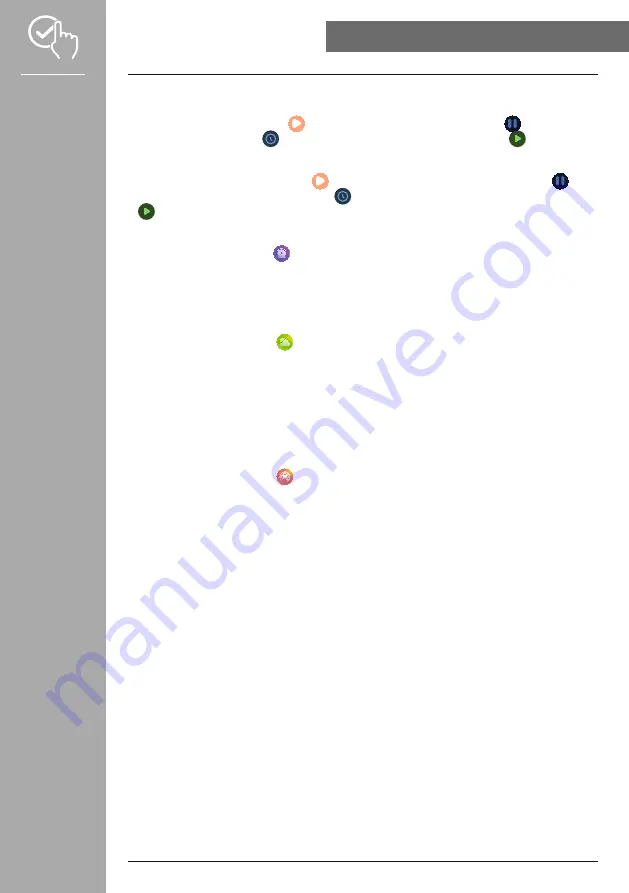
23
OPERATInG yOUR SMART WATCH
7.5.10 Timer
• To start the timer, first select the duration (1, 3, 5, 10, 30, 60 min.) by swiping.
• To start the timer, please tap the
[ ]
symbol. To pause the timer, please tap the
[
]
symbol. To save
a split time, please tap the
[
]
symbol. To stop the measurement, please tap the
[
]
symbol.
7.5.11 Stopwatch
• To start the stopwatch, please tap the
[ ]
symbol. To pause the stopwatch, please tap the
[
]
symbol. To save a split time, please tap the
[ ]
symbol. To stop the measurement, please tap the
[
]
symbol.
7.5.12 Alarm clock
• Tapping the
[AlARM ClOCK
]
symbol allows you to set an alarm time. By tapping on the
respective times, you can activate or deactivate the alarm clock or reminder.
• You can also set and manage the alarm or reminder times in the app and synchronise them with your
smart watch (see Section
).
7.5.13 Weather
• By tapping on the
[WEATHER
]
symbol, you can see the weather forecast for the respective day
with the current temperature as well as the low and high. Swipe up to see the weather forecast for the
next two days.
• The weather data is transmitted and updated by synchronising your smart watch with the app. At the
top of the weather display screen you can see the most recent update.
• The weather forecast must be enabled in advance in the app (see Section
).
7.5.14 Telephone search
• By tapping the
[FInD PHOnE
]
symbol, you can start the telephone search to find your mislaid
smartphone. Your smartphone starts vibrating or you hear a loud signal tone.






























