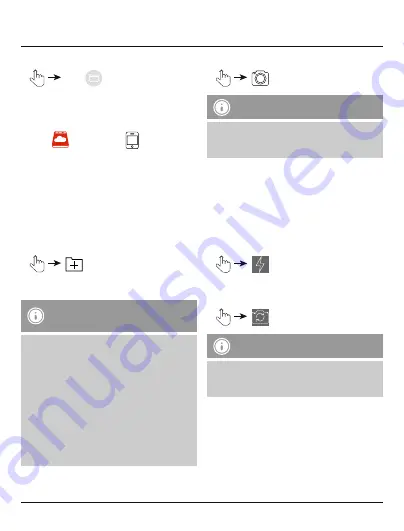
15
9. File management via folder structure
•
Files
•
Then the
Save2Data
is connected, you
automatically access its storage.
•
Choose whether to access the folder structure
of the
Save2Data
or
your terminal
device.
•
Then you can exchange, move, rename or delete
files between the two storage devices.
•
The procedure for transferring files is identical to
transferring pictures (see section 7.1.2).
•
Aside from data transfers, this menu also allows
you to create new folders.
•
•
Enter a folder name and confirm with OK.
Note – Transferring documents
•
This menu allows you to open and transfer
documents (such as .pdf documents, tables,
etc.).
•
Transferring documents directly to the
terminal device is not possible. You can save
documents only in the Save2Data folder in
the terminal device view.
•
This folder is bound to the
Save2Data
app.
You can access this folder only using the app.
•
If you delete the
Save2Data
app, any files
contained within the Save2Data folder are
also deleted.
10. Taking pictures with the Save2Data app
•
in the main menu
Note – Camera feature
•
The camera feature appears in the app only
if the
Save2Data
flash drive is connected to
your terminal device.
•
If prompted, confirm that the app has permission
to access your camera and/or microphone.
•
At the top edge of the display, you can choose
between photo and video recording.
•
If your terminal device is equipped with a flash,
you can enable it.
•
•
You also have the option to choose between the
front camera and the main camera of your
terminal device.
Note – Saving photos
Photos that you take are saved directly on the
Save2Data
in a separate folder (Camera or
Video).




























